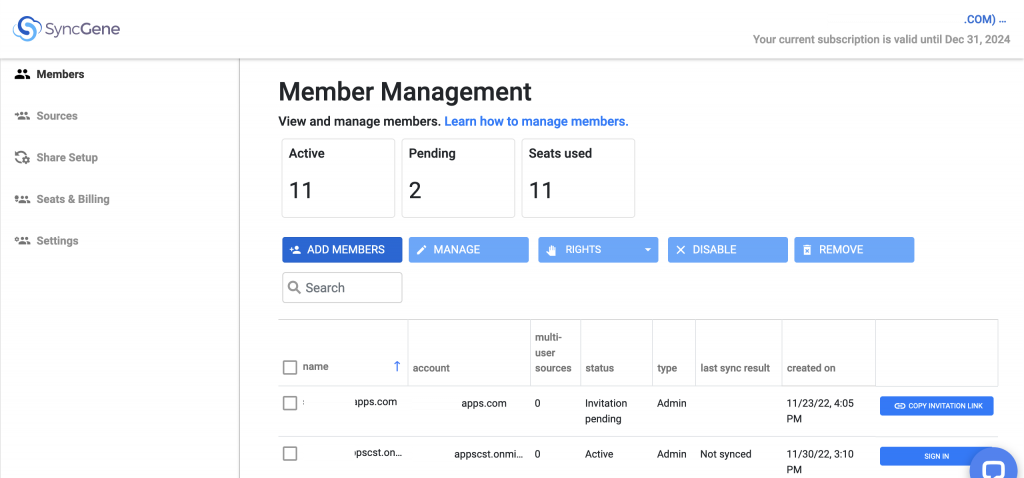SyncGene functions as an intermediary that allows users to sync contacts, calendars, and tasks from multiple sources. Admins can add multiple users to their Team/Enterprise account on SyncGene.
Users can import new users in the following steps:
1. On the SyncGene Dashboard, click the drop-down list next to your username and select Admin Panel.

2. On the Member Management page, click ADD MEMBERS.
3.Enter the email address of each teammate and their name (optional) and click INVITE MEMBERS. Each teammate will receive an email from SyncGene with instructions on how to join your Team/Enterprise account.
Note: You can also add teammates using a CSV file on your device or download a free CSV template from SyncGene.
Read more about how to Share Contacts from your phone with iPhone, Android and other devices.