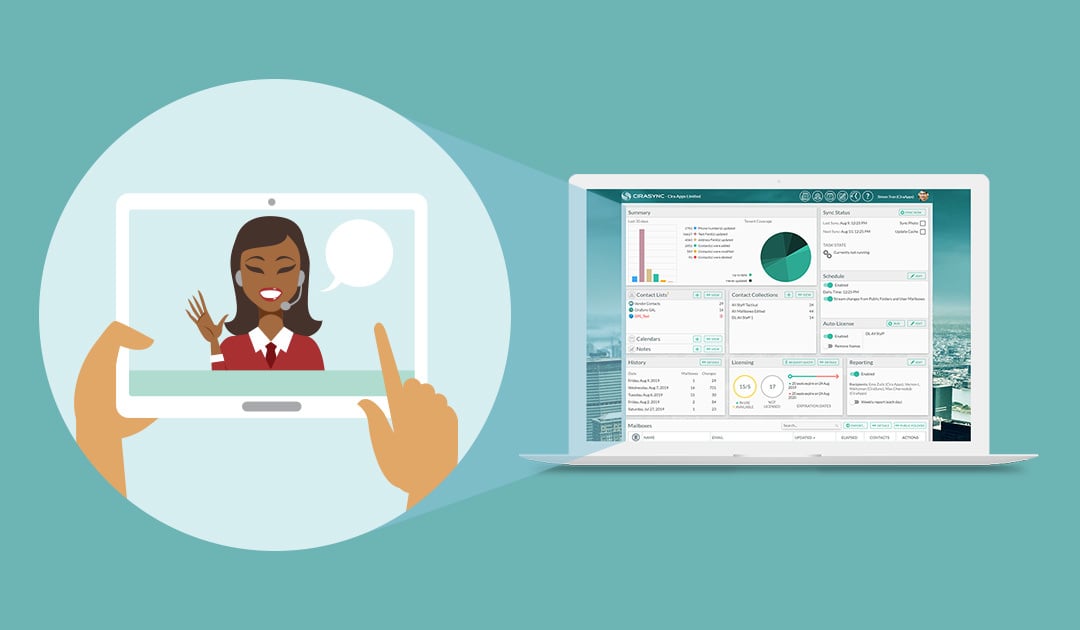This guide shows how to consolidate CiraSync license packs with the same expiration dates. If you have license packs with different expiration dates, please submit a support ticket to get in touch with the Cira Apps Ltd. Customer Success Team.
Instructions
- Click Request Quote in the Licensing Pane. (See figure below.)
 You will be taken to Build a Sales Quote.
You will be taken to Build a Sales Quote. - Click Renew an Existing License.

- Click on NEXT.
- You will be taken to Build a Sales Quote Step 1 of 2. (See figure below.)

- Input the total number of license packs to renew in Number of 10 packs to renew and consolidate multiple packs expiring at the same time. NOTE: For example, if you have three separate 10 packs expiring at the same time, input three packs in Number of 10 packs.
- Click NEXT. You will be taken to Build a Sales Quote Step 2 of 2. Click on the pen icon to choose the Billing point of contact. (See figure below.)NOTE: The Billing point of contact must be a real person. Users such as Support, Admin, IT or Helpdesk are not supported.

- Click Buy It Now after verifying the Billing Point of Contact.
CiraSync allows users to export a list of licensed users and managed contact lists into Microsoft Excel. To learn how, check out our FAQ about How to Export Contact Lists into Excel.