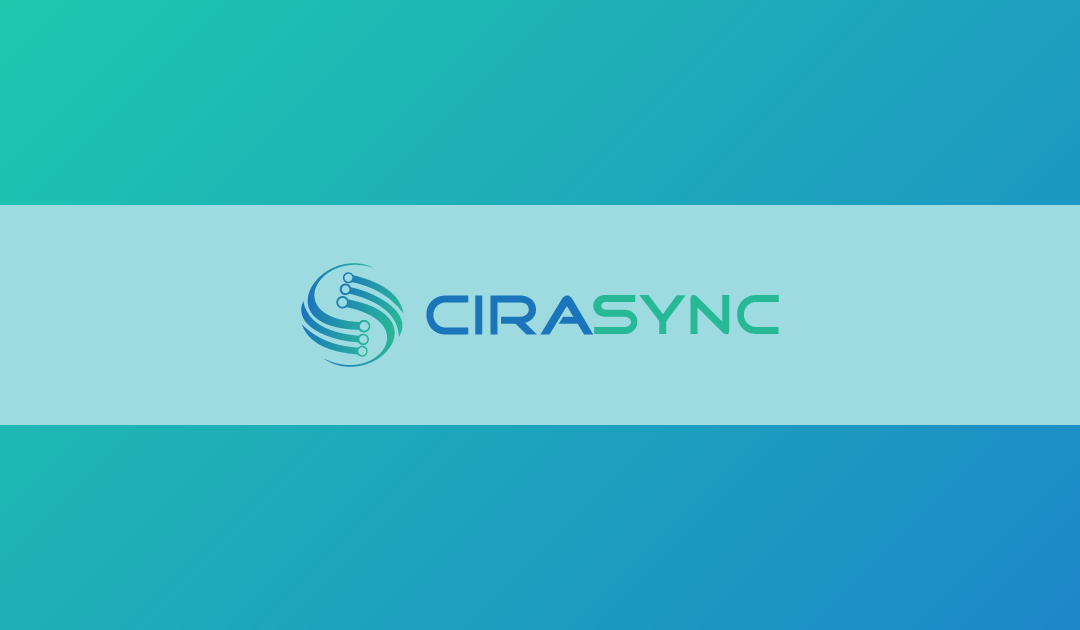I was surprised when Piaff, our content manager, asked me to write a blog post about the offline global address list. I knew what the offline GAL was because I had heard the term but never used it.
After all, we (and our customers) don’t see its need because we use CiraSync to sync contacts to mobile devices.
So, writing this post was a new experience for me. To begin, I found little information about the offline address book, and the more I researched, the more I noticed that thousands of GAL users knew almost nothing about its offline version.
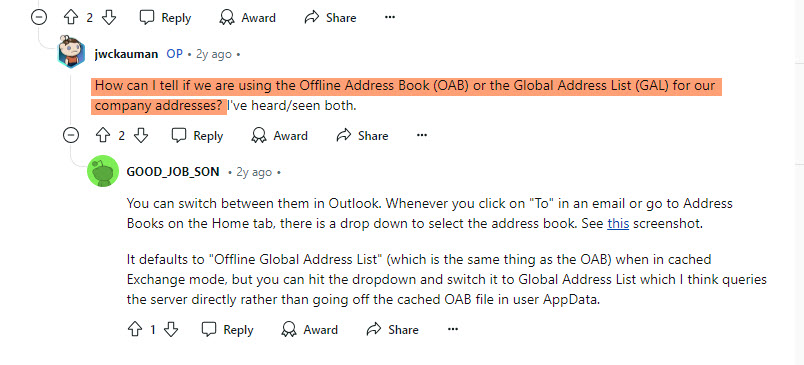
Some even experienced technical problems with their offline GAL.
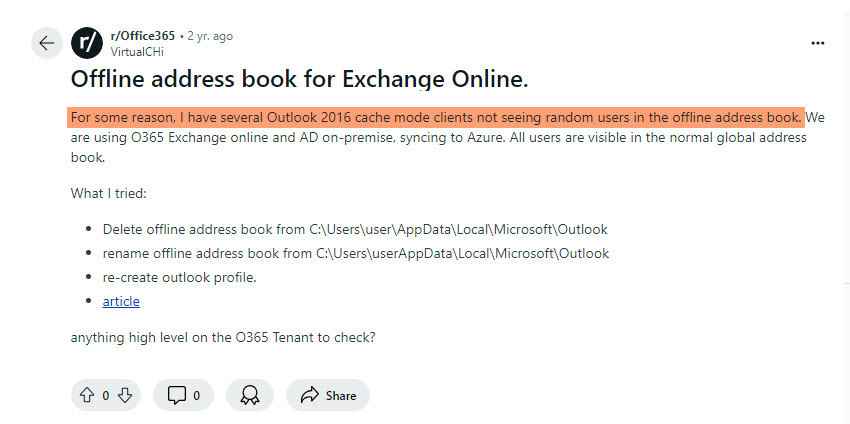
So, to ensure I could write the best article possible, I tested the online and offline GALs for six days to spot the differences. Finally, I downloaded, updated, and deleted many copies of the offline one to see how it works.
Let me share my experience with you in this blog post.
Key Takeaways:
- The offline global address list (OAB) is a collection of email addresses that Outlook users can access even if they’re not connected to the internet.
- The offline GAL is updated every 8 hours. But you can speed up the sync and avoid manual updating using CiraSync.
- To export the offline GAL, open the Address Book > Right-click a contacts list > Add to Contacts > Click File in Outlook > Account Settings > Download Address Book > Download changes since last send/receive. > Ok.
What is the Offline Global Address List (OAB)?
The offline global address list, also known as the offline address book, is a collection of email addresses that Outlook users can access even if they’re not connected to the internet.
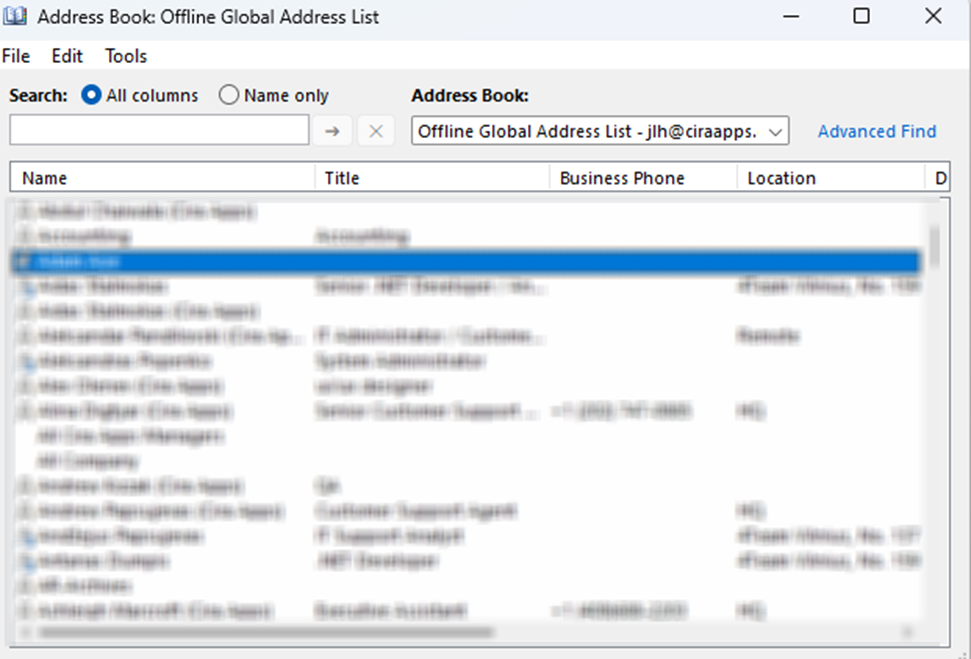
Unlike its online counterpart, the offline global address list requires administration – administrators decide which address lists will be available to offline users. They can change the default settings that cause a download of the OAB.
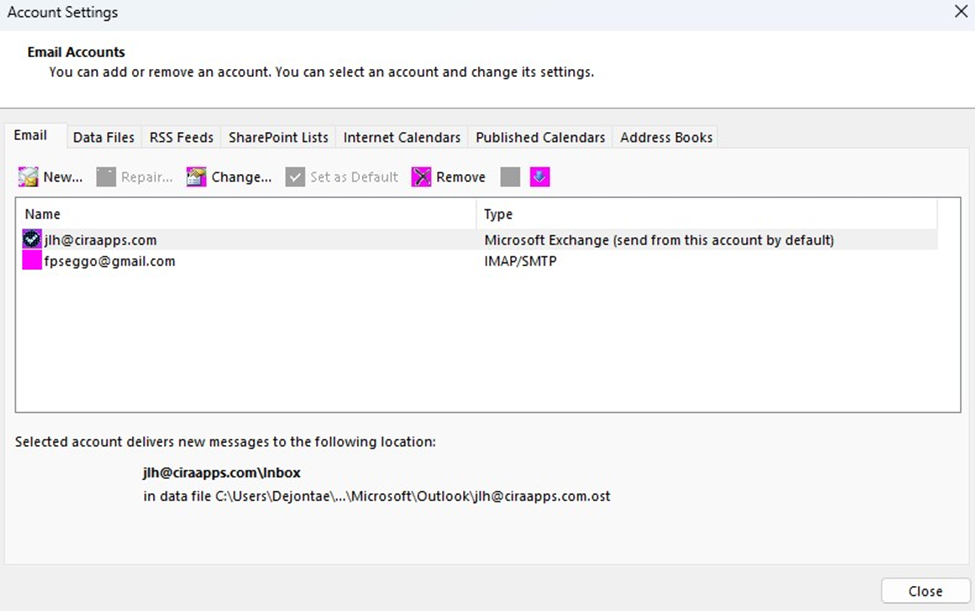
This way, you can access your essential contact information even if you’re offline.
How Does the Offline Global Address List Work?
Microsoft Outlook automatically generates an offline address book if it’s working in cached mode, which is the default configuration for Outlook.
Outlook’s servers will automatically receive the freshly updated offline GAL every 8 hours if you leave it running constantly. Still, it may take an additional 24 hours to update the new offline address book in the Outlook client.
In some cases, Outlook will download a complete offline global address list. Outlook will do this if:
- There’s no offline global address list on the computer (for example, if this is the first time you’re logging into your Outlook account on this computer)
- There’s a newer version of the OAB available
- OAB files are missing from the computer
- A previous full download fail
- A user has more than one Outlook profile on the same computer, and they switch between profiles.
Online Global Address List vs Offline Global Address List: What’s the Difference?
The Online Global Address List (GAL) is a dynamic directory that users can access through Microsoft Exchange or Outlook. The user needs an internet connection to access the online GAL.
In contrast, the Offline Global Address List is a static copy of the online GAL that users download and store on their devices. They can access it without an internet connection.
The online GAL will always be more complete than its offline version. The offline version does not contain:
- Group membership information
- Organization hierarchy information
- Some custom properties, such as employee ID, which is something that the administrator sets up with the online GAL.
All of this information is available on the server, and since you’re not connected to the internet, Outlook can’t reach the server and fetch the data.
An offline global address list is a simplified GAL with less information.
Here is a table comparing both tools in more detail.
| Feature | Online GAL | Offline GAL |
| Access | Accessed via Microsoft Exchange/Outlook online | Stored on the user’s device |
| Data Updates | Updates automatically in real-time | Static; requires manual refresh to update |
| Internet Requirement | Users need an internet connection | Users can access without an internet connection |
| Update frequency | Automatically updates | It takes up to 8 hours for the Offline Address Book to update |
| Data Availability | Always has the latest contact information | May contain outdated information if not refreshed |
| Size | Unlimited | Limited by OAB file size |
| Ideal Usage | Only when users need to work and are connected to the internet | When users need to work offline and lack a network connection |
Pros and Cons of Using an Offline Address Book?
You’ll only use an offline global address list when you’re disconnected from the internet. When that happens, Outlook automatically creates an “Offline Storage Table” file, or OST file for short.
Working with an OST file and using an offline address book has pros and cons.
Pros:
When you’re offline, you can:
- Access mailing lists, addresses, and mail items.
- Store mail items on local storage, including the Online Address Book and the Global Address List.
- Use shared folders and public folders you’ve downloaded while you were online.
- Work without a connection and despite lags caused by poor connection.
Cons
When you’re offline, you can’t:
- Send or receive emails – this is the most significant disadvantage of using an offline global address list.
- Count on stability – OST files, which include your email drafts, are prone to corruption because of system crashes and viruses, which can lead to data loss.
- Rely on synchronized contacts because the Offline GAL doesn’t update automatically.
- Do the exact scope of work, as oversized OST files can slow down Outlook’s performance (newer versions of Outlook support OST files up to 50 gigabytes in size).
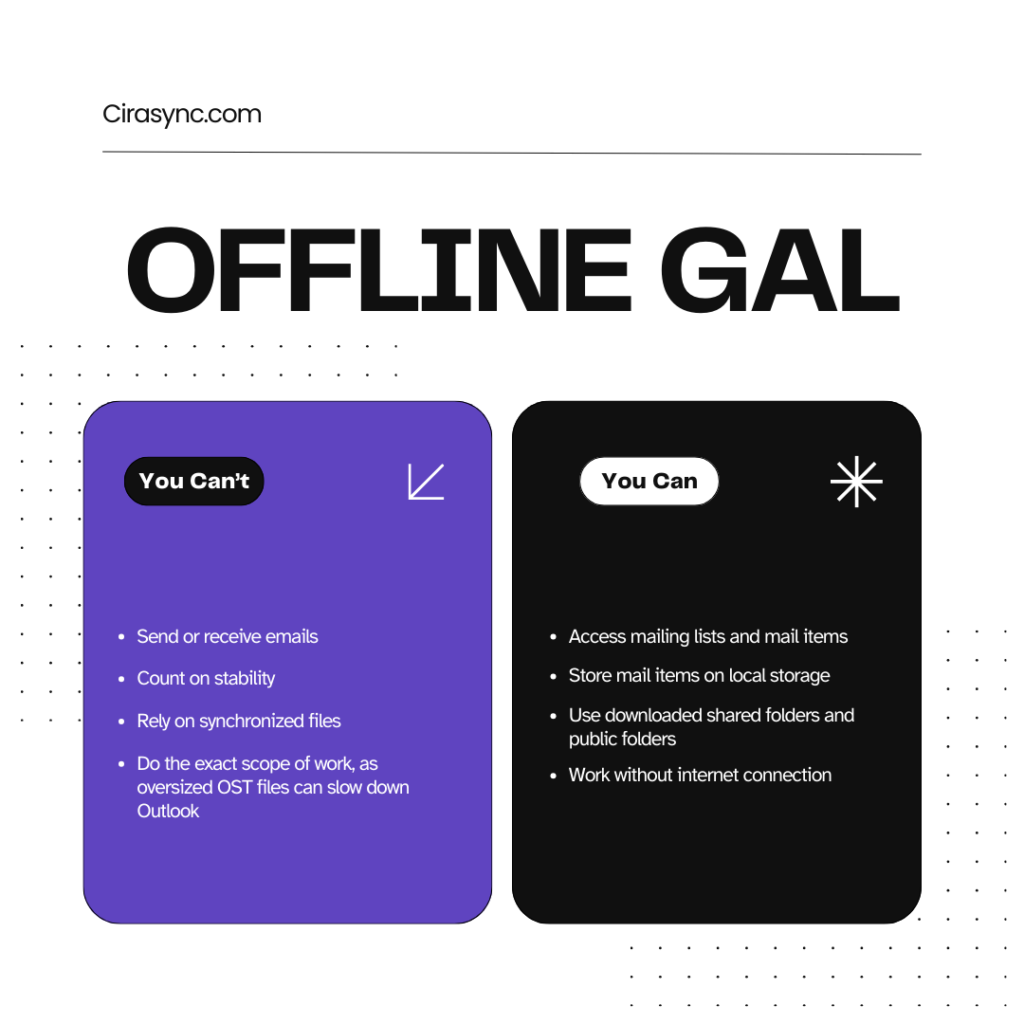
With a GAL synchronization platform such as CiraSync, users can automatically sync their GAL contacts to iPhones and Android devices. They can also set schedule configurations such as
- Daily
- Weekly
- Monthly and
- Interval.
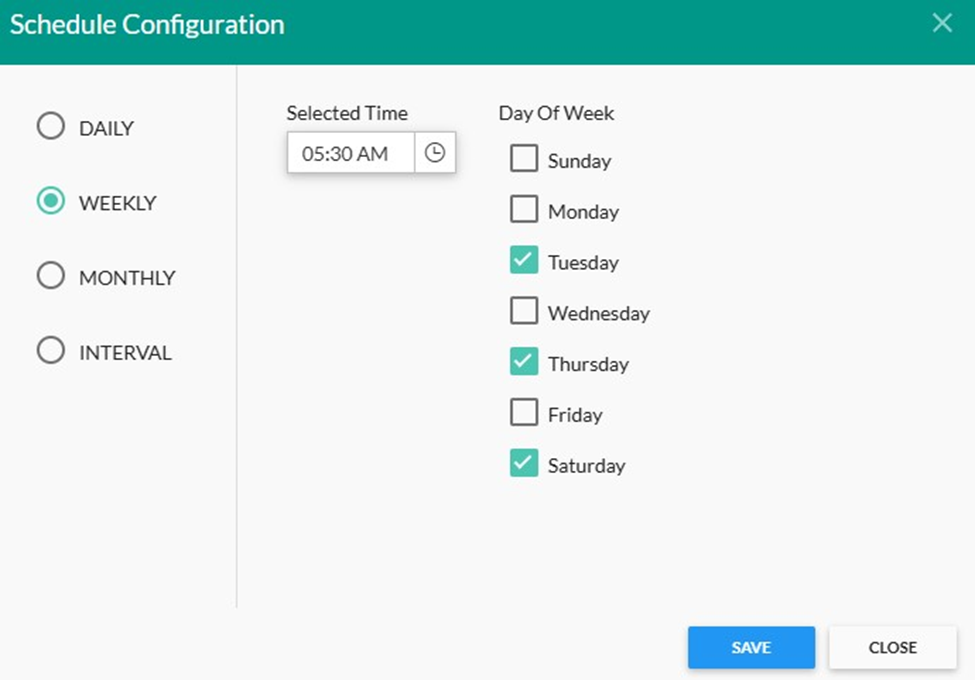
There is no need to export the offline address book, as CiraSync will always push new and updated contacts.
Recommended reading: How to Find the Global Address List in Outlook?
How to Export the Offline GAL
You can export the Offline Global Address List in Microsoft Outlook in minutes.
1. Open your Address Book and select the contacts list.
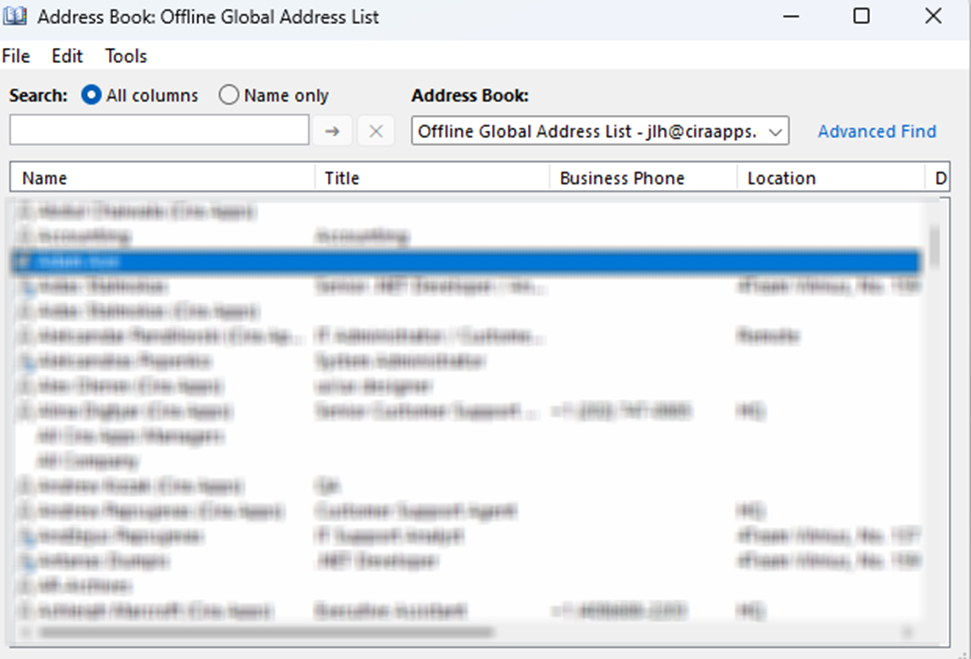
2. Select the contacts that you wish to export.
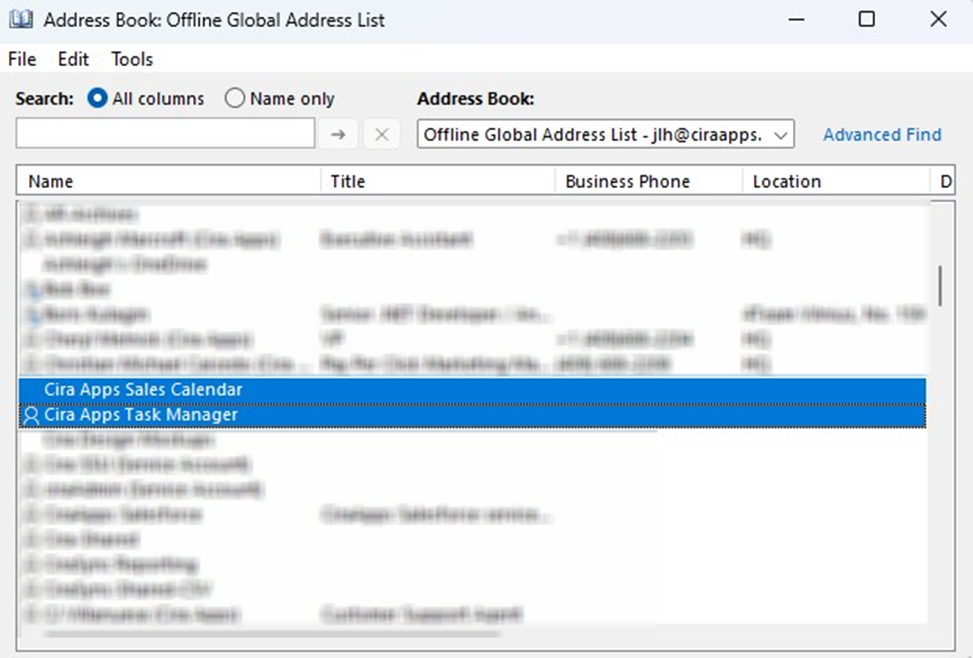
4. Right-click on your selection and choose “Add to Contacts.” (I would add them to a specific folder)
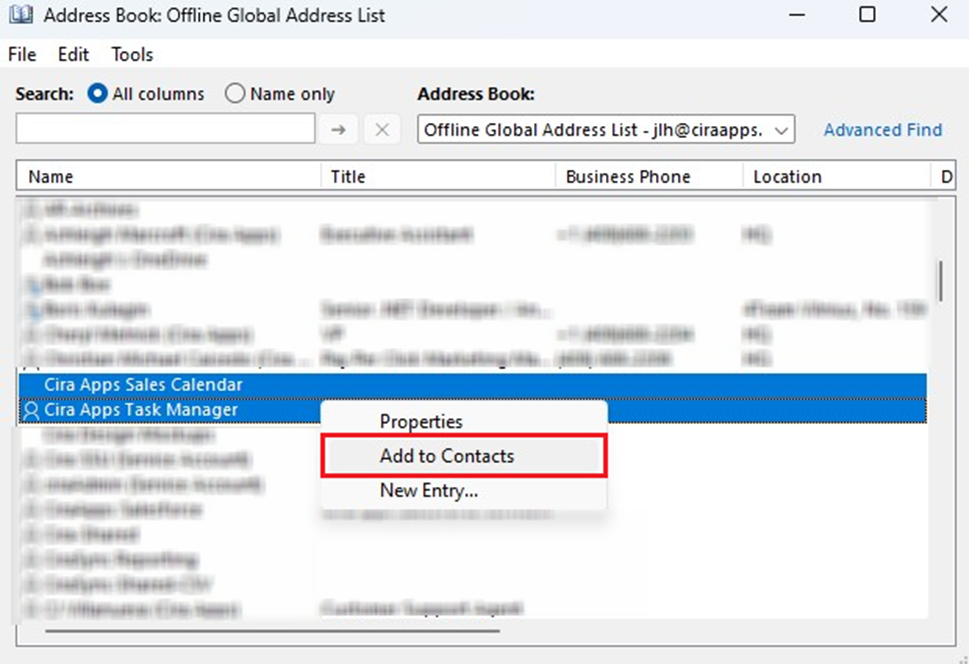
5. In Outlook, click “File.”
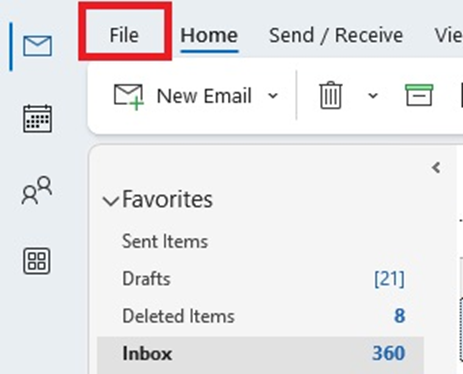
6. Select “Account Settings.”
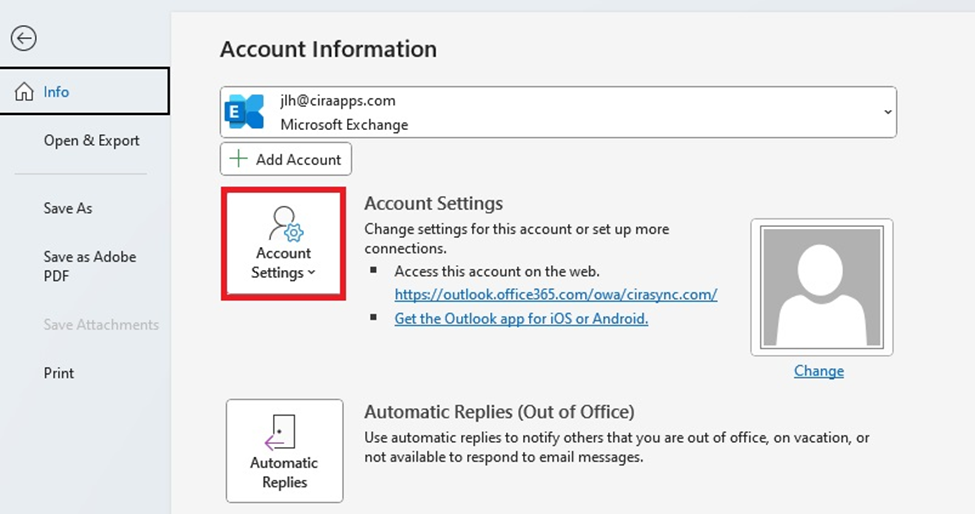
7. Click Download Address Book
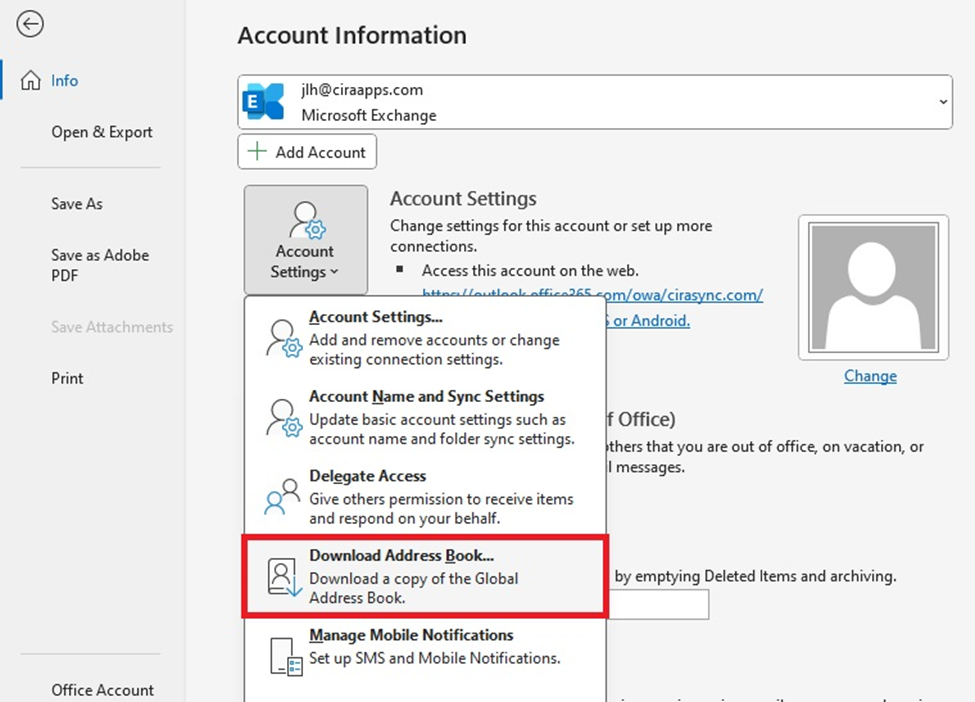
8. Select “Offline Global Address List” from the drop-down menu. Remember to check “Download changes since last send/receive.”
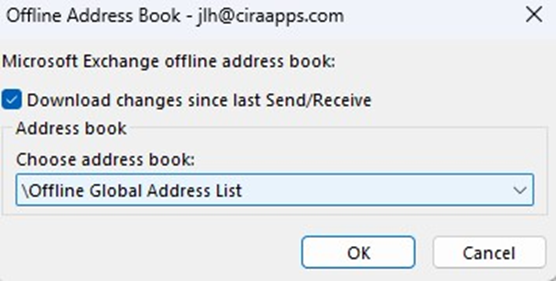
9. Select OK.
How to Update the Offline Global Address List
The offline GAL automatically updates once a day, but if you notice any inaccurate or outdated information, you may want to manually update the GAL data on your computer.
What’s the difference between exporting and updating the offline global address list?
Exporting the offline GAL means downloading a copy of the Global Address List from the Exchange server to your local device (in CSV, Excel, or PST formats). On the other hand, updating the Offline Address Book (OAB) refreshes the copy you already have on your device.
Updates may include new contacts, deleted contacts, or changes to existing contacts.
Here’s how you can update the Offline Global Address List.
1. Go to the “Send/Receive” tab
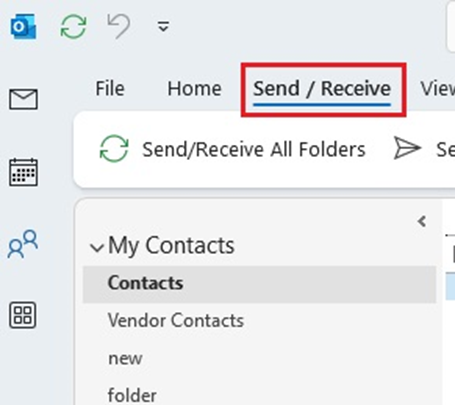
2. In the Send/Receive Groups group, click Send/Receive All Folders.

3. In the same group, click “Download Address Book.”
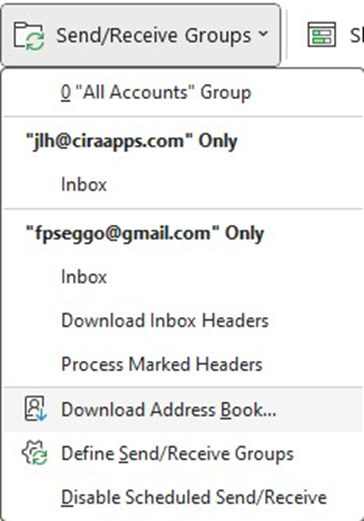
4. In the dialog box that appears, check Download changes since last Send/Receive and click OK.
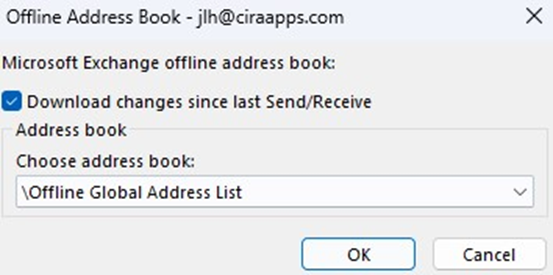
There you go; you just updated your offline GAL. However, it’s not an effective method because you must manually do the update.
The best solution is to use a third-party tool that automatically syncs the GAL to iPhones and Android devices.
How to Delete the Offline Global Address List
1. On the “File” tab, click Account Settings > Account Settings.
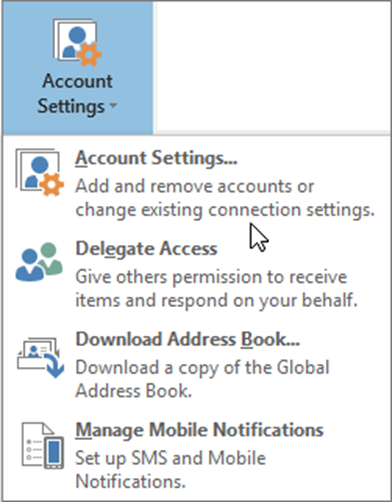
2. Select “Address Books.”
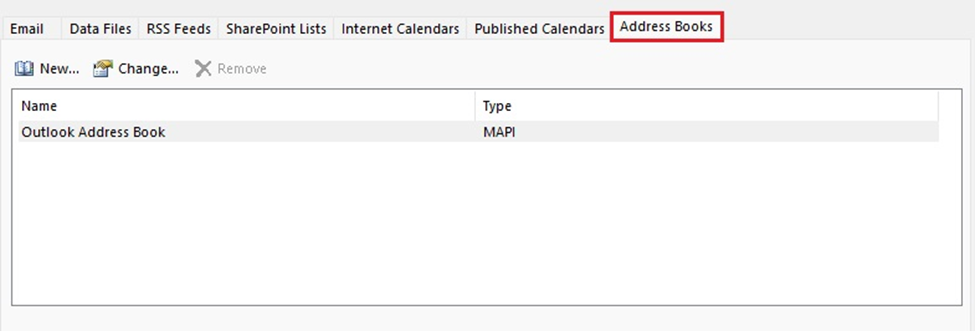
3. Click “Remove.”
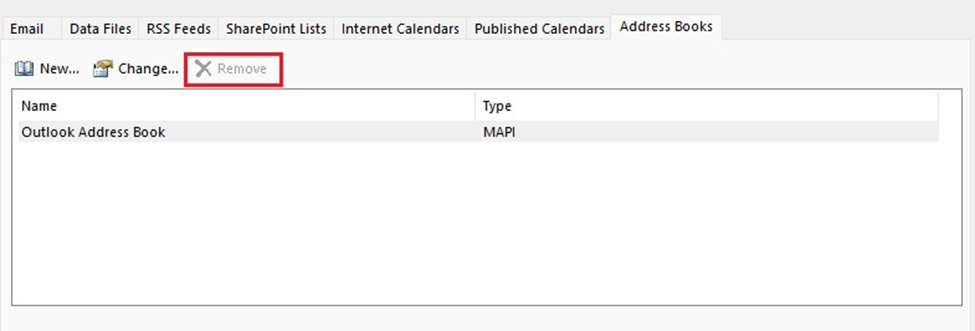
Best Practices for Managing an OAB
When managing an Offline Address Book (OAB), following some best practices can help users send and manage data efficiently.
Here are some best practices for managing an OAB!
Schedule Regular Updates for the Offline Address Book (OAB)
One of the key aspects of Offline Address Book (OAB) management is ensuring it is updated regularly.
By default, in Exchange, the OAB updates every eight hours. To maintain data accuracy, regularly monitoring the update process is essential. This prevents users from accessing outdated contact lists, which could disrupt internal communication.
If necessary, administrators can manually trigger updates using PowerShell commands like Update-GlobalAddressList. This is especially useful for large organizations, where frequent onboarding of new employees and role changes occur, ensuring that the contact information stays current.
Limit the Size of the OAB
If OAB files become too large, performance may suffer, particularly over a network.
Keep the OAB file size as small as possible to reduce this impact. Exclude unnecessary objects, such as distribution lists, system mailboxes, and unused attributes. It will minimize the download size, allowing quicker access to the OAB and faster updates.
Frequently Asked Questions
It may take 24 hours for new users to appear in the global address list. Some users may receive the update several hours ahead of others, depending on when your exchange server refreshes its offline address book and when each Outlook client syncs.
Outlook’s Offline Global Address List (OAB) is stored at C:\Users\[your computer username]\AppData\Local\Microsoft\Outlook\Offline Address Books.