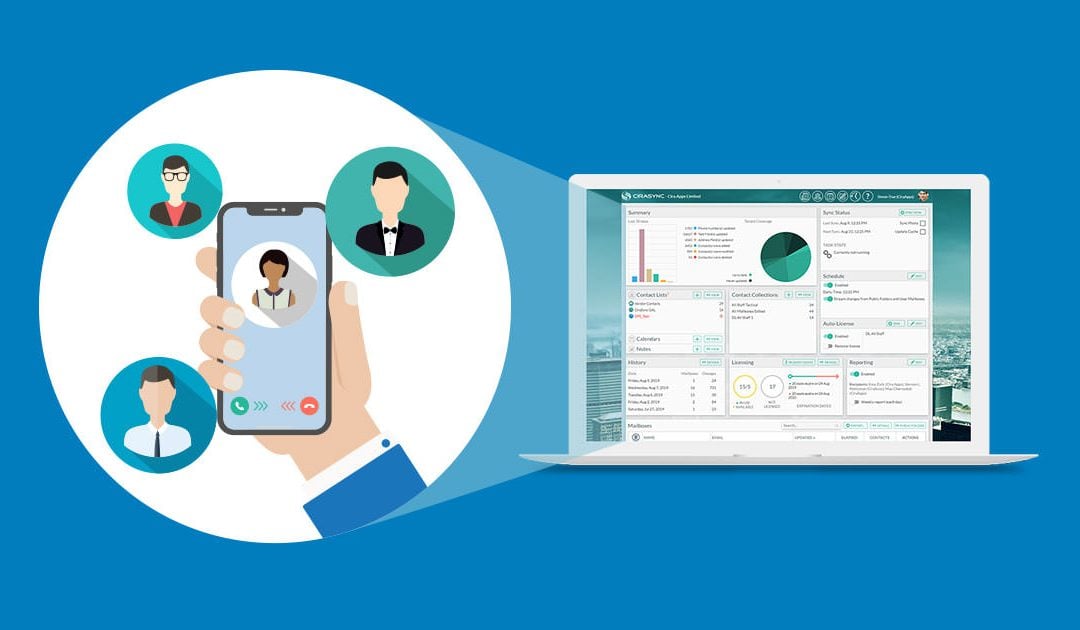When one of your employees leaves your company, you may have already removed their CiraSync license. However, they still have access to the Contacts and Calendar events pushed by CiraSync to their smartphones. This guide shows the two ways to clean up Contacts and Calendar items from former users.
Instructions
Cleaning up Contacts and Calendar Items from the Dashboard
- Log in to the CiraSync Dashboard.
- Scroll to the Mailboxes pane.
- Find the user you would like to perform the clean up on.
- Right-click the user under the NAME column of the Mailboxes
- Click either Cleanup Contacts or Cleanup Calendar. It will only take a few seconds for CiraSync to delete these Contact and Calendar items from user mailboxes. (See figure below.)

Cleaning up Contact Folders with a Folder Purge
- Log in to the CiraSync Dashboard.
- Click the username in the top-right corner of the Dashboard.
- Click SETTINGS. (See figure below.)
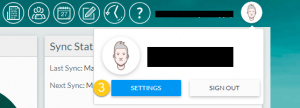
- Click Folder Purge.
- Click EDIT next to Select Users. (See figure below.)
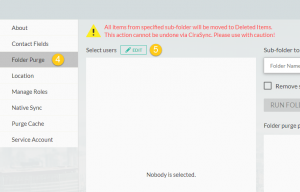 A new window listing all users and Contact Collections will appear. (See figure below.)
A new window listing all users and Contact Collections will appear. (See figure below.) 
- Choose the user or Contact Collection you would like to purge from.
- Click OK. The window will close.
- Enter the exact name of the subfolder you would like to purge under Sub-folder to purge. NOTE: This name is case sensitive.
- Check the box next to Remove subfolder after purge. NOTE: You cannot delete the default Contacts folder from a mailbox. If the default Contact folder was the target for your sync tasks, do not check the Remove subfolder after purge when performing the Folder Purge.
- Users can add private Contacts into the subfolder, and CiraSync can leave these private Contacts in the subfolder if Ignore User created Contacts is enabled.
- Click RUN FOLDER PURGE. (See figure below.)
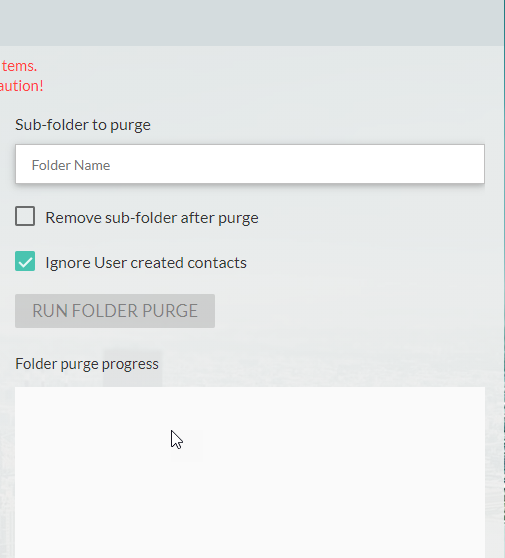
With the recent updates to iOS, you may have noticed that the Contacts managed by CiraSync may have been merged, linked, or corrupted in the smartphone. Read our support article on Resolving Linked, Merged, and Corrupted iOS Contacts to learn how to solve this issue.