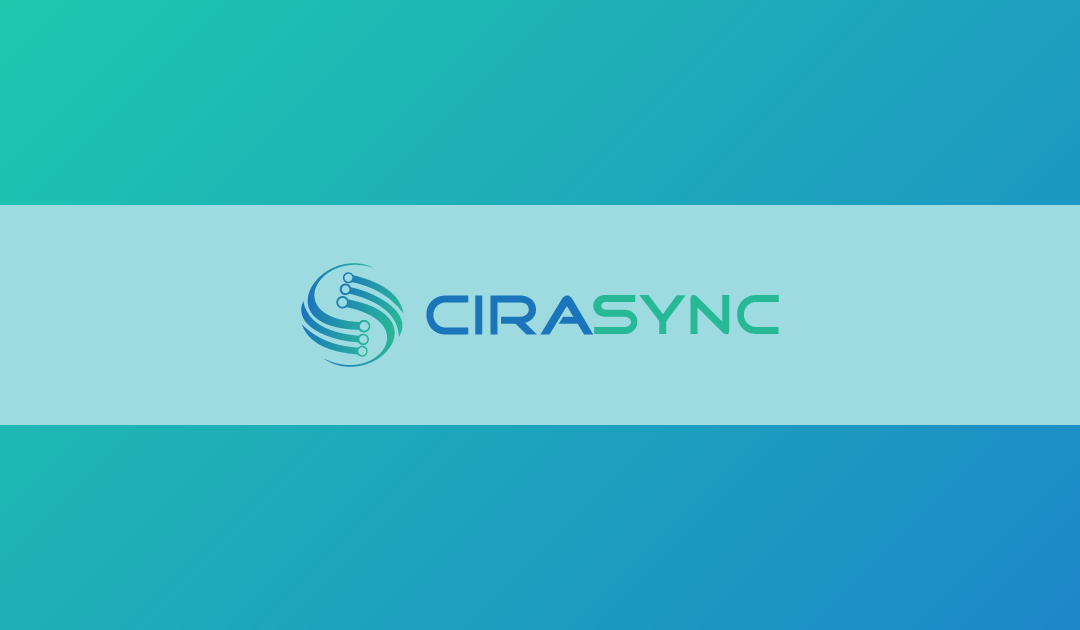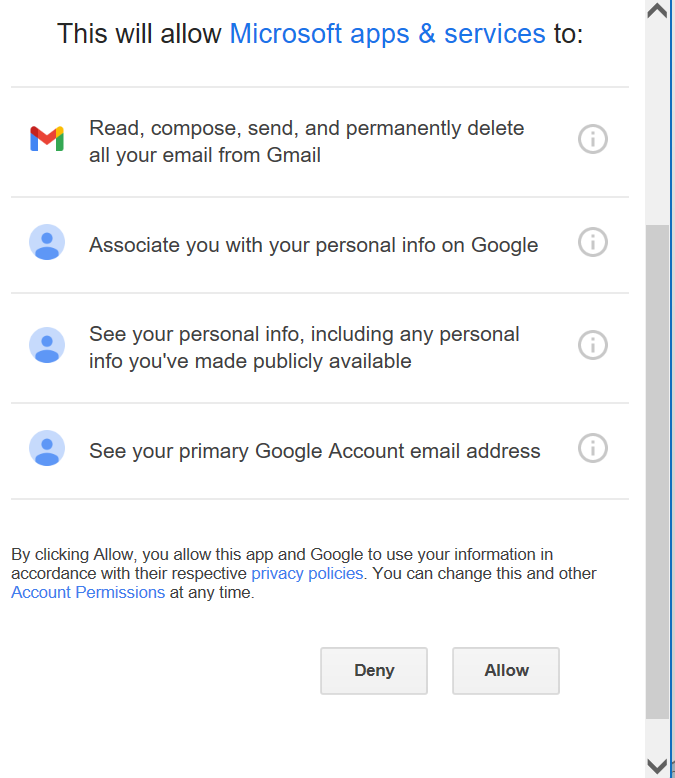Microsoft permite a los suscriptores de 365 añadir sus cuentas de Gmail en Microsoft Outlook sin problemas. Si añade su cuenta de Gmail en Outlook, conseguirá un enfoque racionalizado y centralizado de la gestión del correo electrónico.
Por lo tanto, tanto si es usuario de Windows como de Mac, este artículo te ofrecerá los pasos necesarios para conectar sin problemas su cuenta de Gmail, lo que le permitirá recibir mensajes de Gmail en su aplicación de Outlook.
Cómo conectar Gmail a Outlook en Windows
Al añadir una cuenta de Gmail a Outlook en su PC con Windows, ya sea la primera o una adicional, se aplican los siguientes pasos:
1. En la esquina superior izquierda del panel de Outlook, haga clic en «Archivo» y seleccione «Añadir cuenta».

2. Introduzca su ID de Gmail y haga clic en el botón «Conectar».
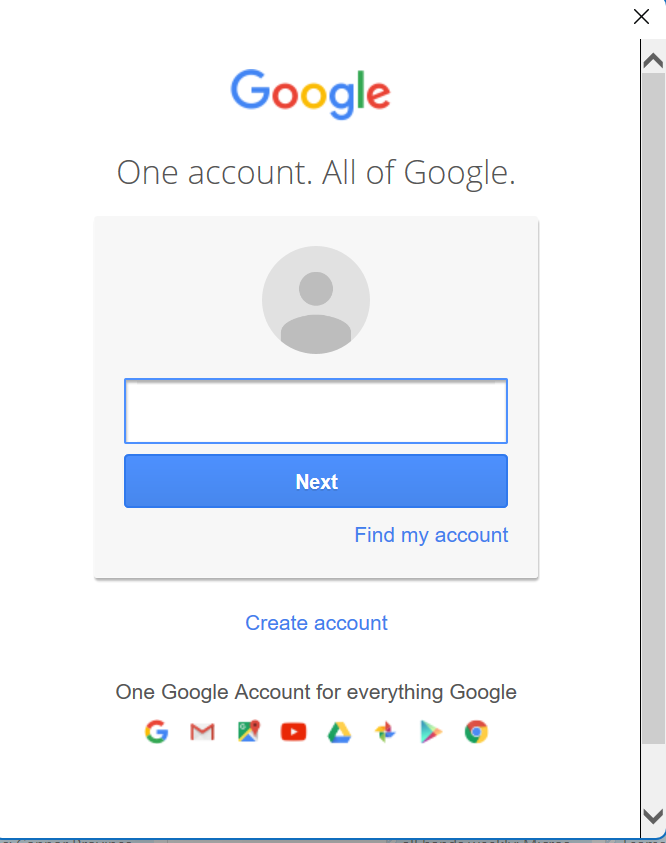
3. Un mensaje de Gmail en Outlook solicitará su contraseña. Proporciónelo y seleccione «Iniciar sesión».
Nota: Después de vincular su cuenta de Gmail, es posible que aparezca una notificación en su Gmail indicando un nuevo inicio de sesión a través de un navegador web. Se trata de una notificación estándar y no hay de qué preocuparse.
4. Si ha configurado la verificación en dos pasos para Gmail, introduzca el código que reciba en su teléfono. Si no es su caso, vaya al paso siguiente.
5. Cuando reciba un aviso de permisos de Google, haga clic en «Permitir».
6. Si desea añadir cuentas adicionales a Outlook, repita los pasos anteriores o haga clic en «Listo».
Cómo agregar Gmail a Outlook en Mac
Los usuarios de Outlook en Mac pueden añadir fácilmente su cuenta de Gmail siguiendo estos pasos:
1. Inicie Outlook en su ordenador Mac.
3. Haga clic en Añadir otra cuenta (versiones más recientes de Outlook) o haga clic en el signo «+» y, a continuación, en «Nueva cuenta».
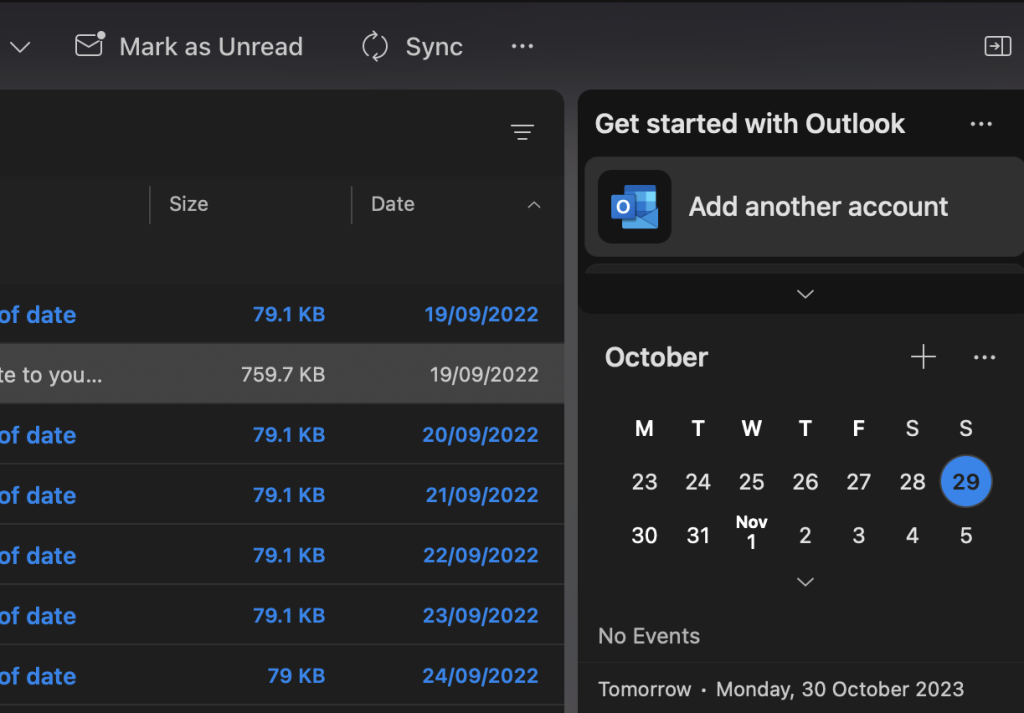
4. Introduzca su dirección de Gmail y su contraseña y haga clic en «Continuar». Outlook debería detectar automáticamente la configuración de Gmail. Si no es así, introduzca la configuración manualmente, tal y como se menciona en los pasos anteriores para Windows.
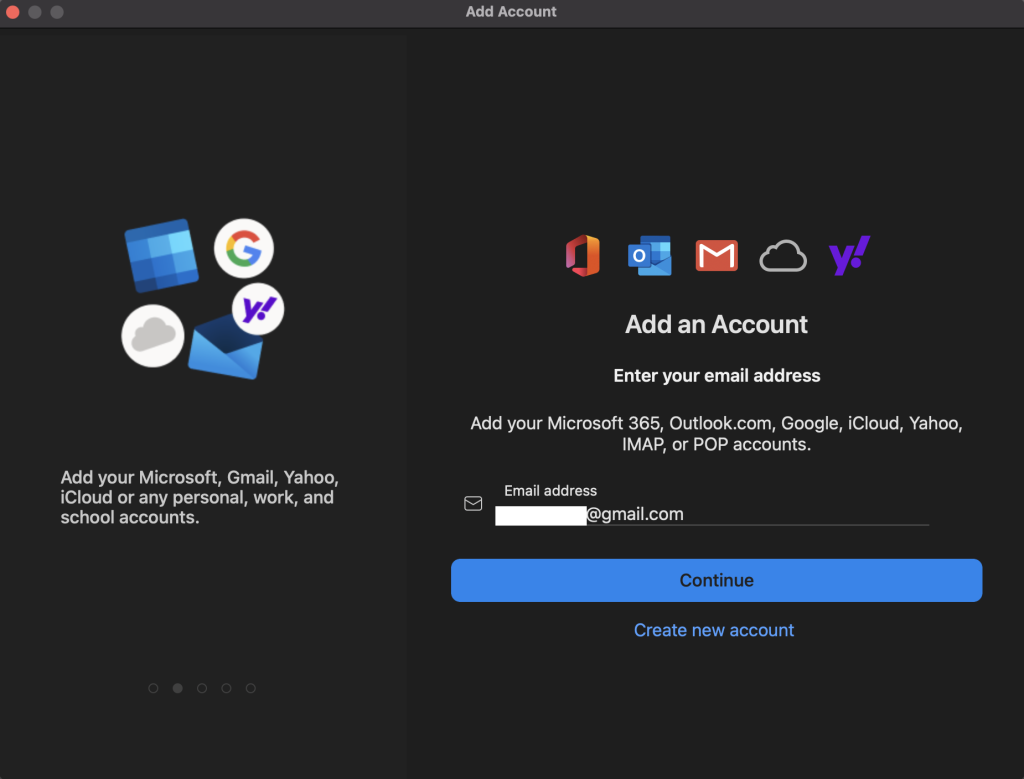
5. Inicie sesión en su cuenta de Gmail desde la aplicación Outlook para Mac.
6. Seleccione una cuenta para iniciar sesión.
7. Introduzca la contraseña de su cuenta y haga clic en «Permitir» en la ventana de permisos que aparece.
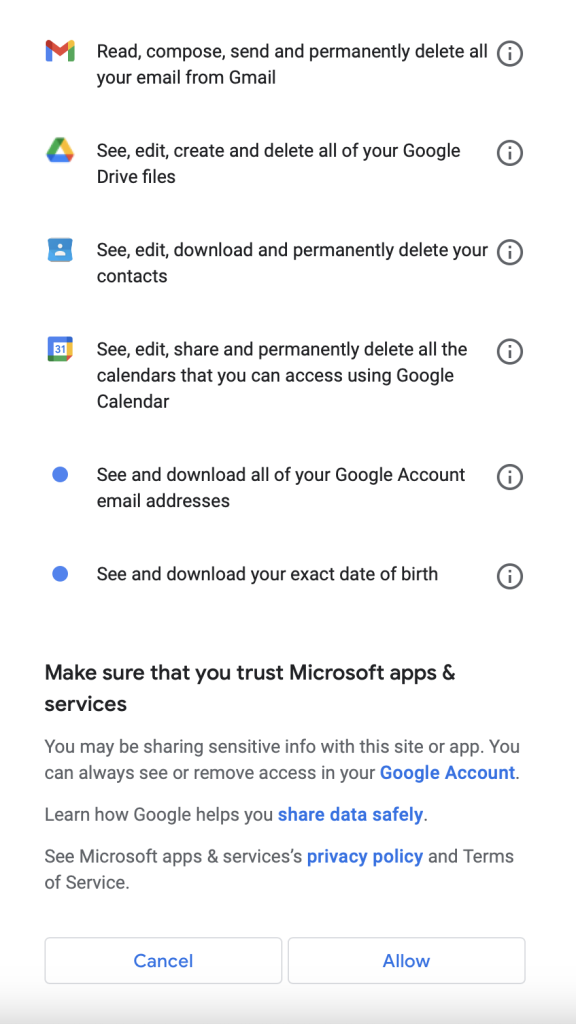
8. En la ventana emergente «Abrir Microsoft Outlook» que aparece, haga clic en «Abrir Microsoft Outlook».
9. Haga clic en «Hecho». Su cuenta de Gmail se ha añadido a Outlook.
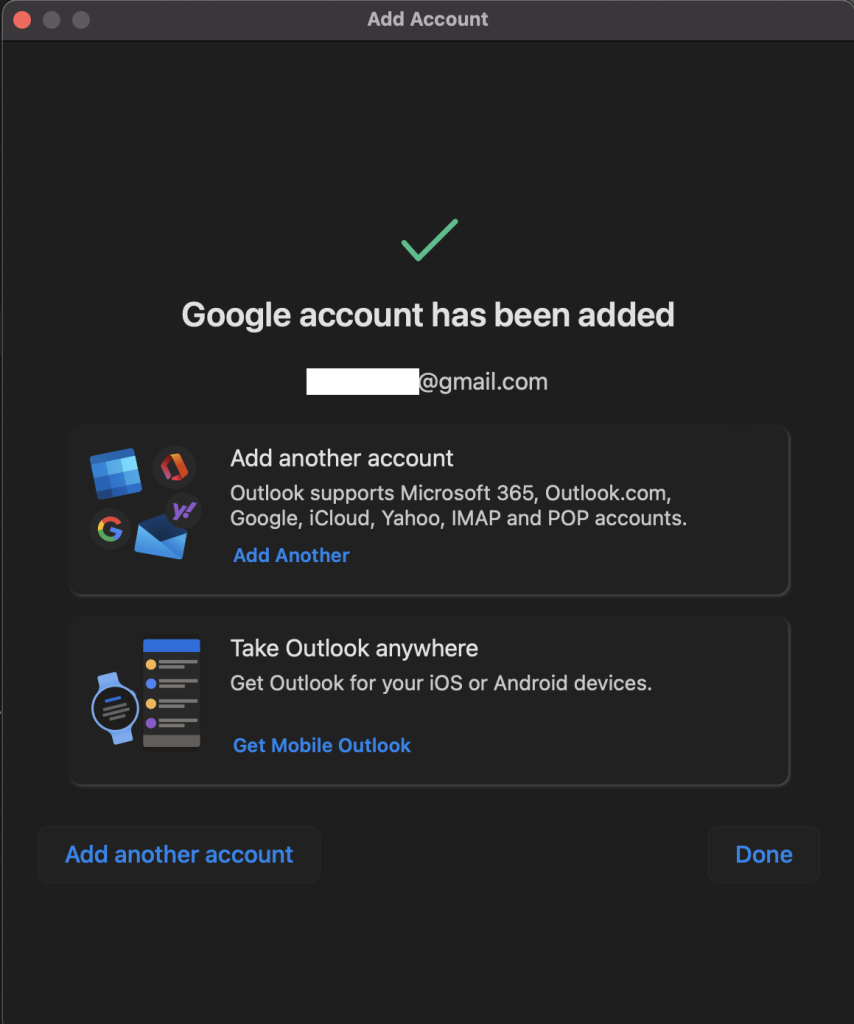
Cómo añadir una cuenta de Gmail a Outlook Web (Outlook.com)
Microsoft suspendió la función que permite añadir cuentas adicionales a Outlook.com el 10 de mayo de 2021. Sin embargo, las cuentas enlazadas antes de esa fecha seguirán sincronizadas.
¿Por qué no funciona mi Gmail en Outlook?
Puede haber muchas razones por las que su cuenta de Gmail no se conecta con Outlook. A continuación hay algunos posibles problemas y potenciales soluciones:
1. Incorrecta configuración
Una razón común podría ser una configuración IMAP/SMTP incorrecta. Se trata de protocolos comunes necesarios para recuperar y enviar correos electrónicos.
Solución: Asegúrese de que tiene los nombres de servidor y números de puerto correctos. El servidor de entrada (IMAP) debe establecerse como imap.gmail.com, y el servidor de salida (SMTP) debe ser smtp.gmail.com. El puerto IMAP debe ser 993, y el puerto SMTP debe ser 587.
Después de arreglar los ajustes, intente enviar un correo electrónico de prueba para asegurarse de que la conexión funciona correctamente.
2. Autenticación de dos factores
Las cuentas de Gmail con autenticación de dos factores (2FA) necesitan contraseñas específicas de la aplicación para conectarse con Outlook. Las contraseñas específicas para cada aplicación mantienen la seguridad de la cuenta al permitirle acceder a ella de forma controlada.
Solución: Genere una contraseña específica para la aplicación desde la configuración de su cuenta de Google y utilice esta contraseña al configurar su cuenta de Gmail en Outlook.
3. Versión obsoleta de Outlook
Las versiones obsoletas de Microsoft Outlook pueden no ser compatibles con los protocolos más recientes de Gmail, lo que provoca problemas de sincronización.
Solución: Actualice regularmente Microsoft Outlook a la última versión disponible y asegúrese de que es compatible con los últimos protocolos de Gmail. Si sigue teniendo problemas después de la actualización, póngase en contacto con el soporte técnico de Microsoft para obtener más ayuda o asesoramiento.
4. Problemas de conectividad a Internet
Una conexión a Internet deficiente o inestable puede interrumpir la sincronización entre Gmail y Outlook.
Solución: Comprueba que su conexión a Internet es estable y tiene suficiente velocidad. Puede realizar una prueba de velocidad para evaluar la velocidad y estabilidad de la conexión, asegurándose de que cumple los requisitos necesarios para la sincronización. Reinicie el router y/o póngase en contacto con su proveedor de servicios de Internet (ISP) si el problema persiste.
5. Perfil de Outlook dañado
En raras ocasiones, un perfil de Outlook dañado puede bloquear el acceso a Gmail.
Solución: Póngase en contacto con el soporte técnico de Microsoft para obtener ayuda si sospecha que tiene un problema con su perfil de Outlook. Si es posible, cree un nuevo perfil de Outlook y configure de nuevo su cuenta de Gmail.
Si decide seguir este camino, recuerde hacer una copia de seguridad de sus datos de Outlook antes de crear un nuevo perfil para evitar cualquier posible pérdida de datos.
6. Configuración del cortafuegos o antivirus
La configuración del cortafuegos o del software antivirus puede bloquear la conexión entre Outlook y Gmail, impidiendo que se sincronicen.
Solución: Ajuste la configuración para permitir la conexión y ver si eso resuelve el problema.
¿Por qué añadir Gmail?
Conectar su cuenta de Gmail le permitirá gestionar su cuenta de Gmail desde Outlook. Disponer de una ubicación central desde la que acceder a todos los calendarios, los contactos y las bandejas de entrada puede ser muy útil para organizaciones de todos los tamaños. Configurar Gmail en Outlook sólo lleva unos minutos porque el proceso es realmente sencillo.
Puede acceder a su Gmail desde Outlook
Conectar Gmail a Outlook le permite gestionar su cuenta de Gmail desde Outlook sin tener que cambiar de pestaña. Disponer de una ubicación central desde la que acceder a todos los calendarios, los contactos y las bandejas de entrada puede ser útil para organizaciones de todos los tamaños. Esperamos que los pasos de este artículo le hayan sido útiles.
Artículos relacionados: