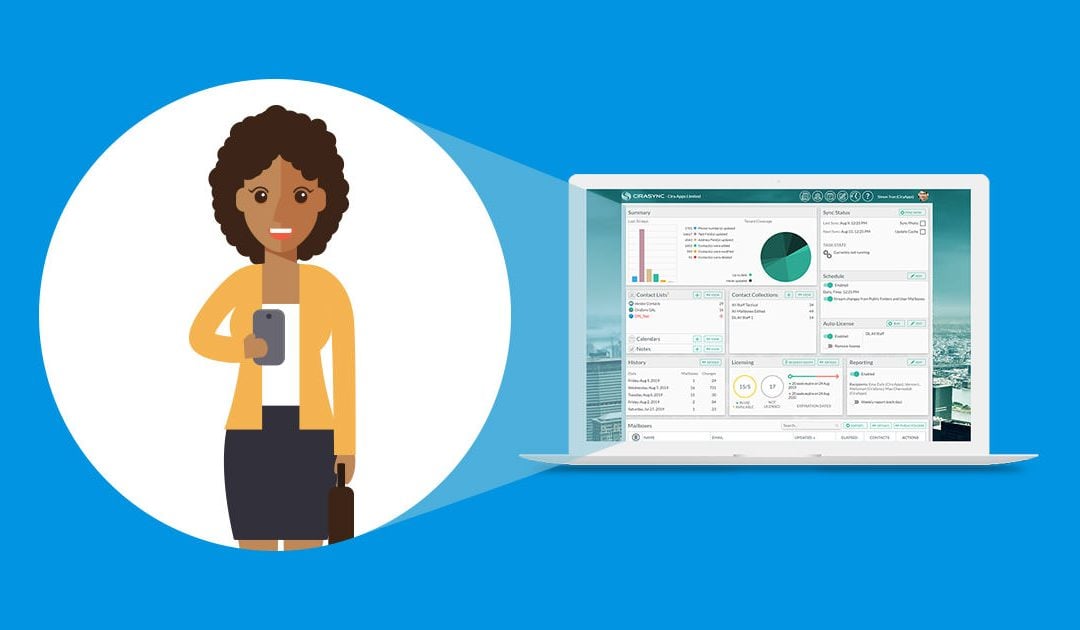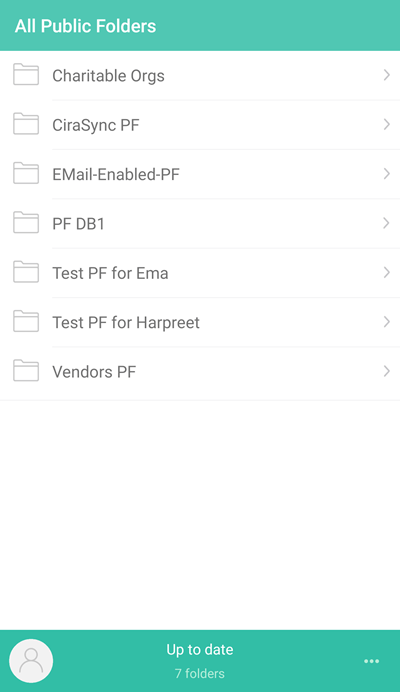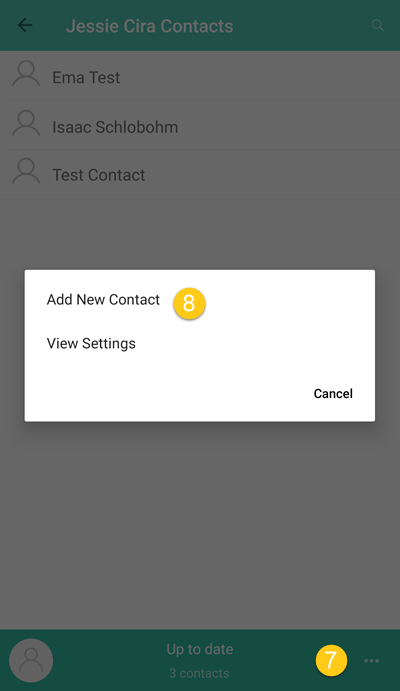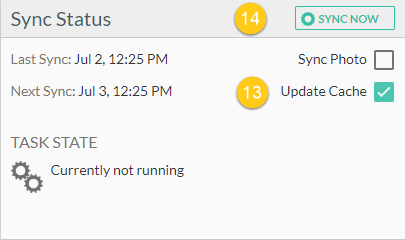CiraSync is a one-way sync from the Source to the user’s mailbox. The solution syncs contacts from the Office 365 GAL, Public Folders, and Shared Mailboxes to the user desktop mailbox. From there, the smartphones sync the contacts using the Native Exchange Connector or the Outlook App. For Public Folders only, the CiraSync Mobile App can be used to add contacts to Public Folders and then CiraSync Enterprise Edition can sync these changes to user smartphones.
NOTE: The CiraSync Mobile App DOES NOT sync Public Folders. It only allows users to view and edit Public Folders. To sync Public Folders, please check out CiraSync Personal Edition.
Instructions
- Create and share the Public Folder Contact List. NOTE: Make sure that the users are given permissions that will allow them to edit the contents of the Public Folder.
- Sync the Public Folder Contact List to user mailboxes.
- Have users download the CiraSync Public Folder App for Office 365 app from the app store. NOTE: Available on iTunes, Google Play, and Windows Store.
- Launch the CiraSync Public Folder App for Office 365.
- Log in to the app using their Outlook/Microsoft Exchange credentials. A list of all Public Folders that users have access to will appear. (See figure below.)
- Open the Public Folder Contact List that needs to be edited.
- Tap the ellipsis at the bottom of the screen.
- Tap Add New Contact. (See figure below.)
- Enter contact details.
- Tap Save. NOTE: Repeat Steps 7–10 to add more contacts.
- Exit the CiraSync Public Folder App for Office 365.
- Launch the CiraSync tenant dashboard at https://dashboard.cirasync.com.
- Check the Update Cache box under the Sync Status Pane at the top-right corner of the dashboard.
- Click SYNC NOW to perform a manual sync to push these edits to all user mailboxes. (See figure below.) NOTE: If you have the CiraSync Streamer enabled, running a manual sync can be skipped. CiraSync will run this sync task during the next scheduled sync.