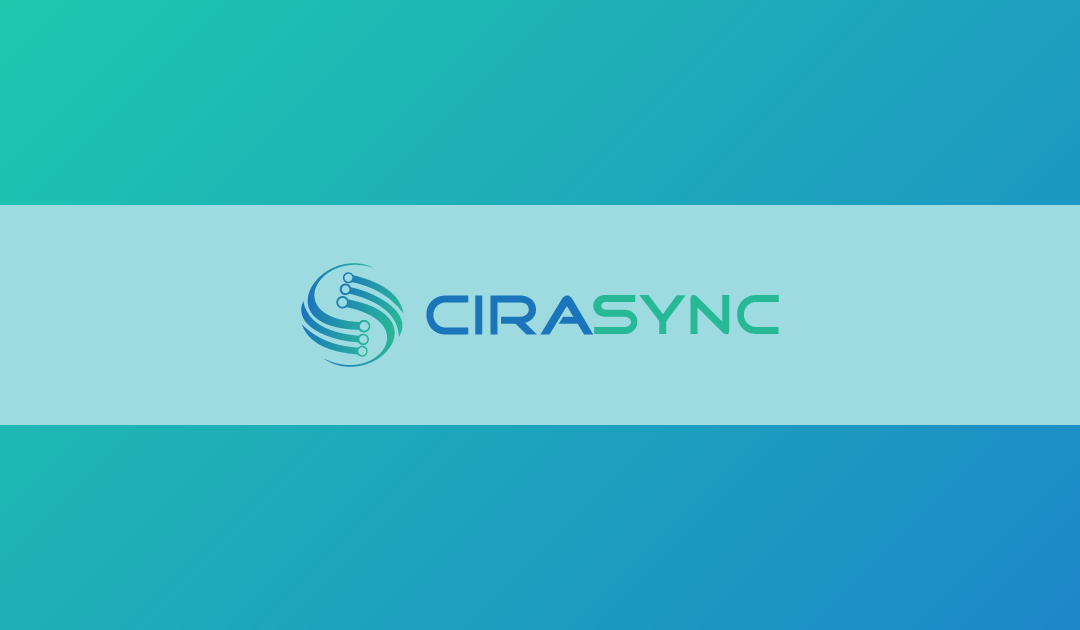There’s no reason to panic if your Global Address List is not updating. This is because there are many tried and tested solutions to this problem that anyone with a keyboard and a mouse can use.
Let’s take a look!
Solution 1: Force an Offline Address Book (OAB) Update on Exchange
This is one of the ways to solve the « GAL not updating » issue.
First of all, you need to have an administrator account on your Office 365 portal. Otherwise, it won’t work. When you log in with your admin account:
1. Click Active Users
2. From the new interface, go to Manage Roles.
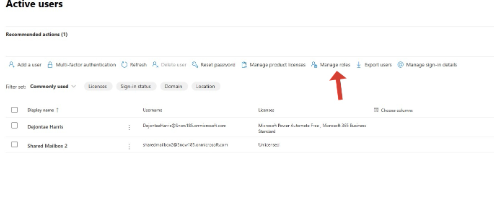
3. Click on Admin Center Access and click Global Administrator.
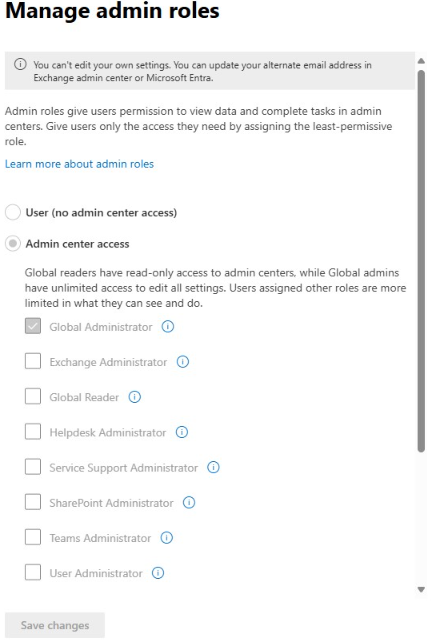
There, create a new role group and assign the AddressList role.
Once that’s done, you need to log in to Exchange Online and use a PowerShell command to force an address list update. Use the command below:
Run the following commands one line at a time in PowerShell. Press Enter after each line:
$UserCredential = Get-Credential
$Session = New-PSSession -ConfigurationName Microsoft.Exchange -ConnectionUri https://outlook.office365.com/powershell-liveid/ -Credential $UserCredential -Authentication Basic -AllowRedirection
Import-PSSession $SessionAfter that, run the command prompt “get-adresslist” (without the quotation marks) to verify that it’s working.
Follow that up with the command Set-AdressList-Identity “All users”
Your address book should now be updated, but if it isn’t, try the next three solutions.
Solution 2: Manually Download the Address Book in Outlook
This is possibly the simplest solution to the GAL not updating issue.
Start by selecting any Exchange account folder in the Navigation Panel. Look for the “Send/Receive Groups” tab, and click Send/Receive Groups > Download Address Book.
Alternatively, you can do the same thing (in Outlook 2010 and 2013) by clicking on File > Info > Account Settings > Download Address Book.
1. Go to the “Send/Receive” tab.
2. In the Send/Receive Groups group, click Send/Receive All Folders.
3. In the same group, click “Download Address Book.”
4. In the dialog box that appears, check Download changes since last Send/Receive and click OK.
What a lot of people don’t realize is that the Global Address List doesn’t automatically sync all across the globe in real time. In fact, it updates every 24 to 48 hours for Microsoft 365 servers, and every 24 hours for Exchange on-premises.
If the reason the GAL isn’t updating as you wish is just because you need to tweak the update times, you can do this through this simple PowerShell command in the Microsoft Exchange Server:
Set-OfflineAddressBook -Identity "Default Offline Address Book" -Schedule "Mon. 3:00 AM"Replace “Default Offline Address Book” with the name of your own Online Address Book and, obviously, adjust the schedule according to what you need. That “Mon. 3:00 AM” is just a placeholder.
Solution 3: Verify Directory Sync (Microsoft 365 / Azure AD Connect)
You may need to check if your GAL synchronization is perhaps delayed.
To check this, sign in to your Microsoft 365 admin center and choose DirSync Status on the home page. You can also access this page by going to User > Active Users > Ellipse > Directory Synchronization > DirSync Management.
Either way, when you get there, you’re going to find a lot of info on all the synchronization features, but what’s important for GALs is that any and all errors you might encounter will also pop up here.
Solution 4: Rebuild or Reset the Outlook Profile
When you start Outlook anew, you reset all settings and resynchronize the folders, Global Address Lists included.
To do that, open Windows Settings, go to Apps, and find Outlook (New) under installed apps. Press the three dots on the right and go to Advanced Options.
Choose Reset.
This should force an update of your Global Address List (once you log into your account again). However, note that the app data will be deleted.
Solution 5: Sync the GAL to Smartphones with a Third-Party Tool
The four methods I shared above should help you update the global address list. But, if for some reason, none of them is working, I recommend using a third-party tool.
Take CiraSync, for example.
It’s a platform that syncs GAL contacts to smartphones, whether it’s an Android or an iPhone. IT teams from construction companies, logistics companies, legal firms, and more use it because it’s simple and cost-effective.
Moreover, it’s managed by IT. This means that end users don’t need to install an app or receive training. Your IT team sets CiraSync and forgets it. Then, it will update the GAL at your selected time (daily, weekly, monthly, or specific interval).
The demo below shows how CiraSync solves the problem of the global address list not updating.
Here’s how you can use Cirasync to sync the global address list to iPhones and Android devices.
1. Log in to the CiraSync Dashboard.
2. Click the + in the Contact Lists.
3. Select the Contact source type. For this example, we will use Global Address List as the Contact source.
4. Click on Collections.
5. Select the desired Contact sources.
6. Click the NEXT button in the top-right corner.
7. Select the user contact you would like to use as a target.
8. Click NEXT in the top-right corner.
9. Name the contact list in the box under Provide Contact List Name.
10.Click the + next to Contacts.
11. Enter the preferred name of your subfolder.
12. Check Sync Contact Groups if you have groups in the contact list and would like to sync members of that group. You can choose to exclude Group members from syncing.
13. Check Populate Outlook Auto-Complete List if you want these synced contacts to appear in the Outlook Auto-Complete list.
14. By default, CiraSync will remove a contact from the targeted mailbox if it is removed from the Source. If you want to allow users to keep these obsolete items, check Retain obsolete items.
15. Click SAVE.
16. You will be taken to the sync summary dashboard.
Click the CiraSync icon in the top-left corner of the window to return to the CiraSync home dashboard.
18. Check the Update Cache box under the Sync Status pane in the top-right corner of the dashboard.
19. Click SYNC NOW to run a manual sync.
And there you have it! You just learned how to sync the Global Address List to iPhones.
Bonus Tips For Managing the GAL
Here are a few additional things to keep in mind when you’re faced with a GAL not updating:
Regularly Monitor Sync Logs and Errors
Your synchronization log is the holy grail of information when it comes to missed syncs or jittery updates. The first thing you should do when you realize that your GAL (or GALs) didn’t sync is check the sync log. The cause (and therefore the solution) to your problem might be right there.
Educate Users About Expected Sync Delays
If you’re expecting sync delays, tell your team about it. It’s easier to send a mass email to everyone telling them about it than for your inbox to get swamped with “GAL didn’t update” the next morning.
Use Group Policies to Control OAB Behavior
The admins should be the ones making changes to your Address Lists, and group policies have to be in place to ensure that no errors come up.
That means that no one else should be allowed to change update and sync schedules or add/remove users to and from OABs and GALs.
To Sum Up
Many things can cause the GAL to stop updating, but you’ll find the cause behind the issue (and the would-be solution) in the error log.
There are several ways to force a Global Address List update, but if you don’t want to bother yourself with that, you can always use CiraSync to fix the synchronization issues.