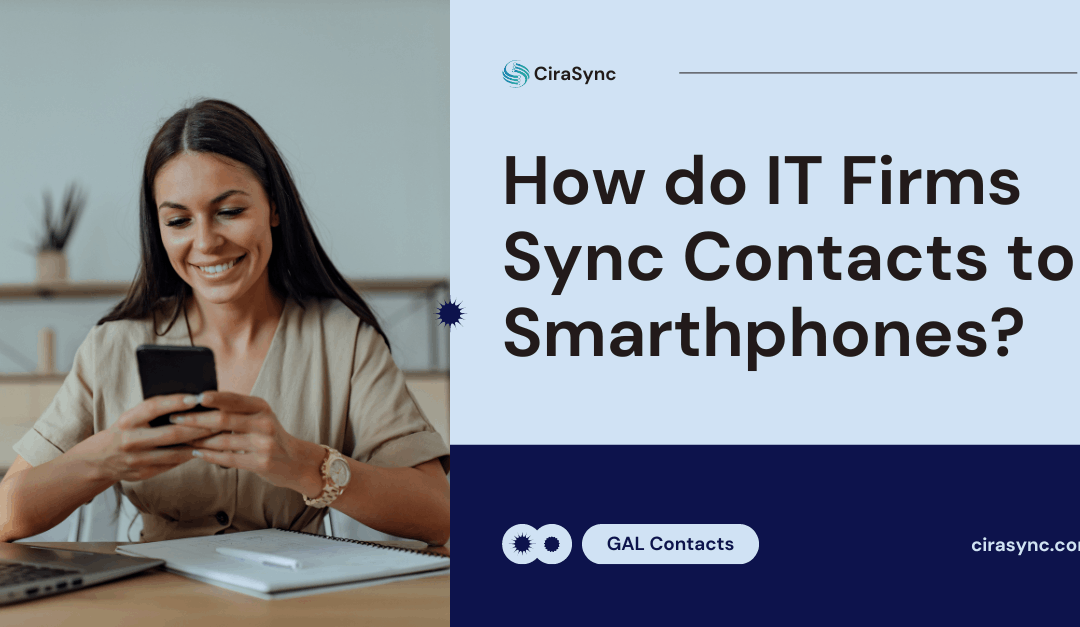The global information technology industry is expected to hit $5.26 trillion by 2024. With such an astronomical market size, it’s not hard to imagine why IT firms or teams are looking for ways to streamline operations and boost productivity.
One of the most powerful tools in their arsenal? Contact synchronization.
Contact syncing could help your company respond effectively to clients. But how do you sync IT contacts to smartphones? What tool should you use?
Keep reading!
Key Resources:
Before we begin, I wanted to share a few resources that may help your IT team:
- How to Sync Outlook Contacts to iPhones?
- How to Sync Outlook Contacts to Android Smartphones?
- How to Sync GAL Contacts Between Two Tenants?
Here are a few resources that can help you service various clients:
Why Do IT Firms Need to Sync Contacts to Smartphones?
There are countless reasons why syncing IT contacts to smartphones is an absolute necessity, but here are the top five:
- Instant access to critical contacts
- Accessibility on-the-go
- Improved team collaboration
- Better data management and security
Let’s cover each reason in more detail.
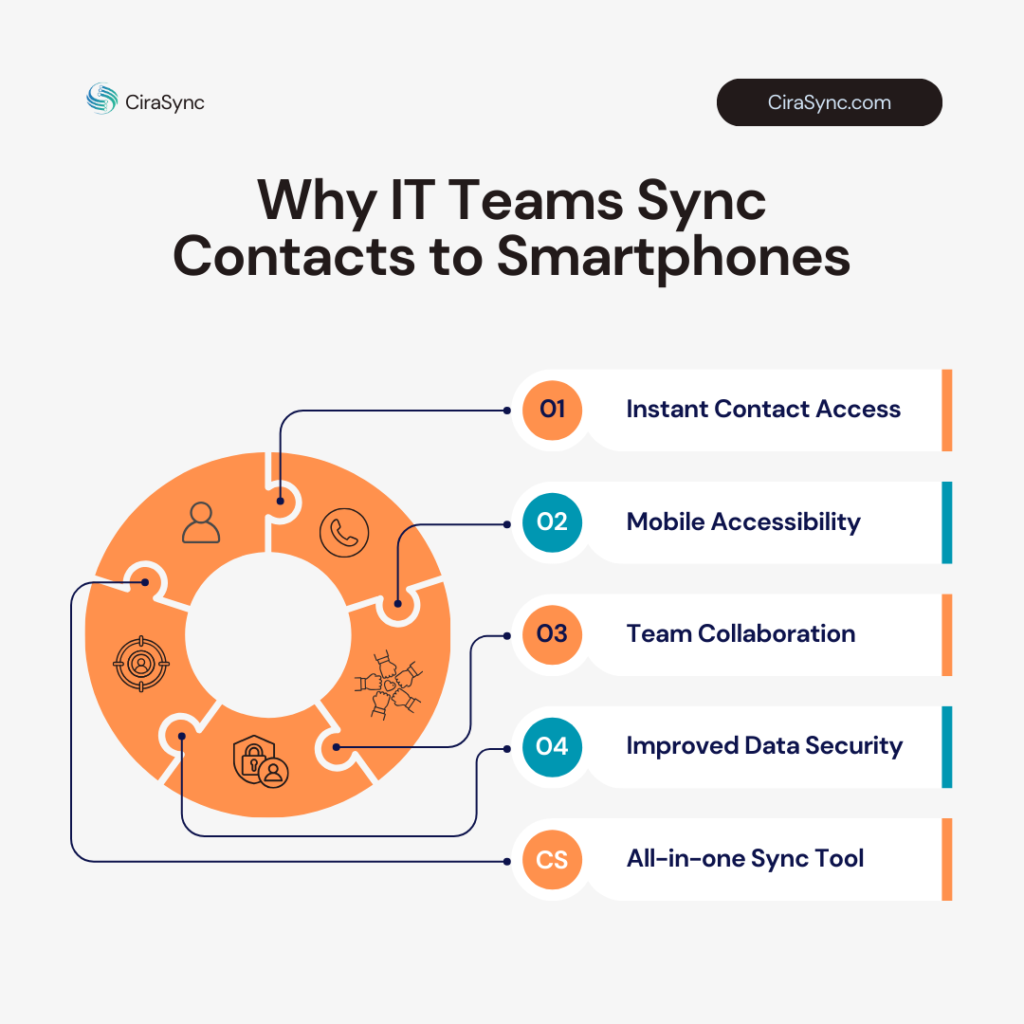
1. Instant Access to Critical Contacts
When a client’s system goes down, your IT firm must be able to act quickly. That’s where contact synchronization really delivers.
If contact information is up-to-date and readily available, your team can quickly find and reach out to the right people, even if they’re in the middle of work or troubleshooting issues.
Take CadreNET, a managed service provider (MSP), and their client, PECO Pallet. With employees across the U.S., Canada, and Mexico, PECO Pallet could not ensure that all 250+ staff members had instant access to accurate contact information.
That was before CadreNET found CiraSync, the best GAL syncing platform. Richard Trivedi, CadreNET IT Director, said:
“As we were helping PECO Pallet migrate to Microsoft 365, we needed to find them the most cost-effective way to automatically sync their company GAL to business smartphones. The CiraSync solution was the best choice to get them up and running.”

CadreNET had their client up and running quickly, with the company’s Global Address List (GAL) contacts from Outlook synced automatically to employee smartphones.
What does this case study teach us?
Manually adding contacts is now a thing of the past, freeing up valuable time to focus on other important matters for your IT firm.
2. Accessibility On-the-Go
Let’s face it. The days of employees being chained to their desks are gone.
Nowadays, teams are always on the move, whether commuting to a client site, working remotely at a café, or even offshore. They are also working overnight to solve a technical issue.
With important contacts synced on their business smartphones, teams can stay connected and responsive anytime, anywhere.
Henry Ford once said:
“It is not the employer who pays the wages. Employers only handle the money. It is the customer who pays the wages.”
Therefore, your IT teams must access colleagues‘ and clients‘ contacts on their smartphones. Your IT firm’s money comes from your clients.
But this doesn’t only apply to your firm’s employees. Your clients also want to sync GAL or Public Folders contacts to their smartphones.
Take TeamLogic IT, for example. One of their key clients is a 200-employee catering company that handles upscale events with up to 14,000 participants.
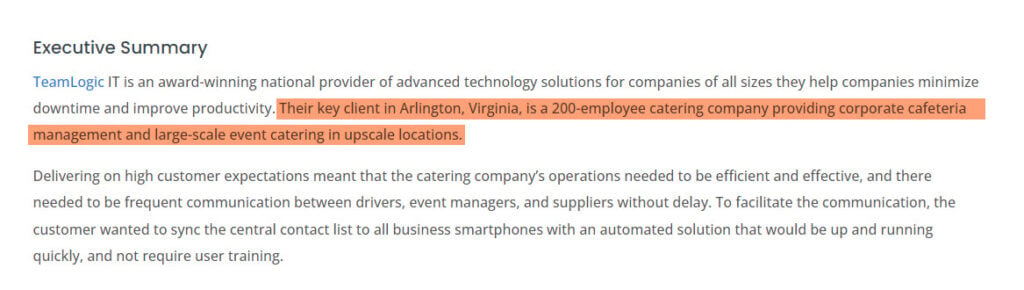
As such, the client wanted drivers, event managers, and suppliers to communicate swiftly. Brian Schultz, former System Engineer at Teamlogic IT, said:
“The [event] company had a major pain point. Their team has 90-plus mobile users. I oversee all the smartphones. If a project manager couldn’t reach a truck driver, I’d hear about it.”
Finally, Brian discovered CiraSync after researching a better, more automated solution. He continued:
“It took about one minute to set up the trial. That, and the performance, convinced me. This is the first product robust enough to just work and sync Public Folder contacts to smartphones seamlessly. When we saw the pricing for CiraSync, the customer’s COO jumped on it. Our customer’s employees now have complete contact information in their iPhones all the time.”
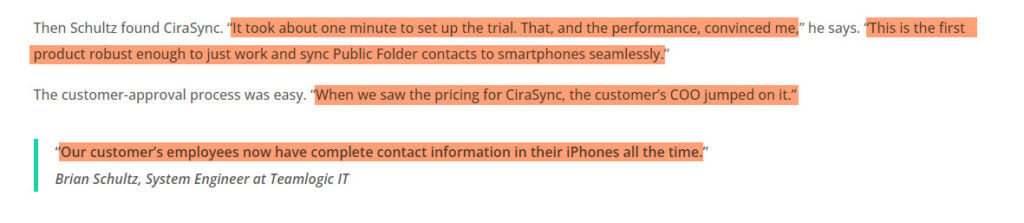
TeamLogic IT’s client example shows the utmost importance of accessing contacts on the go. To learn more about this TeamLogic story, check out this case study.
3. Improved Team Collaboration
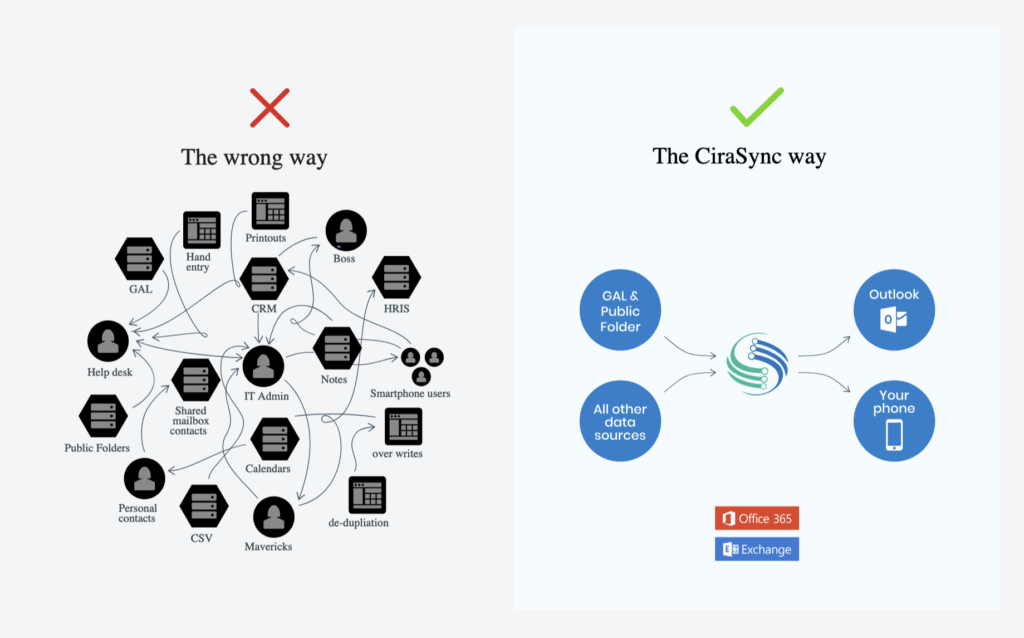
Anyone who has worked on any IT project knows how critical it is to stay connected with clients, colleagues, and contractors.
But how can your team work together if they constantly struggle to find the correct contact information? That’s why contact syncing to smartphones is so essential.
When writing this article, I wanted to ensure I understood IT teams‘ pain points regarding contact management. So, I contacted Christian, our PPC Manager at CiraSync.
I asked him: What are the two (2) main problems IT firms usually have that you focus on solving in your landing pages?
He said,
“I’ve noticed that IT teams try to solve two main problems:
1. Reduce contact requests from other employees.
2. Find an automated solution to sync the GAL to any smartphone within Microsoft 365.
IT teams are trying to figure out how to sync their GAL contacts by utilizing their Microsoft tools or within their own backend system (hint: they cannot).”
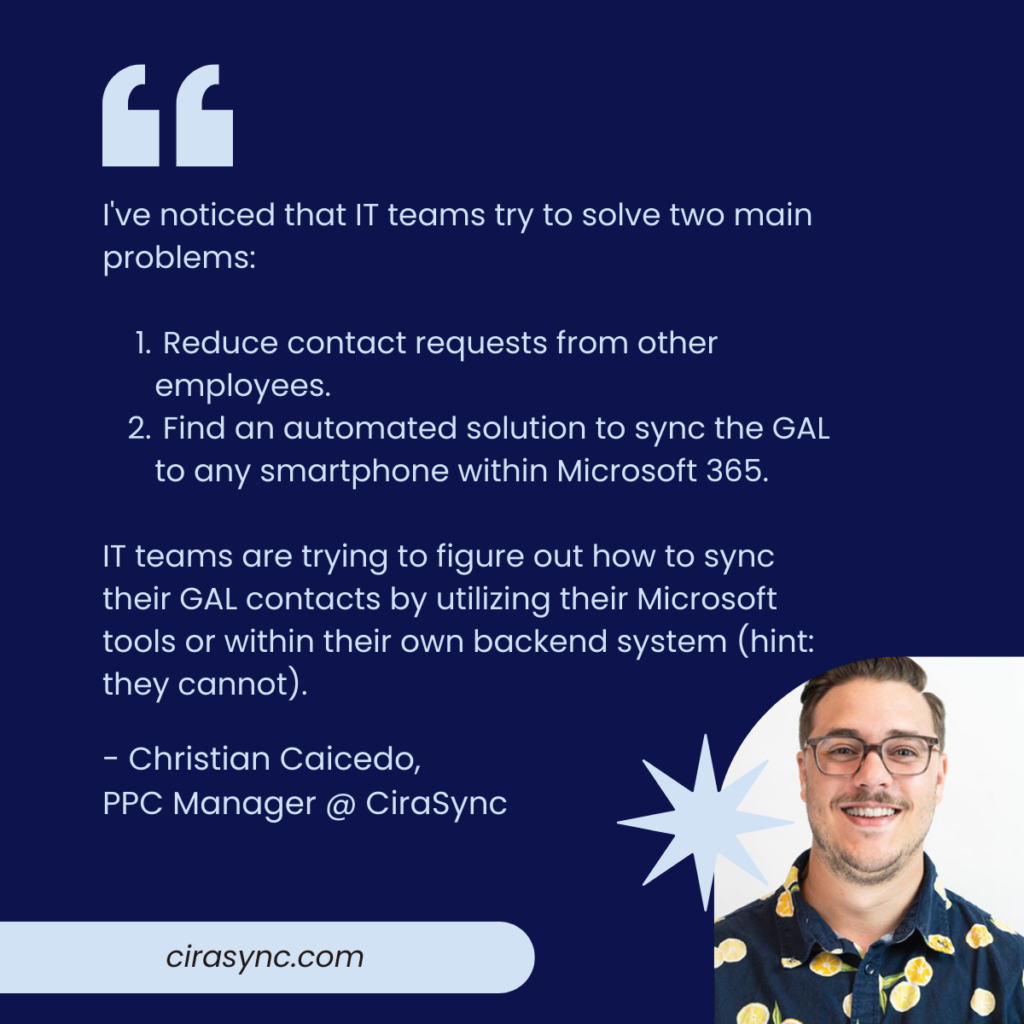
As Christian just said, IT teams want to sync contacts to iPhone and Android devices. As such, he ensures our landing pages promise to solve this burning problem, like this page titled “IT, Sick of Coworkers Asking for Company Contacts?”
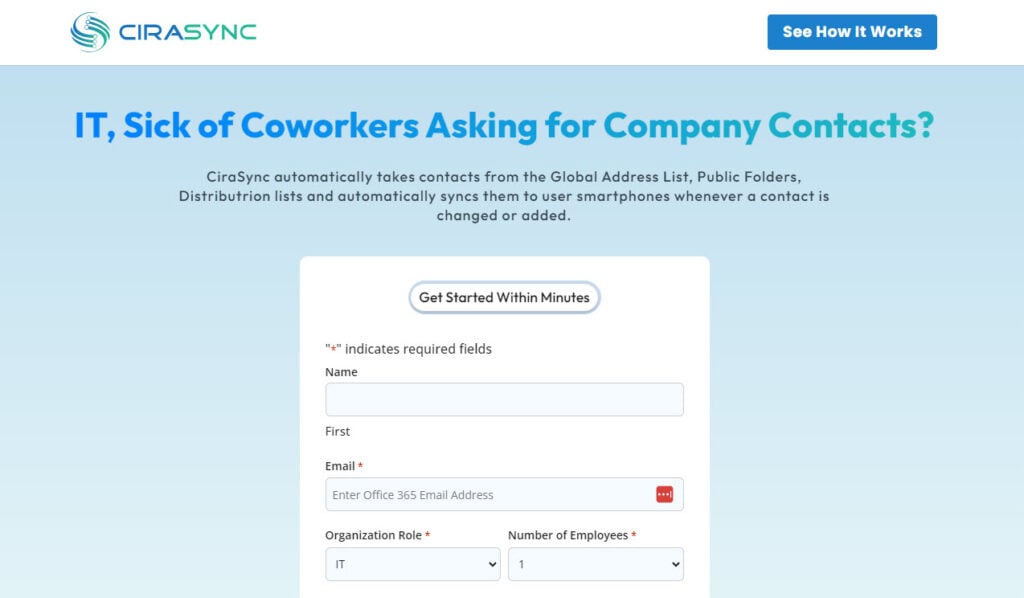
Communication gaps are gone for good when everyone can access the same up-to-date contact info. IT teams won’t need to send out endless emails trying to track down the right person or resort to bugging HR for outdated spreadsheets of company contacts.
4. Better Data Management and Security
As the saying goes, data is king.
However, managing contacts across multiple platforms and devices can be a pain, not to mention the security risks of having sensitive info floating around in various places.
Syncing contacts using a centralized, secure, and automated system helps keep everything organized and controlled. You’ll rest easy knowing your contact data is always accurate, up-to-date, and protected by top-notch security measures.
At Cirasyc, we take multiple actions to ensure data is kept secure and compliant with all existing data security laws. Here are key takeaways:
- CiraSync does not store passwords. Logging in to CiraSync takes the user directly to the Microsoft Login page.
- CiraSync servers in Azure are all in a secure VNET with 10.x addressing.
- CiraSync integrates tightly with Microsoft Azure, utilizing the Azure Consent Framework.
- CiraSync compliance with GDPR.
- All CiraSync North America servers are in the Azure US-East data center.
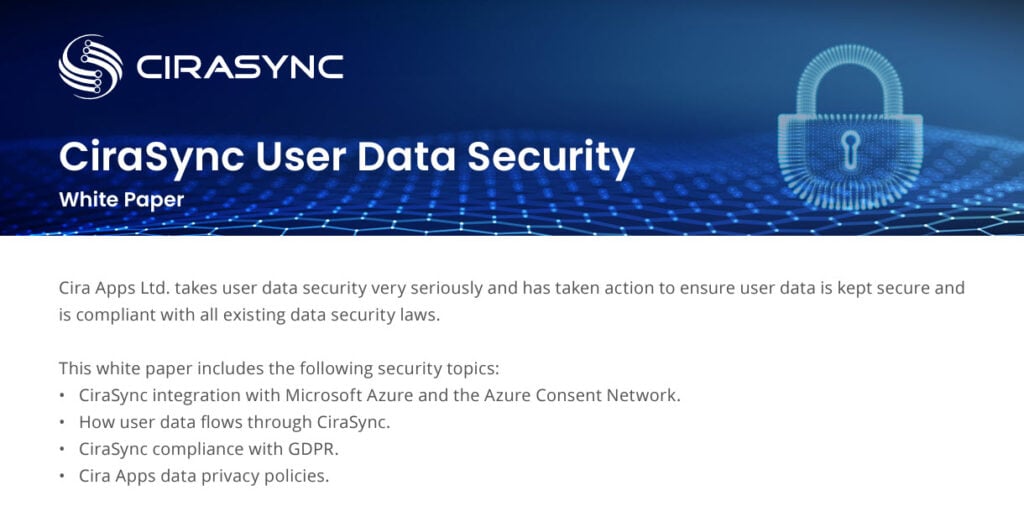
Check out our User Data Security to learn more about our measures.
With features like encrypted syncing, granular access controls, and integration with Microsoft 365, it’s not hard to see why IT firms trust CiraSync to keep their contacts in sync.
How to Sync IT Firms Contacts to Smartphones?
Now that you know why IT firms or teams need to sync contacts to smartphones, let’s see the steps to follow to achieve this result.
I will use CiraSync, the best GAL contact sync tool on the market. More than 2,000 companies in 50+ industries use it to sync 1 million contacts every month.
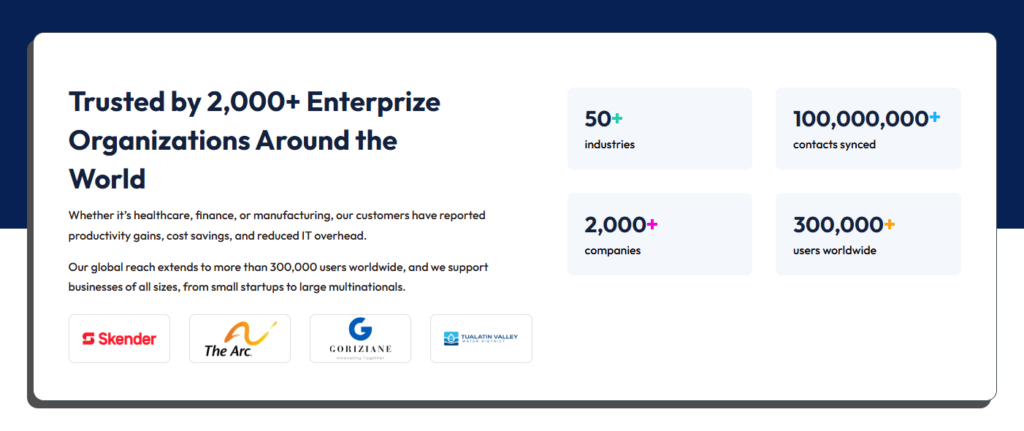
CiraSync acts as a “bridge” between your company’s contact system and your smartphone. Whenever you make changes—like adding or deleting a number—CiraSync automatically pushes the changes to your phone.
Moreover, CiraSync intelligently scans through contact lists to merge duplicates and delete obsolete contacts and inaccurate info.
Let me show you how the contact sync process works on CiraSync.
1. Sign up for CiraSync Personal Edition. It’s completely free forever.
2. After following the process, you’ll get access to your dashboard. Click the + sign next to “Contact Lists.”
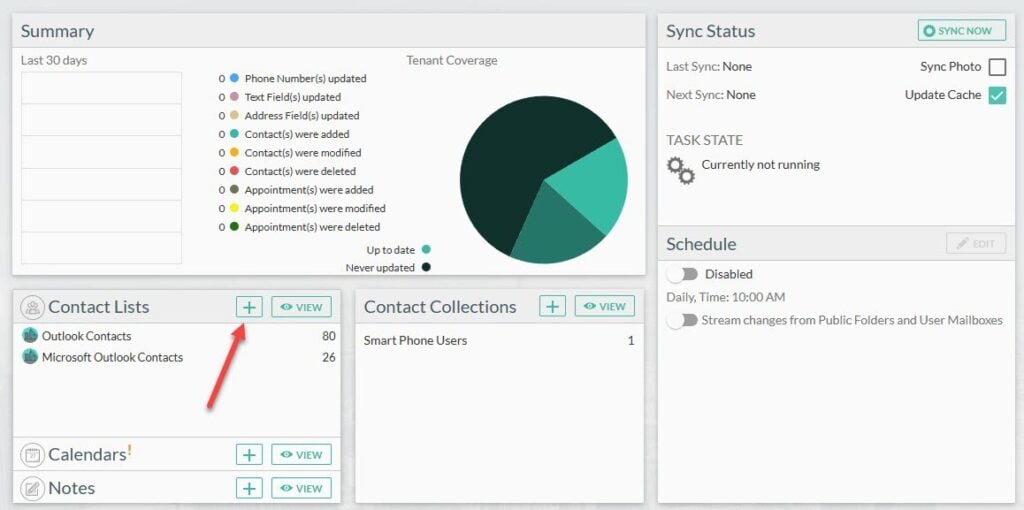
3. You’ll see multiple source types to choose from. The CiraSync platform needs to know where your contacts come from before pushing them to smartphones.
For this example, I will use the “Global Address List” as our source of contacts.
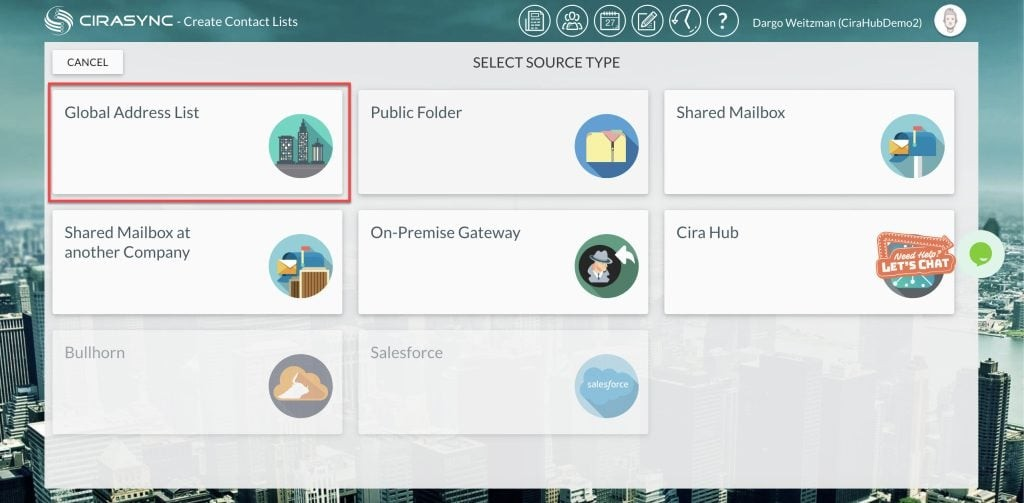
4. Next, choose your “Active Directory“ items. The goal is to select the contact sources or folders you want to sync. Click NEXT in the top right corner.
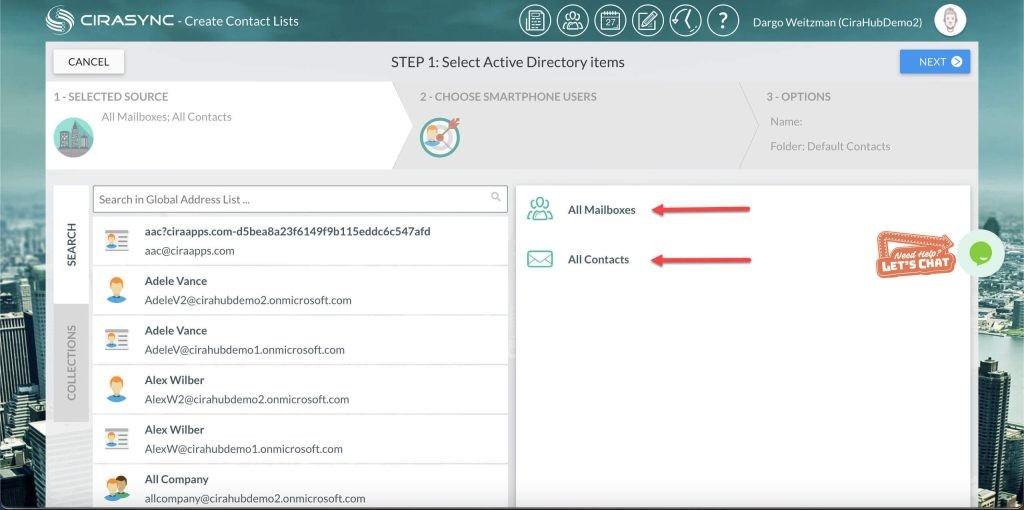
5. In the GAL field, search for a name and select the user (smartphone) you want to target. These users will receive synced contacts 24/7.
Once done, click “Next” in the top right corner.
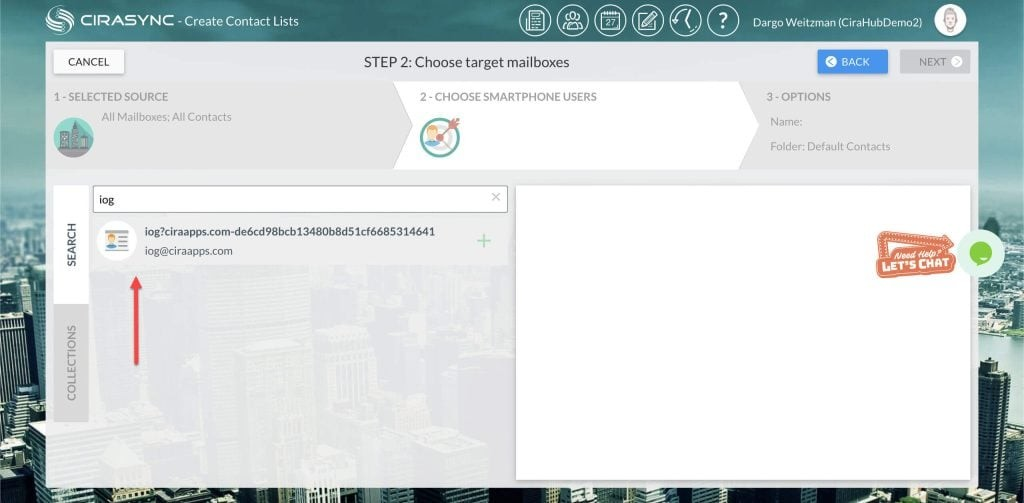
6. Name the contact list by filling out “Provide Contact List Name” and click “Save.”
Use a name you can remember, like „Synced to Executives,“ if you only want to sync contacts to leaders and managers.
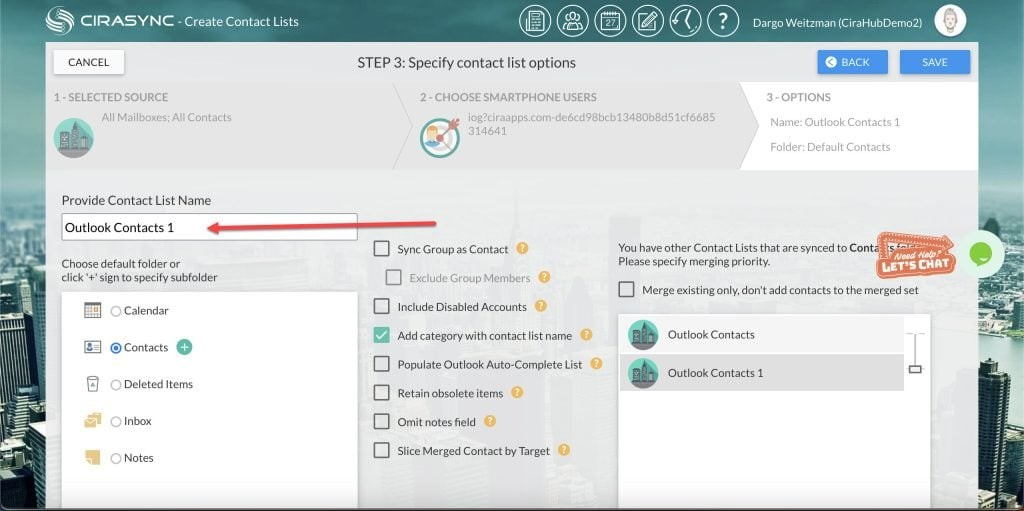
7. The sync summary will briefly appear. To return to the dashboard, click the “Return” icon at the top left of your screen.
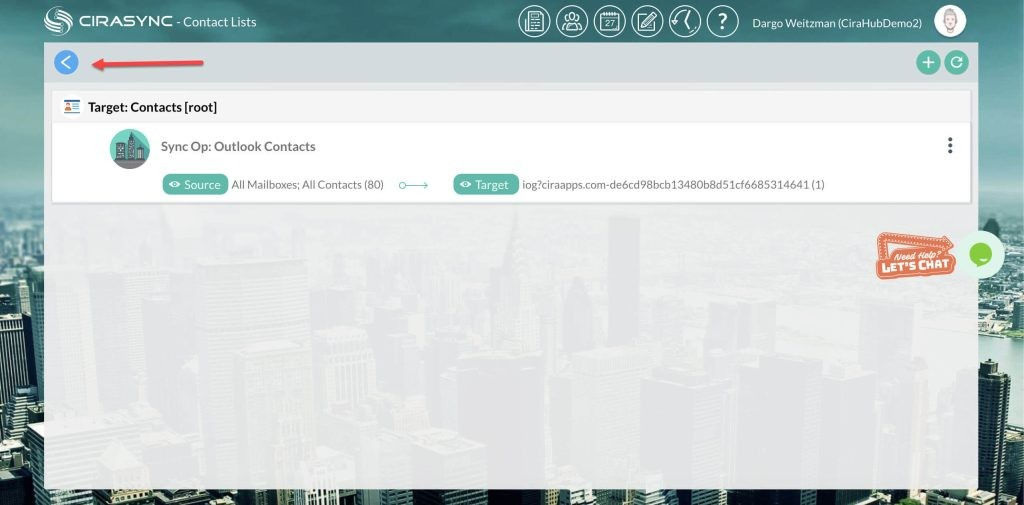
8. It’s time to push contacts to smartphones. Check the “Update Cache” option in the “Sync Status” at the top right and click „SYNC NOW.“
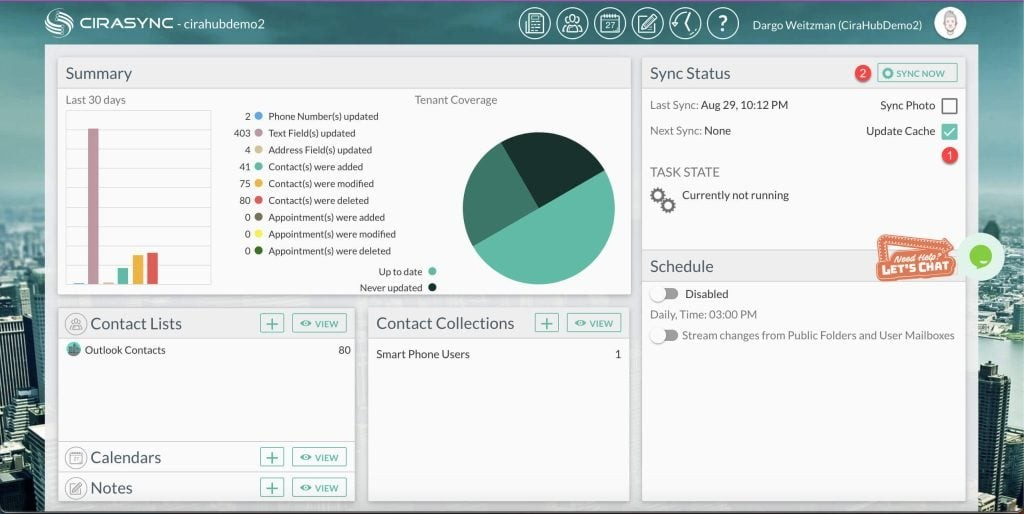
And voilà, you’ve synced IT contacts to smartphones. From now on, CiraSync will regularly scan your contacts and identify any changes. It will then push these updated contacts to your employees’ smartphones.
FAQ
Yes, syncing contacts to smartphones is secure if you use the right tool. For example, CiraSync uses encryption and two-factor authentication and integrates tightly with MS Azure. It also offers granular access controls, so you can make sure only the right people have access to the right contacts.
Yes, you can choose which contacts to sync to which team members, down to the smallest details. CiraSync gives you complete control over your contact lists, making sure only users you specify have access.