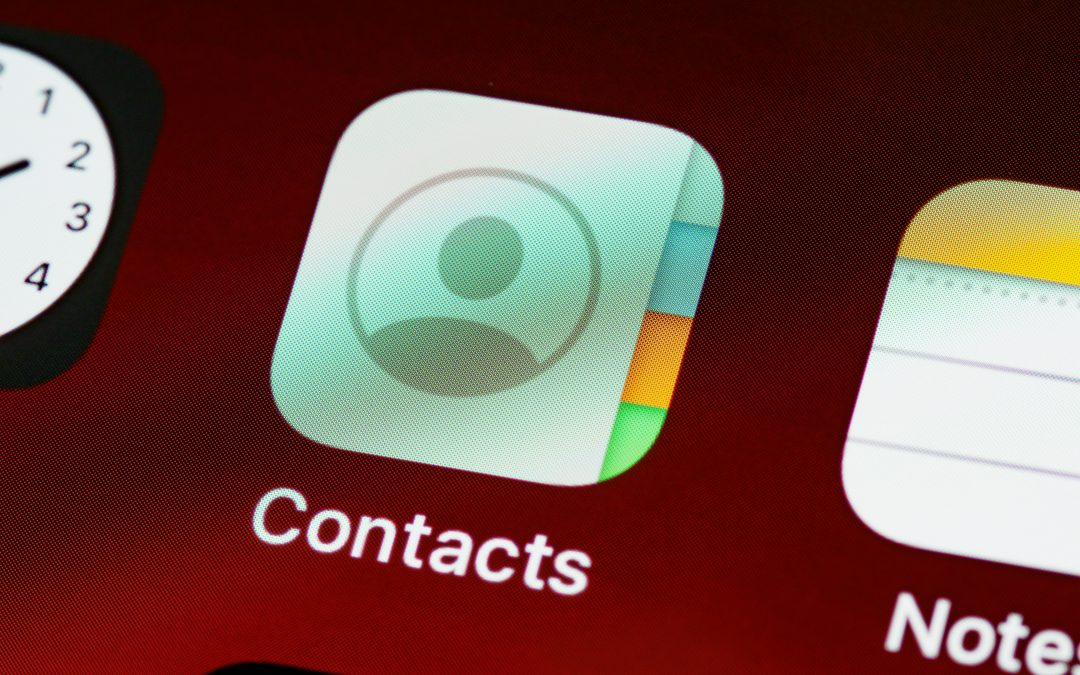This article will show users how to save and sync Outlook contacts directly to their phone’s native contact list on both iPhones and Android devices. By saving Outlook contacts directly to mobile devices, users will see their contacts populated within the native address book, even when they’re offline or not logged into the Outlook app.
Saving Outlook contacts on iOS or Android devices not only enhances convenience and accessibility but also improves the device’s functionality, allowing for more efficient management of contacts and improving communication. Let’s dive into how you can enhance your connectivity and make the most of your Outlook account on the go!
For iOS:
1. Open the Outlook App: Tap on the Outlook app icon on your iOS device to open it.
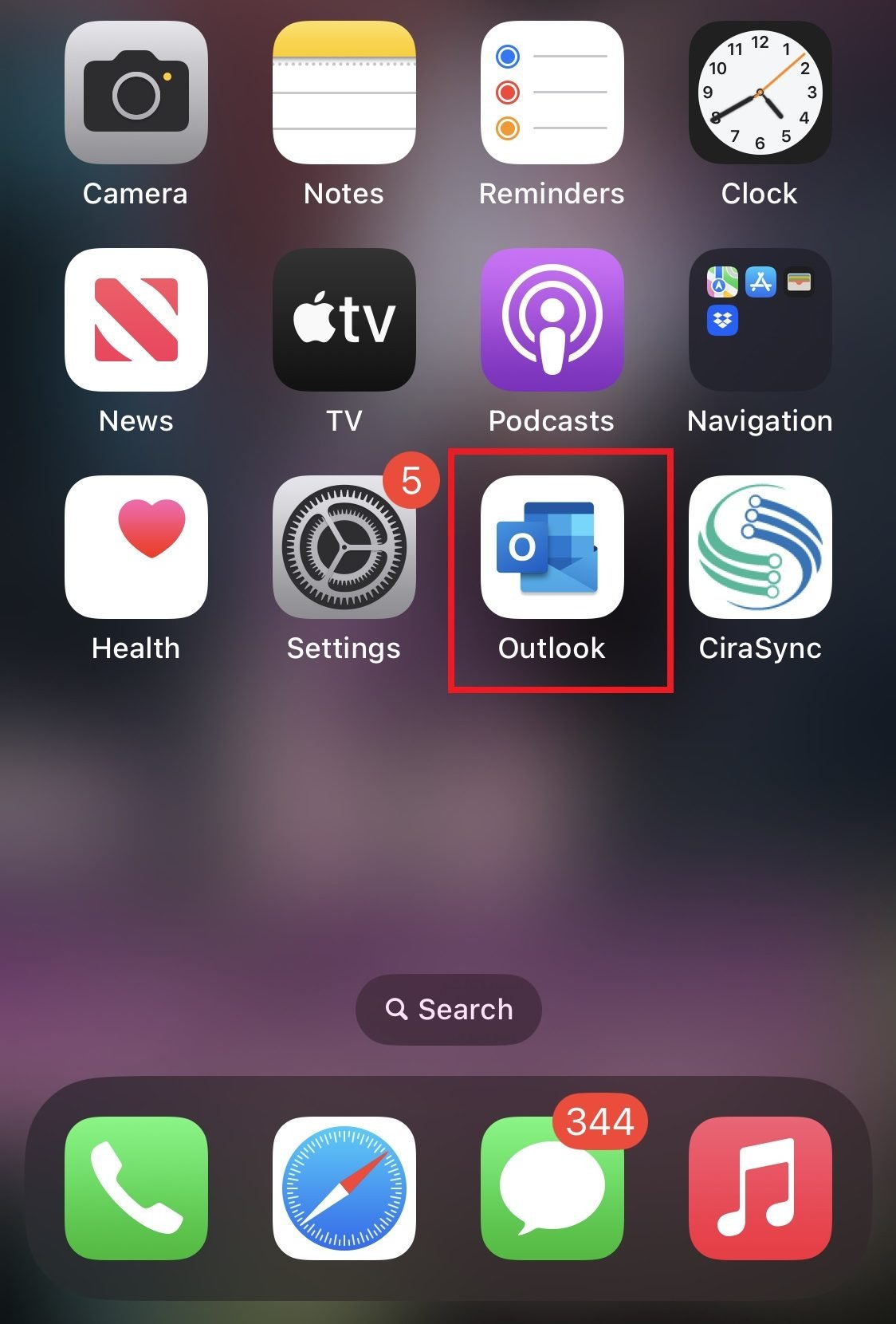
2. Access Settings: Tap on your profile picture or the icon in the upper-left corner, then tap on the gear icon at the bottom left to enter Settings.
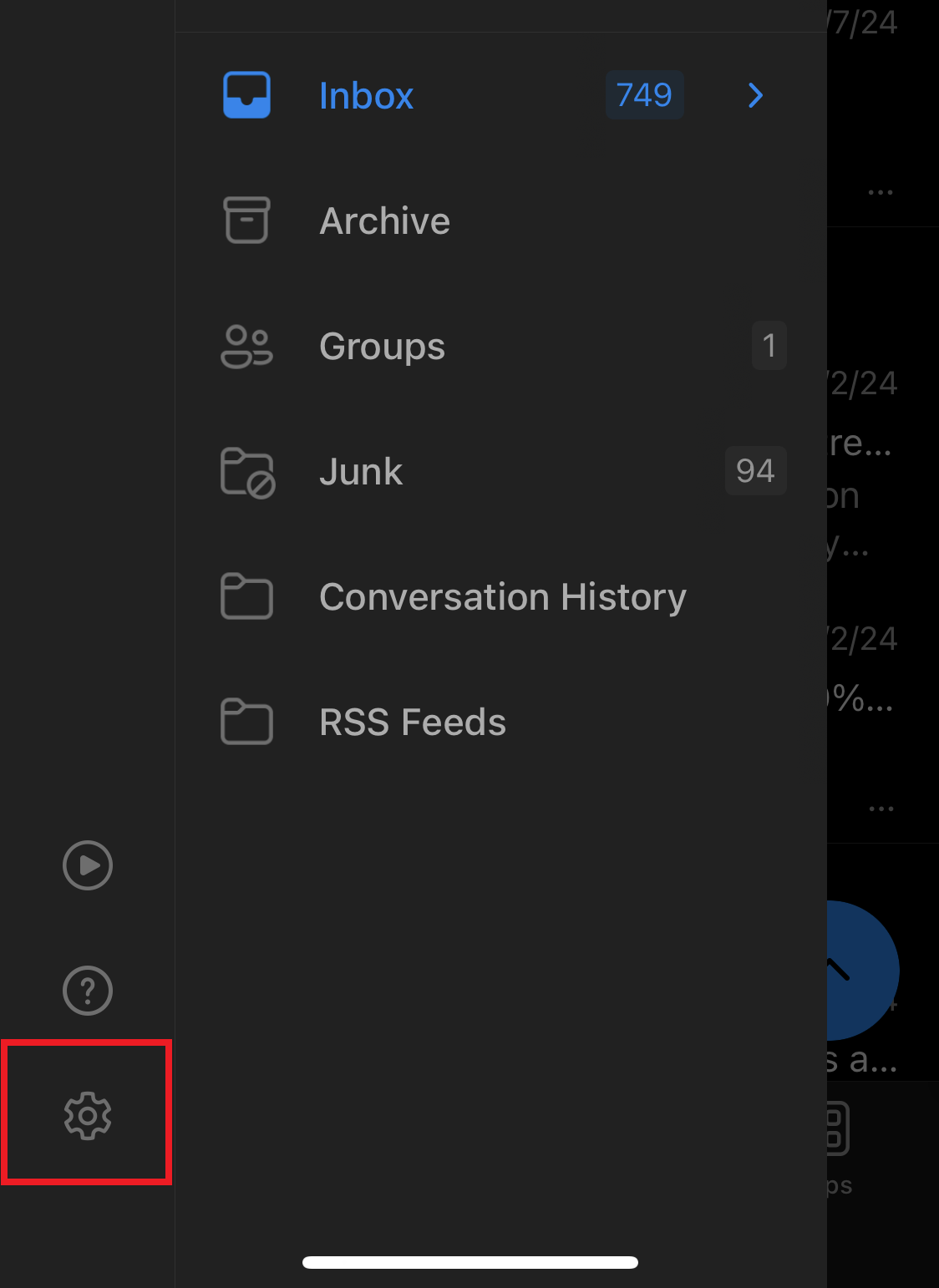
3.Click on ‘Contacts’ under the settings menu.
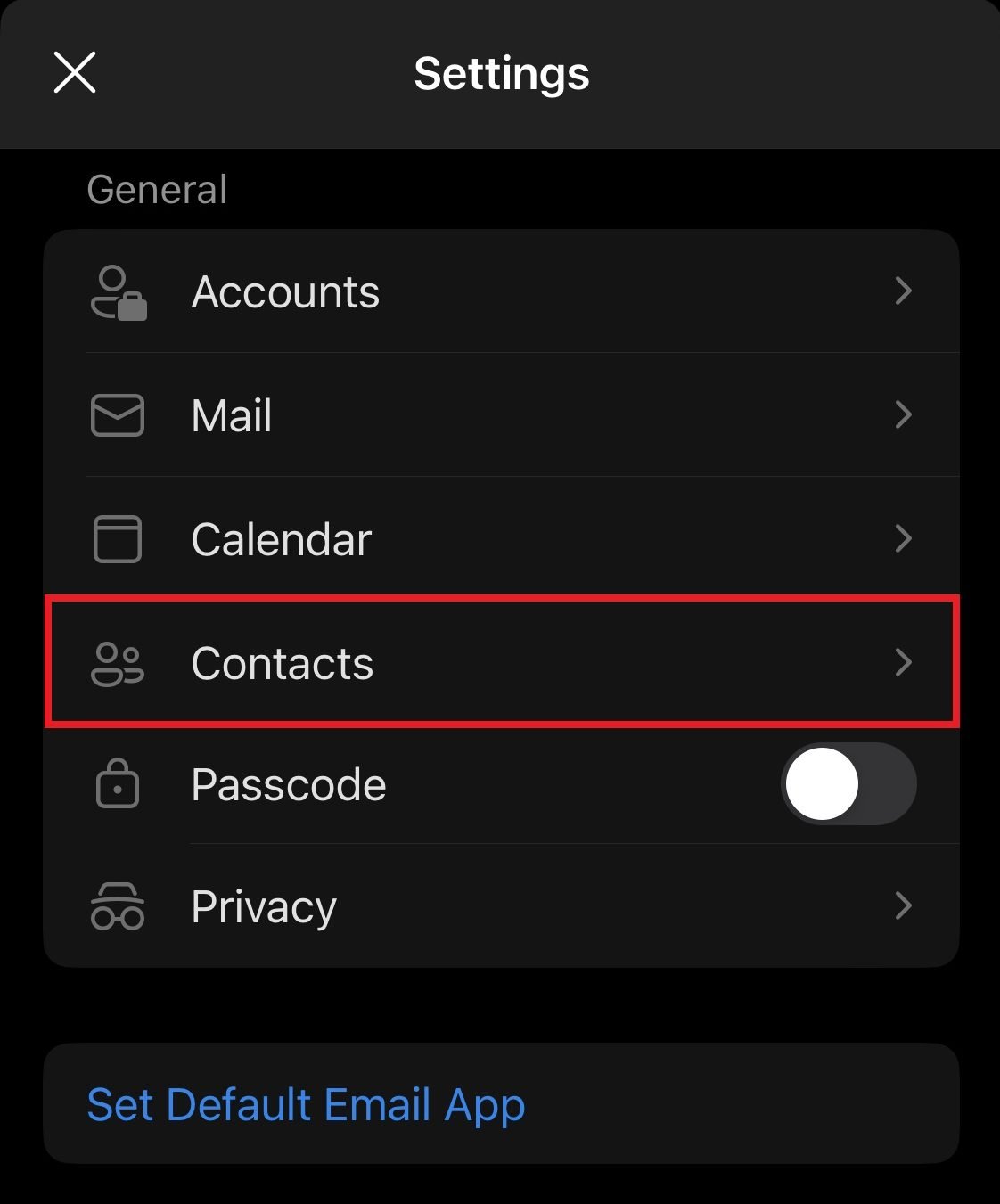
4. Enable ‘Save Contacts’: Toggle the switch next to «Save Contacts» to the ON position. This action will prompt Outlook to start syncing your contacts to your device’s address book.
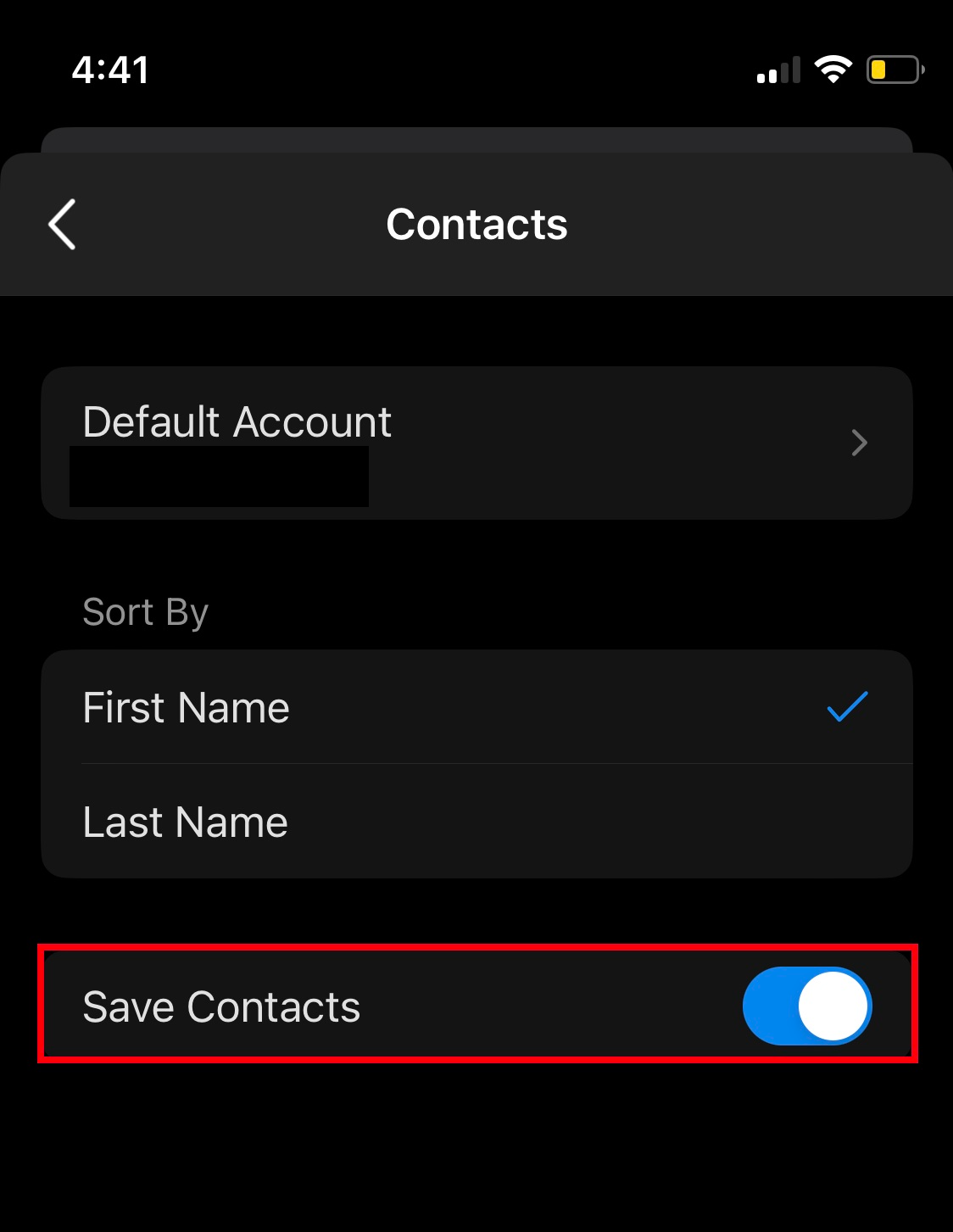
For Android:
1. Open the Outlook App: Tap on the Outlook app icon on your Android device.
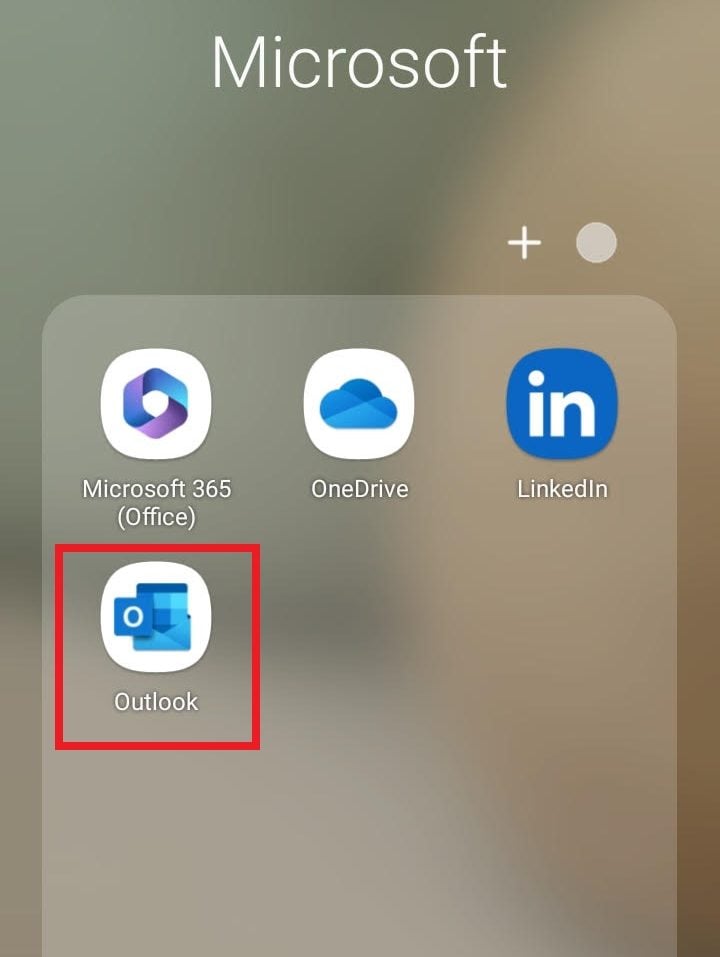
2. Go to Settings: Tap on the menu icon (three horizontal lines) in the upper-left corner, then scroll down and tap on the gear icon to access settings.
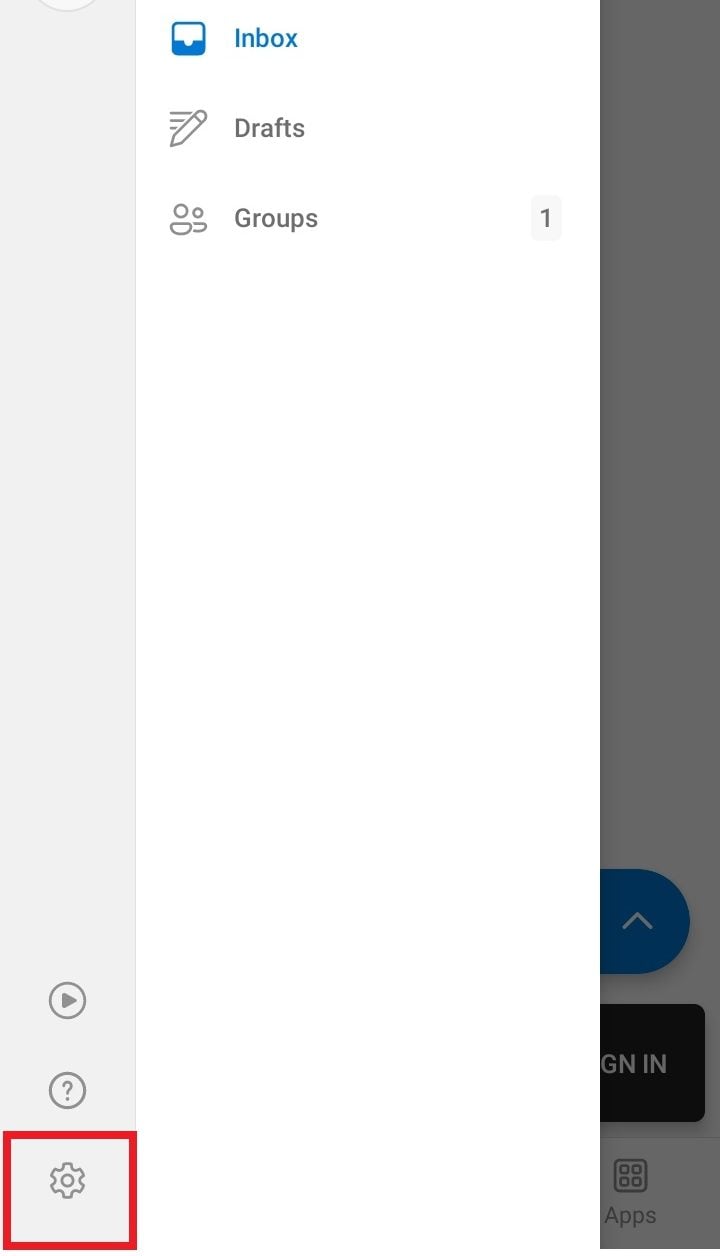
3. Click on ‘Contacts’ under the settings menu.
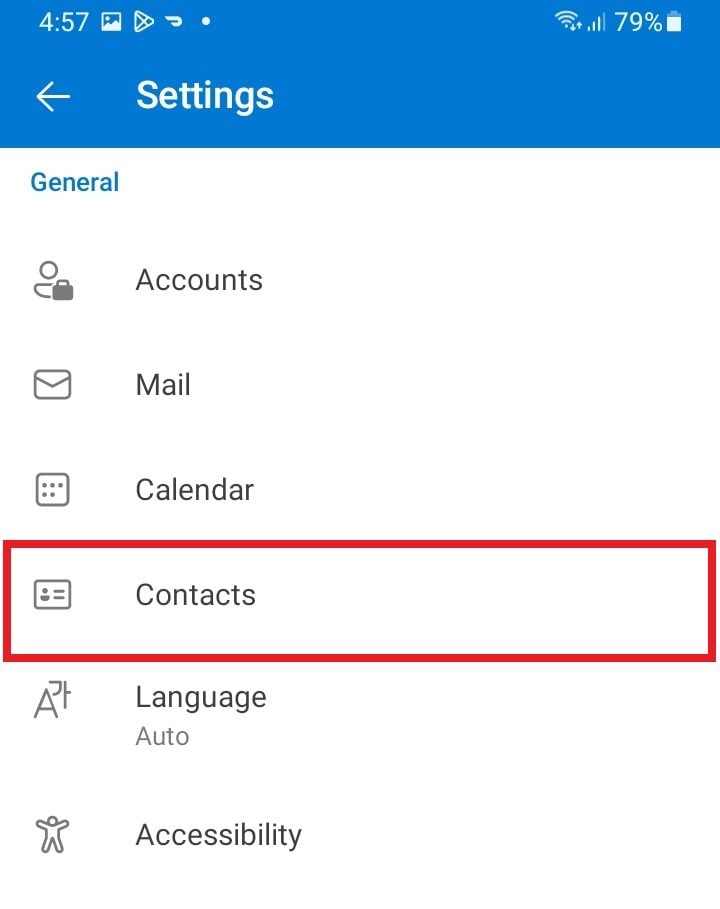
4. Enable ‘Save Contacts’: Toggle the switch next to «Save Contacts» to enable it. This will allow Outlook to sync your contacts to your device’s contact list.
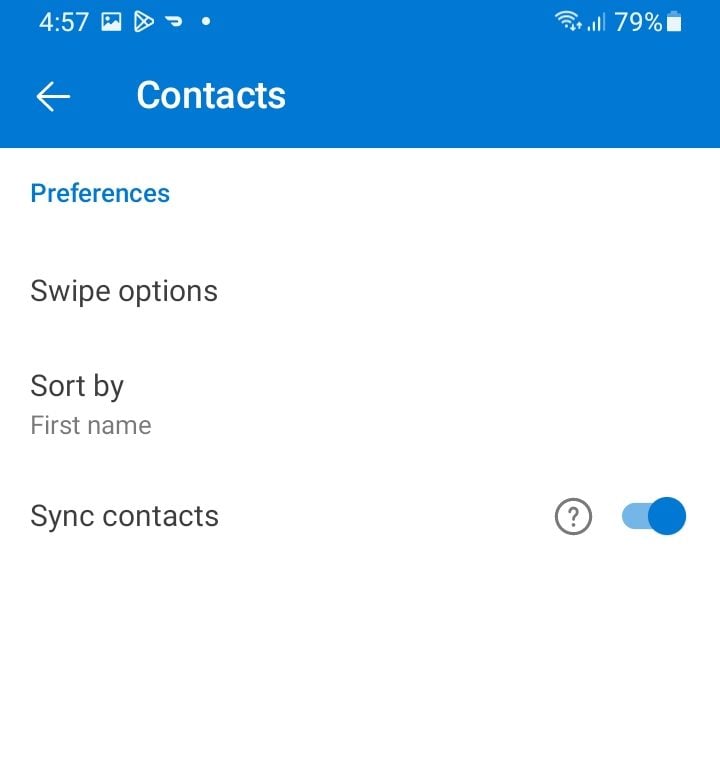
Make sure your device has a stable internet connection to sync contacts effectively. The steps might vary slightly depending on your app version and device model, but generally, these instructions should guide you through the process.