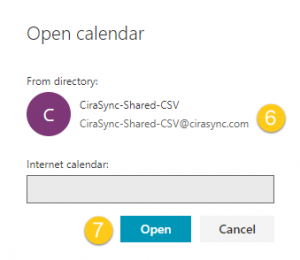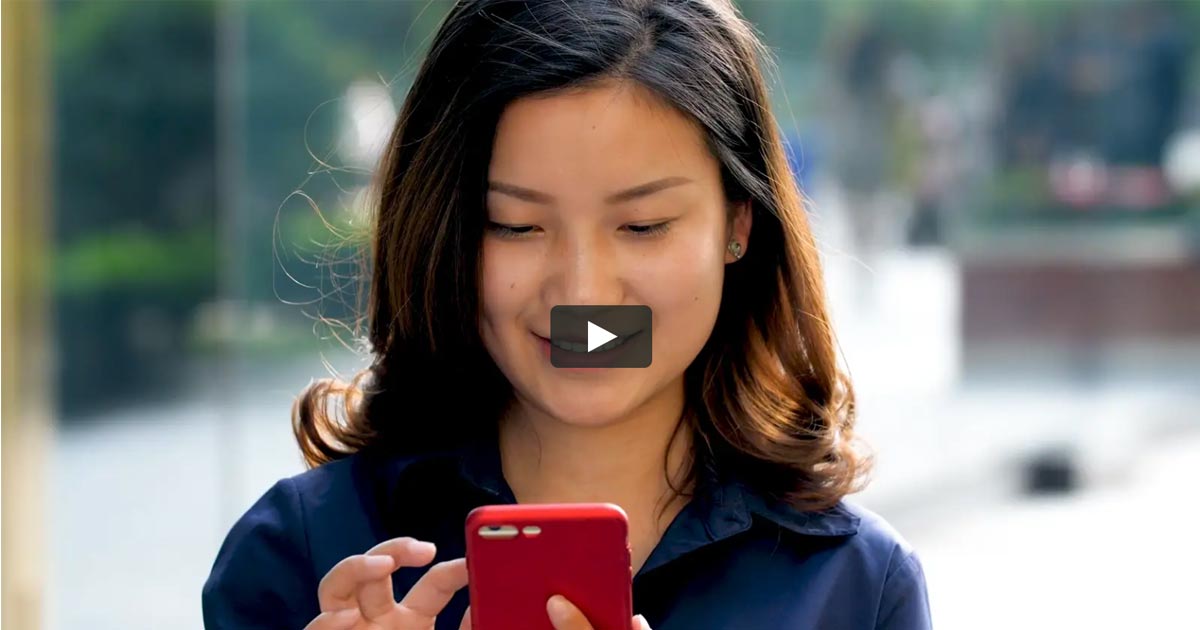In the Desktop version of Outlook, shared calendars are viewable in the left-hand navigation panel or from the File menu. However, this isn’t immediately viewable in the Outlook on the web. This guide shows how to open shared calendars in On the web.
Instructions
Opening Shared Calendars in Navigation
- Log in to Outlook on the web.
- Click the Calendar icon at the bottom of the left-hand navigation panel.
- Right-click Your calendars.
- Click Open calendar. (See figure below.)
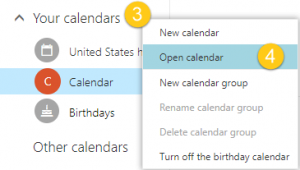 The Open calendar dialog box will appear. (See figure below.)
The Open calendar dialog box will appear. (See figure below.) 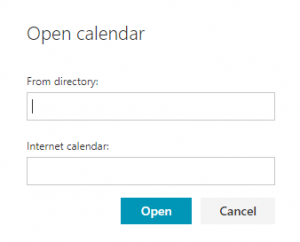
- Type the name of the calendar in the From directory: search box. NOTE: Provide the link of the internet calendar if you would like to open an internet calendar.
- Click the calendar that shows up in the results.
- Click Open. (See figure below.)

Adding Shared Calendars in Calendar View
- Log in to Outlook on the web.
- Click the Calendar icon at the bottom of the left-hand navigation panel.
- Click Add calendar at the top of the window.
- Click the desired calendar type you would like to add from the drop-down menu. For this example, we will use From directory. (See figure below.)
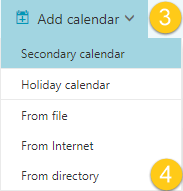 The Open calendar dialog box should appear. (See figure below.)
The Open calendar dialog box should appear. (See figure below.) 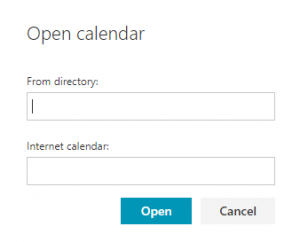
- Type the name of the calendar in the From directory: search box. NOTE: Provide the link of the internet calendar if you would like to open an internet calendar.
- Click the calendar that shows up in the results.
- Click Open. (See figure below.)