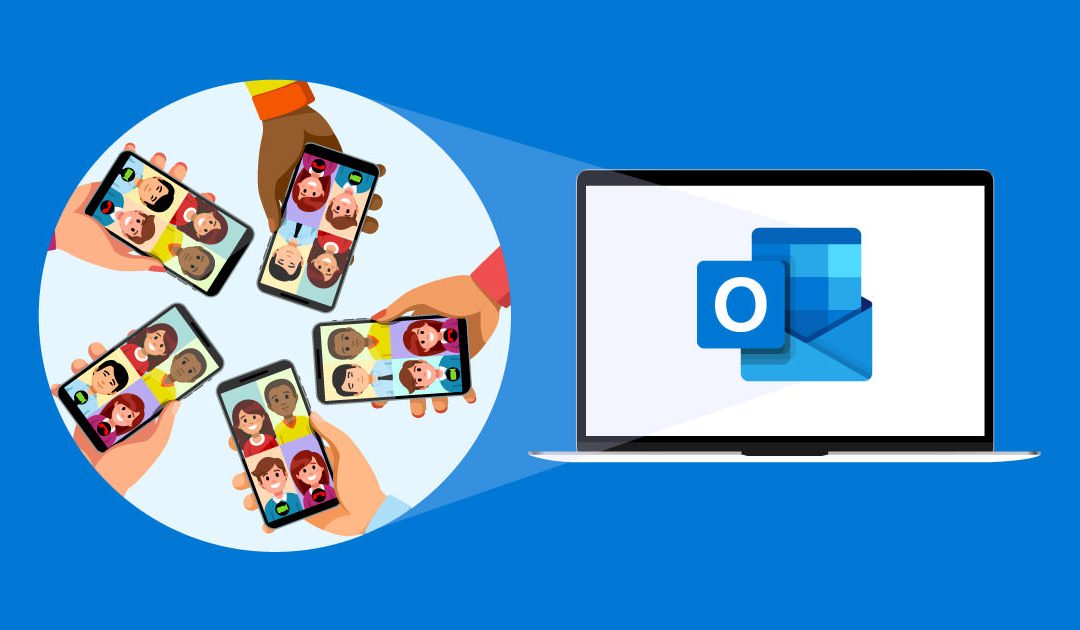The Exchange Global Address List (GAL) is a shared address book that contains contact data for every associated user in an Exchange organization or tenant. This address book can be accessed using Outlook. This guide shows how to view the GAL using the Outlook desktop app and Outlook on the web.
How to View the GAL in Outlook Desktop
- Launch Outlook Desktop.
- Click the People icon in the navigation panel in the bottom-left corner of the window. (See figure below.)
 Outlook will display in People view.
Outlook will display in People view. - Click Address Book in the ribbon at the top of the window. (See figure below.)
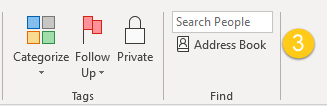 The Address Book will open. (See figure below.)
The Address Book will open. (See figure below.) 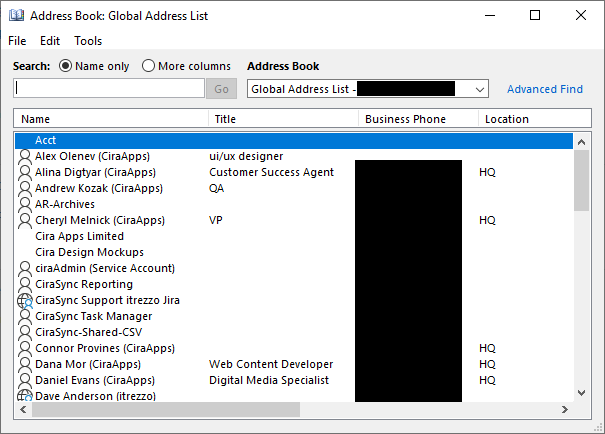 NOTE: The Address Book defaults to the GAL of the associated Outlook account. To switch between address books, click the drop-down arrow under Address Book.
NOTE: The Address Book defaults to the GAL of the associated Outlook account. To switch between address books, click the drop-down arrow under Address Book.
Viewing the GAL in Outlook on the Web
- Launch Outlook on the web.
- Click the People icon in the navigation panel in the bottom-left corner of the window. (See figure below.)
- Click Directory > Default Global Address List. (See figure below.)
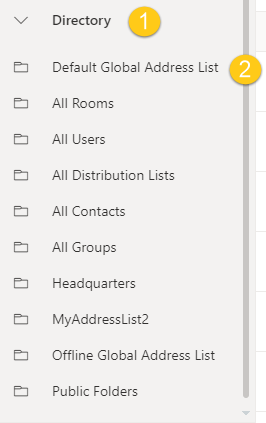
How to View the Global Address in the New Outlook?
To view the Global Address List in the new version of Outlook, follow these steps:
1. Open Outlook: Start by launching the Outlook application on your computer.
2. Go to the Home tab: If not already there, click on the Home tab at the top of the window.
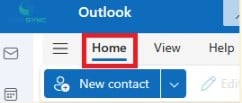
3. Click on the People group on the Home tab. Clicking this will open the Address Book dialog box.
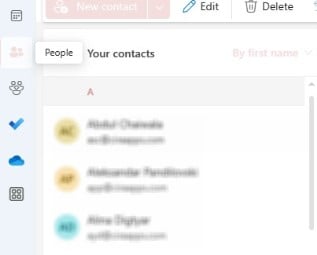
4. You should now see all the contacts within your Global Address List for your Exchange account.

What is the Keyboard Shortcut to the Global Address List?
1. To access the Global Address List (GAL) in Microsoft Outlook, the keyboard shortcut is typically “Ctrl + Shift + B”.
2. This command opens the “Address Book” dialog, where you can select the Global Address List to view all its contacts.