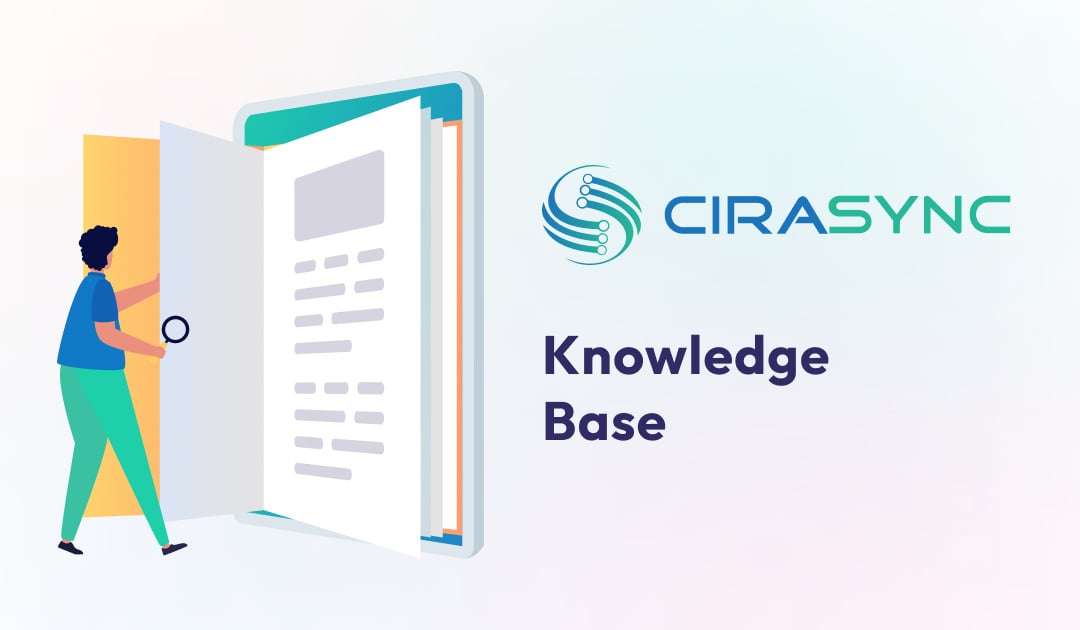This article will outline how you can make your google calendar public. Calendars in Google Calendar application can be set to be public or private. Follow the following steps to make your calendar available publicly
How to Make Your Google Calendar Public
- On your computer, open Google Calendar.
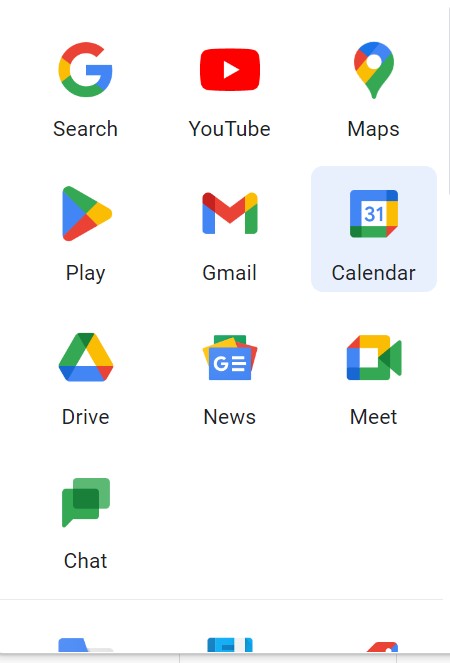
2. Navigate to your available Google calendars list
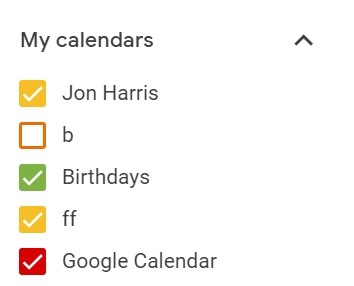
3. To access your calendar settings, click the three vertical dots that appear to the right of the calendar you want to work on. This will open a dropdown menu; select Settings and sharing.
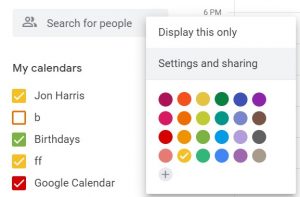
4. Tick the option Make this calendar public near the middle of the page
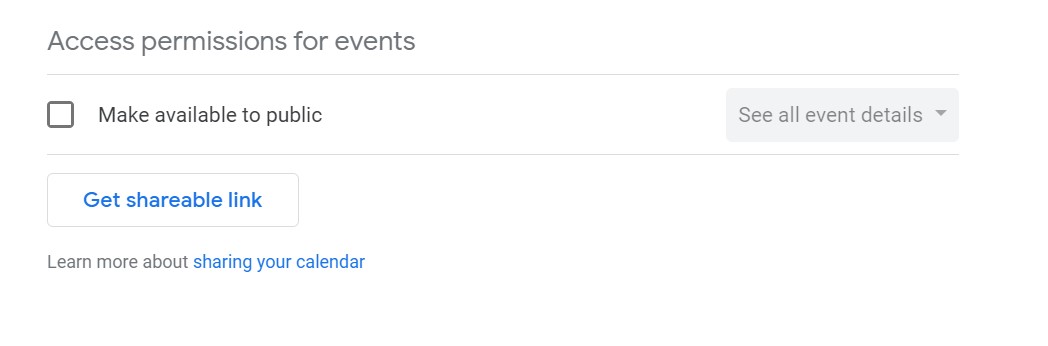
Note:
The option to share calendars with particular individuals or make them public is only one of the many collaboration features that Google Calendar offers. Calendars are established in the Google Calendar app as private by default. Calendars from third parties may or may not be public, but you are unable to adjust their privacy settings if they don’t belong to you. The mobile app does not allow you to change your Google Calendar sharing settings.
Why CiraSync?
CiraSync automates the syncing of Office 365 Global Address Lists, shared calendars, Public Folders, and CRM contacts to business smartphones. The CiraSync platform provides centralized administration with single sign-on, granular control, and best-in-class support. No software to install, no client configuration, and no need for user training. Looking to sync your google calendar to your existing outlook calendar? Check out CiraHub here.