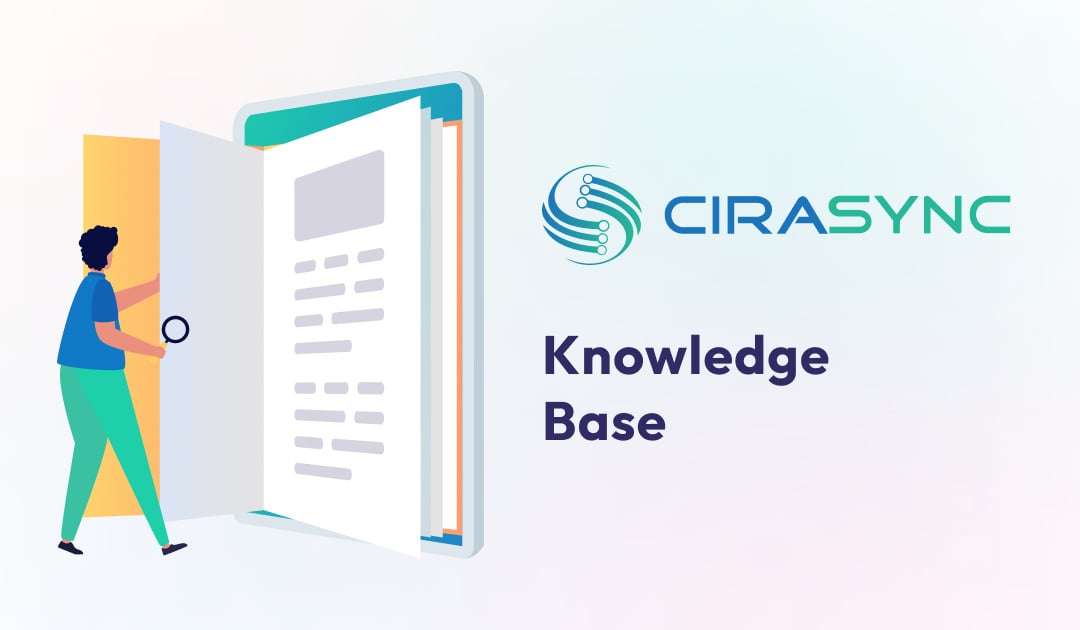Sharing your Contact list is a great way to enhance your productivity and save time. SyncGene allows to share Contacts between multiple devices and services you use. Simply choose the Contacts you want to share and SyncGene will ensure that any changes made to shared contact lists are automatically updated across connected devices and accounts.
Learn more about how to share contacts from Android to iPhone using SyncGene.
Users can share Contact lists with the following steps:
1. Log into SyncGene using your credentials and click ADD SOURCE to add a Contact list source.
2. Sign into your first account and sign in.
3. Click on ADD SOURCE again and sign in to add another account.
4. Click the Sources tab and choose WHAT TO SYNC
5. Tick the Synchronize Contacts checkbox and select the specific folder(s) containing Contact lists you want to share.
6. Click SAVE, then SYNC ALL.