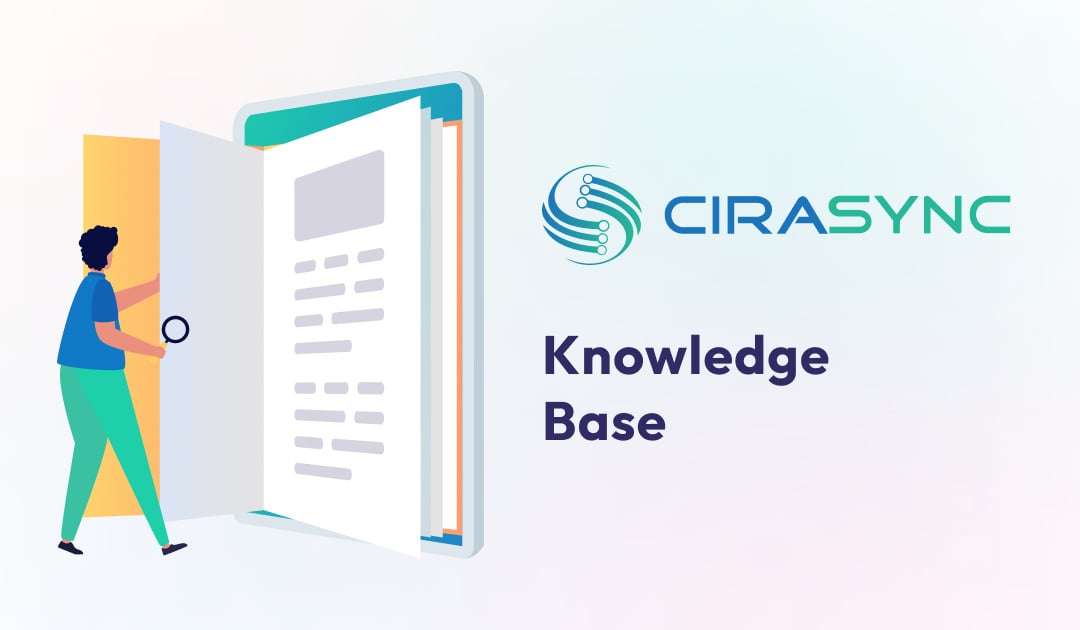How to perform Contact sync with SyncGene
SyncGene enables users to sync Contacts and Calendars between various platforms automatically.
Users can perform Contact sync in the following steps:
1. Log into SyncGene using your credentials and click ADD SOURCE to add a contact source.
2. Add at least 2 contact sources to sync by entering your login details for Google, O365, Outlook, Microsoft Exchange, or Apple iCloud.
3. Click ALLOW to grant access to SyncGene at each source. SyncGene will automatically redirect you to the MANAGE SOURCES tab.
4. Click the WHAT TO SYNC tab and select Synchronize Contacts and click SAVE.
5. Click SYNC ALL to sync Contacts between the sources you have added. This article shows you how to Sync iPhone Contacts with Gmail.
NOTE: If you want to back up your data, enable permissions for SyncGene to access your Google Drive.