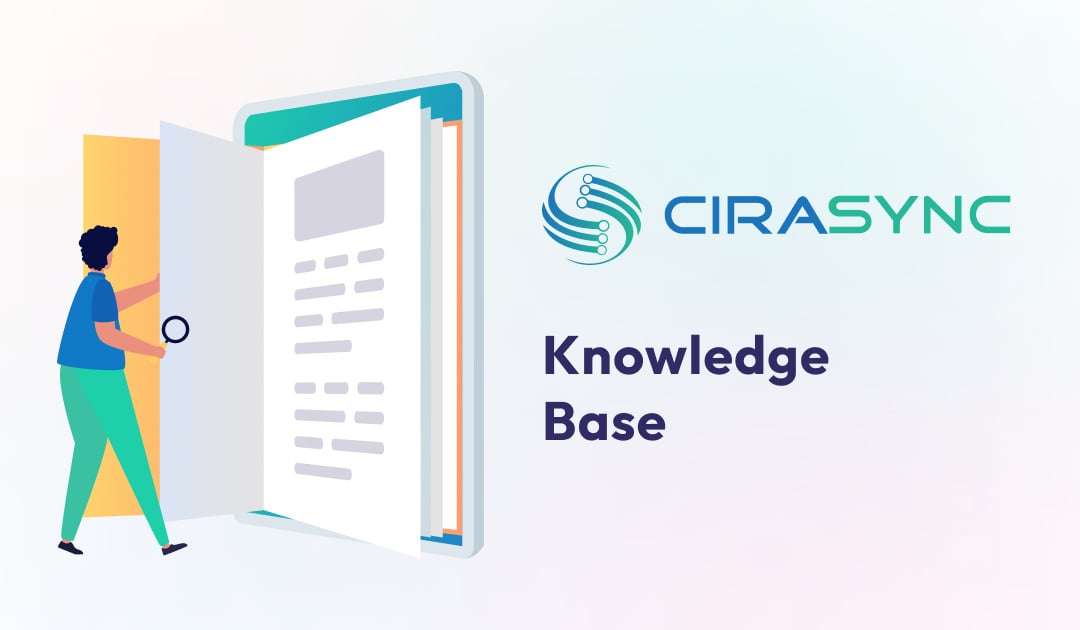This article will outline how you can delete or unsubscribe from a Google calendar. You can unsubscribe from a calendar or completely erase it if you decide you no longer need it.
How to Unsubscribe from a Calendar
- On your computer, open Google Calendar.
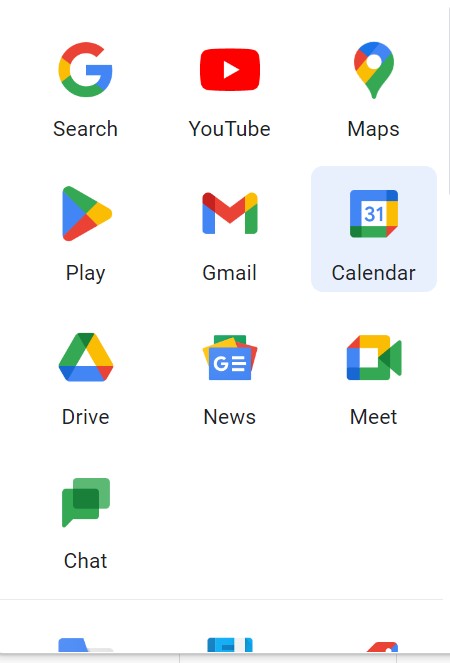
2. Click Settings in the top right corner.
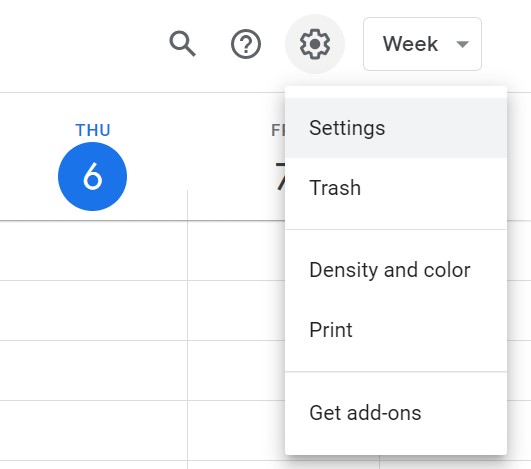
3. Choose the calendar you wish to unsubscribe from in the left column.
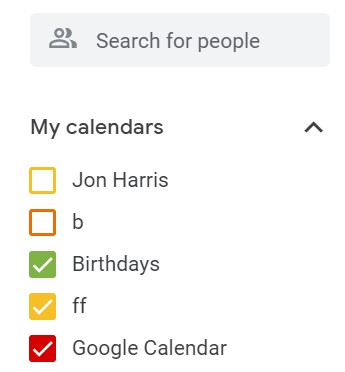
4. Click Remove calendar.
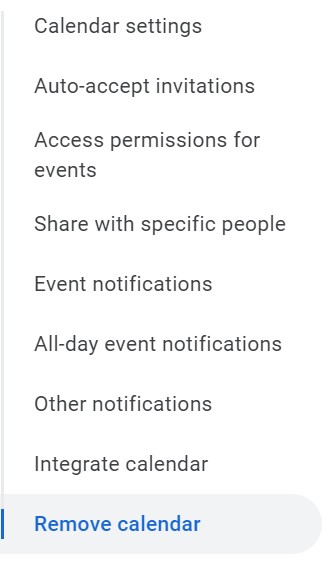
5. Click Unsubscribe.
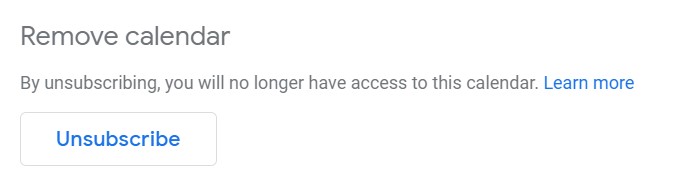
6. Or you can Click Delete to permanently remove the calendar.

Note:
What if you Delete a Calendar?
- All of the events in the calendar are removed completely.
- Other individuals will not be able to view the calendar or its events if it is shared with them.
- You won’t find a calendar under “My calendars” or “Other calendars” after removing it from your list.
Why CiraSync?
CiraSync automates the syncing of Office 365 Global Address Lists, shared calendars, Public Folders, and CRM contacts to business smartphones. The CiraSync platform provides centralized administration with single sign-on, granular control, and best-in-class support. No software to install, no client configuration, and no need for user training. Looking to sync your google calendar to your existing outlook calendar? Check out CiraHub here.