When you signed up for CiraSync, you granted CiraSync permission to access your Microsoft 365 account. CiraSync uses the Microsoft 365 API to access user mailboxes so that it can create and update the Microsoft 365 Global Address List, contacts, and calendar appointments. If you no longer wish to use CiraSync, you may want to learn how to remove the permissions you granted to CiraSync. This guide shows how to remove CiraSync Enterprise Edition access from Microsoft 365.
NOTE: Consent removal does not remove any data synced by CiraSync. To remove synced data, you must remove the sync configurations directly from the dashboard or manually remove these contacts yourself on Outlook.
Instructions
- Visit https://myapps.microsoft.com.
- Click the Azure portal.
- Click More services. (See figure below.)
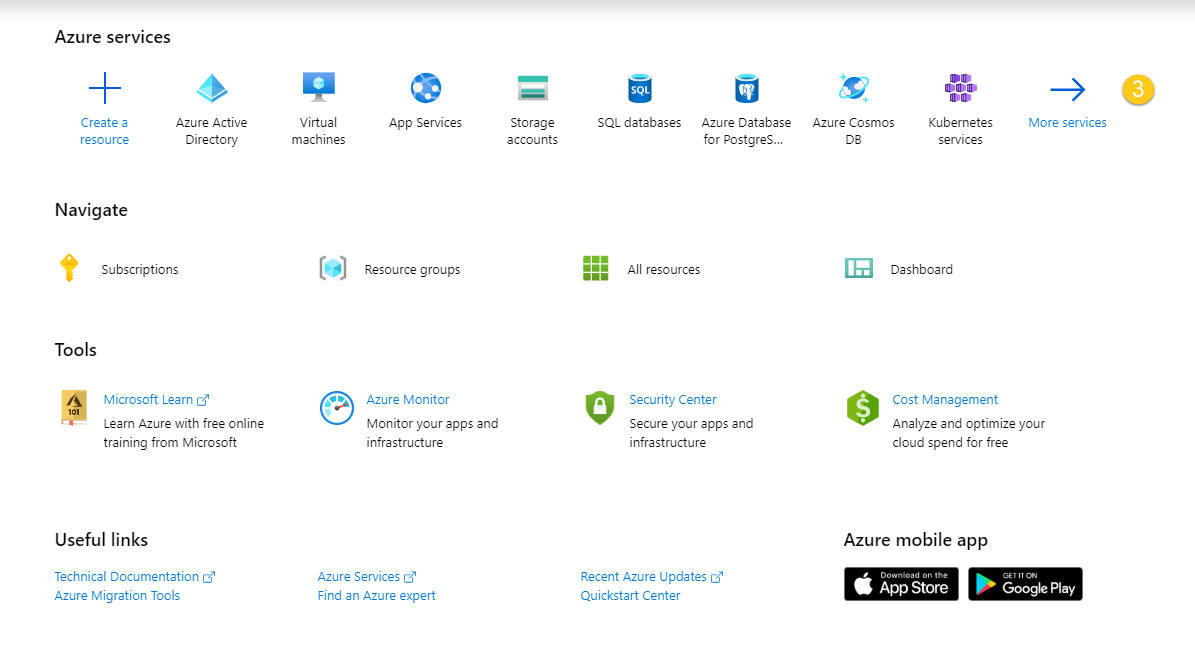
- Click the Azure Active Directory icon under the list of featured apps. (See figure below.)
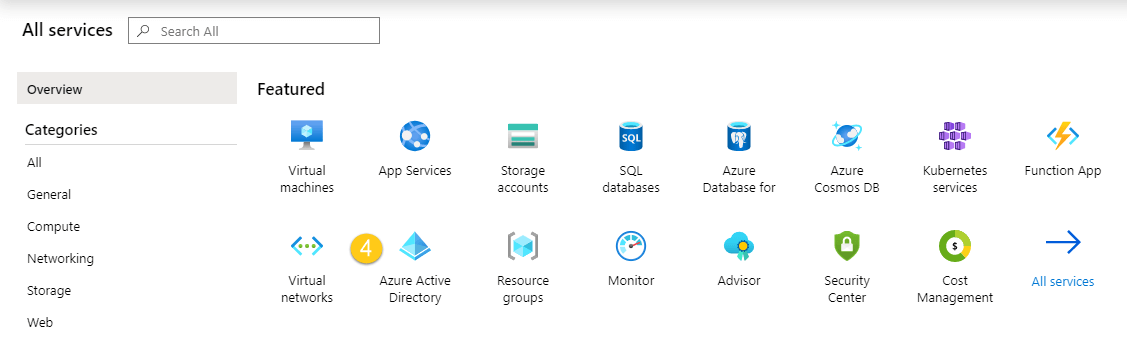
- Click Enterprise Applications in the Overview panel. (See figure below.)
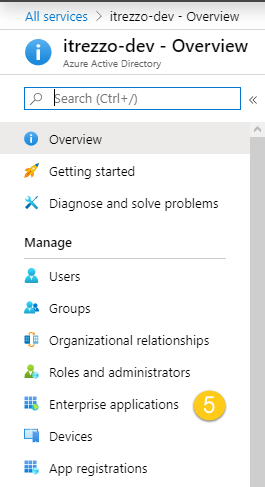 A page with all your Enterprise Applications will open. (See figure below.)
A page with all your Enterprise Applications will open. (See figure below.) 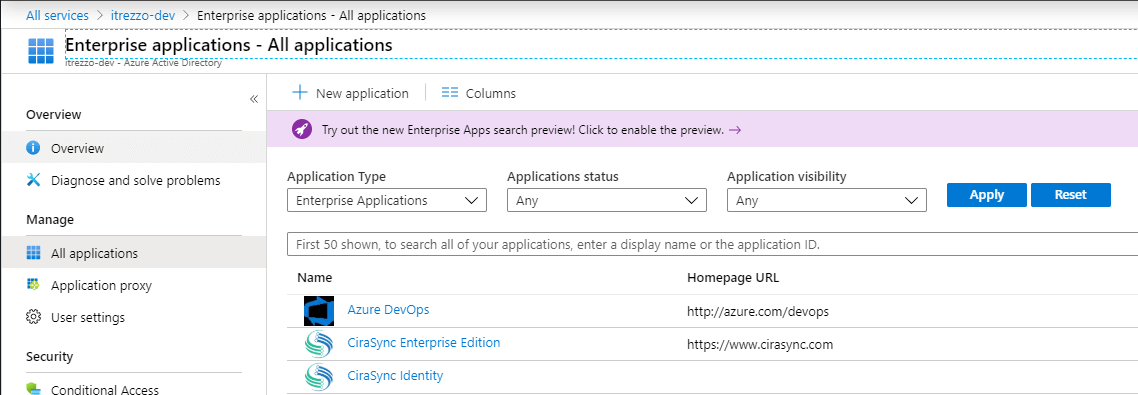
- Click CiraSync Enterprise Edition. (See figure below.)
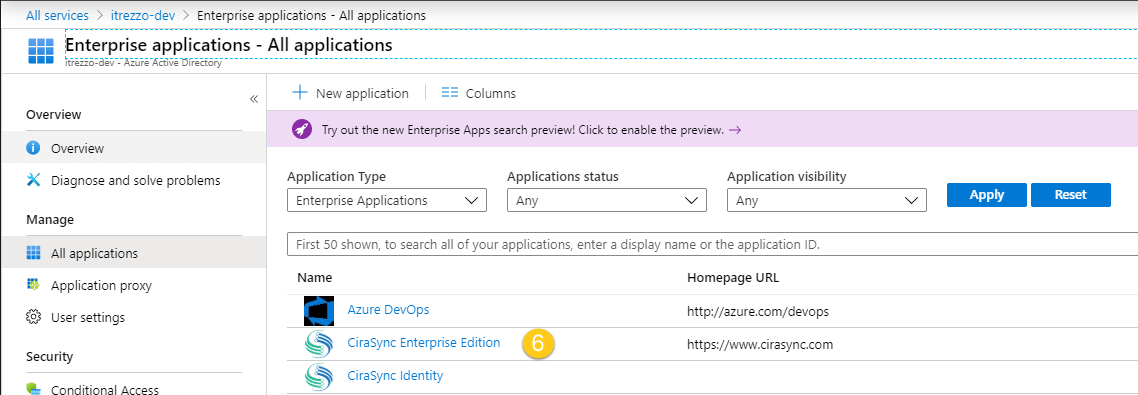 The CiraSync application page will open. (See figure below.)
The CiraSync application page will open. (See figure below.)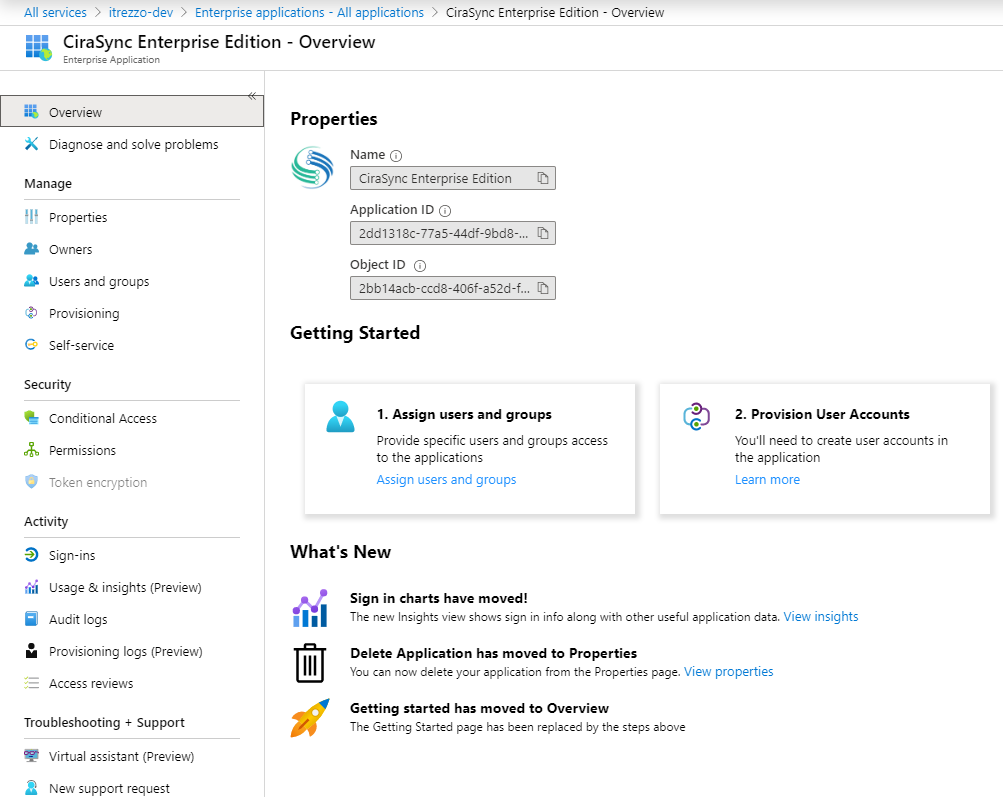
- Click Properties in the CiraSync Enterprise Edition – Overview panel.
- Click Delete. A prompt will appear.
- Click Yes. (See figure below.)
 NOTE: If you are a Personal Edition user, check out Removing CiraSync Personal Edition User Consent from Microsoft 365.
NOTE: If you are a Personal Edition user, check out Removing CiraSync Personal Edition User Consent from Microsoft 365.


