I don’t take too many customer support calls these days. Our customer success team is far better (and more patient) than I am at answering customer requests. (Side note: check out what customers are saying about our stellar customer success team on Capterra and G2 Crowd.) However, I couldn’t help myself with this ticket. I just had to find out why our SaaS software would be putting a contact for Mom in a user’s contact folder.
So, where did the Mom contact come from?
Not having up-to-date GAL access often creates a lot of business pain for end users, and many IT teams either aren’t aware—or aren’t taking it seriously. Some IT pros have stepped into the fray, fighting (and losing) the battle of trying to keep their company’s smartphone users in sync with the GAL. They’ve tried all kinds of workarounds including manually opening each person’s contact folder and adding, deleting, and updating the contacts from the GAL or dragging and dropping contact folders in Outlook as updates occur.
If you know how CiraSync Contact Lists work, the source is a public folder, a shared mailbox, or the GAL. My first assumption was that somehow a contact for Mom was in one of these sources. To fill in more dots, this customer was a logistics company with dozens of truck drivers. Almost every mailbox in their Office 365 tenant received the staff contact list from a Public Folder via CiraSync.
Mom wasn’t in the public folder which contained all the staff information. It was a mystery to us and we deleted the Mom contact in the target mailbox before finishing up the call.
A few days later, the plot thickened.
Mom returned, again! There were even some extra contacts for Joe and Sam.
Now, I was really confused. The last modification time on these contacts didn’t even match the time CiraSync runs. Our diagnostic procedures abruptly took the left fork in the road.
The truck drivers were on the road all the time. Realistically, they did not really need their own Office 365 mailboxes. Our customer was a bit embarrassed to admit his cost saving measure. He had created a single Office 365 mailbox for a group of 25 drivers. This meant there were 25 smartphones hanging off a single mailbox!
This amused me because a few years ago I wrote a blog post about using a group mailbox to share contacts across many iPhone users. In that post, I suggested that you can configure the same secondary iOS account on 25 smartphones which all use the same credentials to connect to the same mailbox. This was a hack to share a contact list or calendar for 25 unique Exchange users (without CiraSync).
This logistics company had taken it a step further by skipping private mailboxes for each smartphone user. Out of 100 drivers using company-issued smartphones, is it possible that at least one user would eventually call their Mom?
The answer was . . . it was very likely.
Once someone called their mom, it was a simple click to create a Mom contact from the call log.
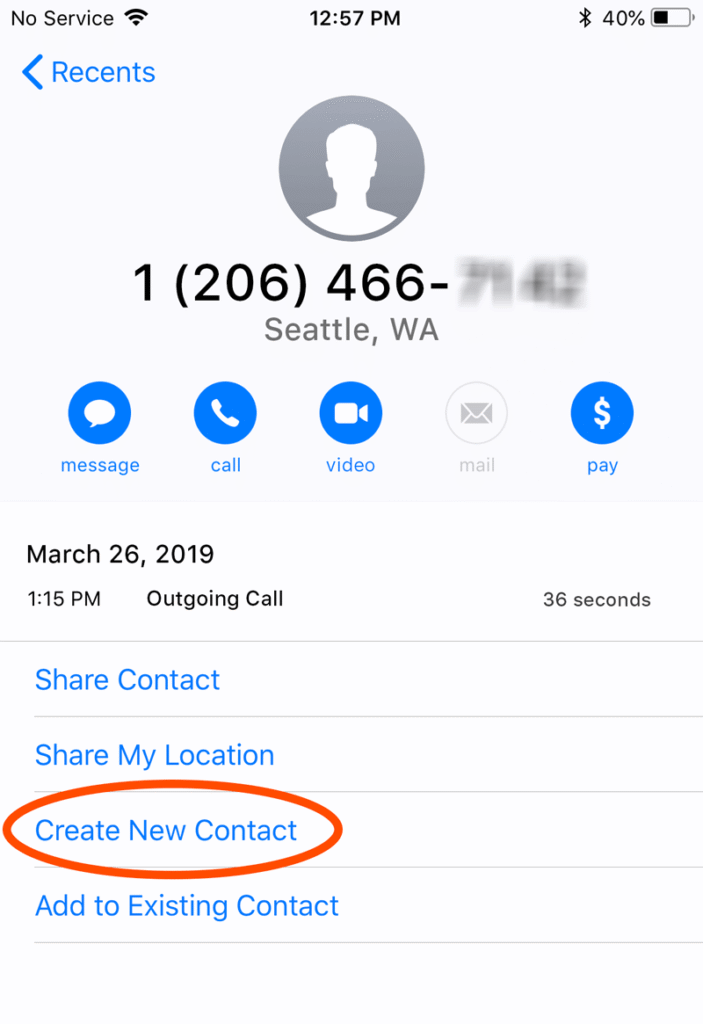
Voila! Twenty-four other drivers now have this exact contact for Mom. The same 24 truck drivers might be in a conversation for minutes with a mom before realizing it’s not their mom!
The Alternative to Momification
An Office 365 Kiosk license will support a smartphone. It’s only $2/mailbox per month.
Is this a burden? Consider the following:
- The trucking company probably pays $25/smartphone per month.
- They probably lease and maintain the truck for at least $1000 per month.
- Compensation for the driver is probably another $4000 per month.
The Kiosk license adds 0.04% to the estimated monthly recurring cost of each driver.
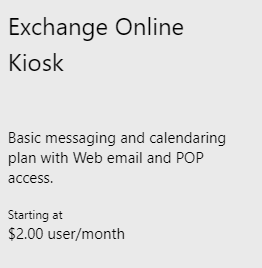
The Solution to Momification: Get a unique licensed mailbox for every smartphone!



