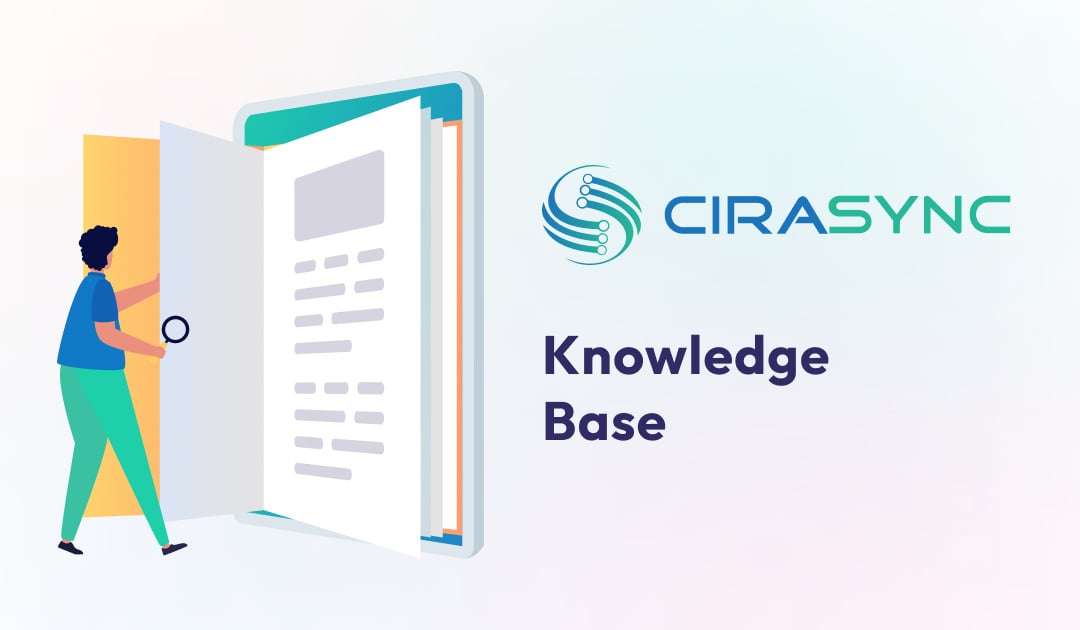SyncGene allows users to migrate data such as contacts, calendars, and tasks between Apple, Android, and Windows devices. The migration process avoids the hassle of entering the same information into your devices manually. SyncGene will automatically update any changes made on one device across all connected devices. Read more about SyncGene’s Migrate solutions here.
Users can migrate data between devices in the following steps:
1. On the SyncGene Dashboard, click ADD SOURCE to add your first source.

2. Enter your login information for your chosen source and grant SyncGene access when prompted. You will be redirected to the “Manage Sources” tab.
3. Click ADD SOURCE again to add another source. You will be redirected to the “Manage Sources” tab. 
4. Click DIRECTION to modify sync directions and save your preferences.
 5. Click SYNC ALL to migrate your data between selected sources.
5. Click SYNC ALL to migrate your data between selected sources.