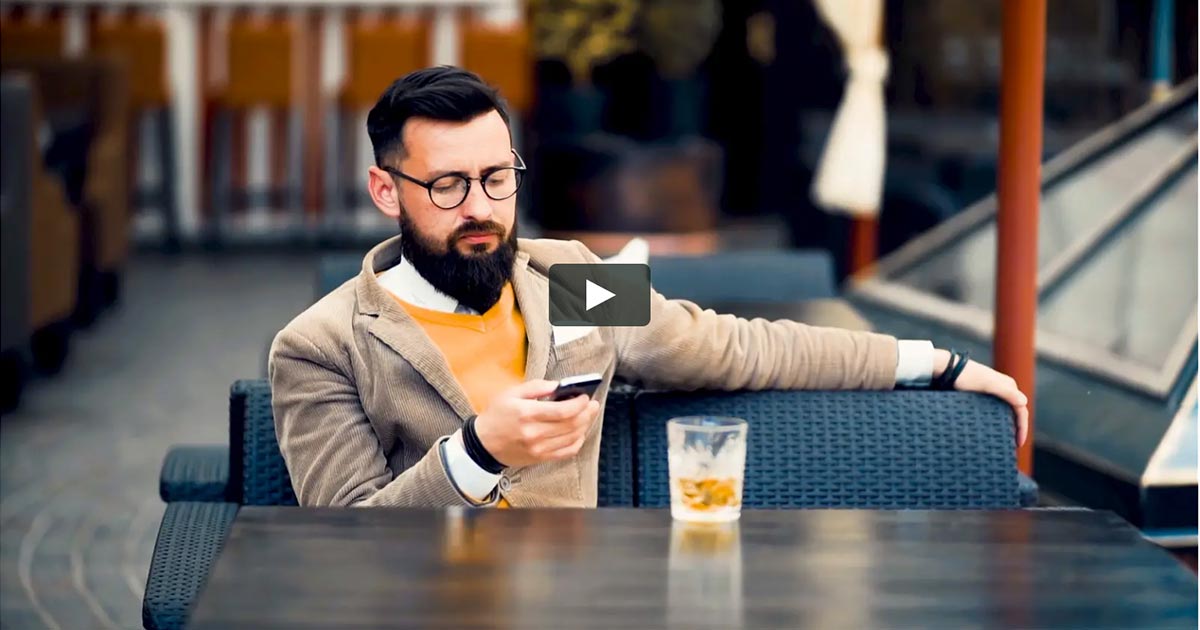One of the common uses for Office 365 Server Public Folders is to manage company contacts and shared calendars. For example, if you work for a construction company and have a constantly changing cast of characters on projects, almost everyone in the company has an iPhone, Android, or some other smartphone. Using an Exchange Public Folder to store up-to-date contact information and shared calendars is really easy.
Perhaps, your company uses a preferred travel agency with multiple account contacts and phone numbers (a toll-free international number and an after-hours emergency line, for example). No problem—use a Public Folder. Got a list of contacts that’s only for your executive team? You guessed it . . . use a Public Folder.
Drawbacks of Office 365 Public Folders
Public Folders can certainly be a compromise. Consider the following:
- Pull is not push. It’s great to be able to manage contacts in one central location. On the flip side, your users won’t know when they’ve been updated. You can send email notifications, but people with glutted inboxes might miss them.
- It’s easy to forget where they are. I cannot count the number of times that I had to sort through a massive hierarchy of Public Folders to find the vendor contacts folder.
- They’re like zebra plants. They languish and die without frequent maintenance.
At some companies, they decide to completely abandon public folders.
The biggest caveat of all? They will not cooperate with smartphones. Microsoft just doesn’t provide a mechanism to sync Public Folders to mobile users. When do you need your up-to-date shared contacts the most? When you’re away from the office and using your smartphone, of course!
Solutions for syncing Office 365 Public Folders to smartphones
If you do want to sync smartphones to Office 365 Public Folders or calendars, you have limited options:
- Search the App Store. Apple and Android app stores sell third-party applications to sync a Public Folder. However, you need to purchase the app, configure (yet another an Exchange Server, username, and password). This is not a scalable solution for hundreds of business users.
- Write your own app. If you know how to do it, you could sync the Public Folder to the contacts folder on each mailbox. ActiveSync will automatically sync mailbox contacts to smartphones.
- Drag contacts into the mailboxes of everyone who needs them. This is an excellent option, but again it is not scalable. Creating a subfolder and overwriting it when it’s time for an update is a better bet, but you will still have to notify users of the refresh.
- Try CiraSync. This is my favorite way to sync smartphone to Office 365 public folders in under a minute.
So that’s it—the good, the bad, and the best ways to get the good without the bad. Hopefully, some of these ideas will be useful to you!