Auto-Licensing Client Tenant Users
Portal Owners can auto-license their client’s users with CiraSync Enterprise Edition licenses by creating a Contact Collection. This guide shows how to auto-license client users.
Instructions
- Click Overview to return to the Tenant Overview Dashboard. (See figure below.)
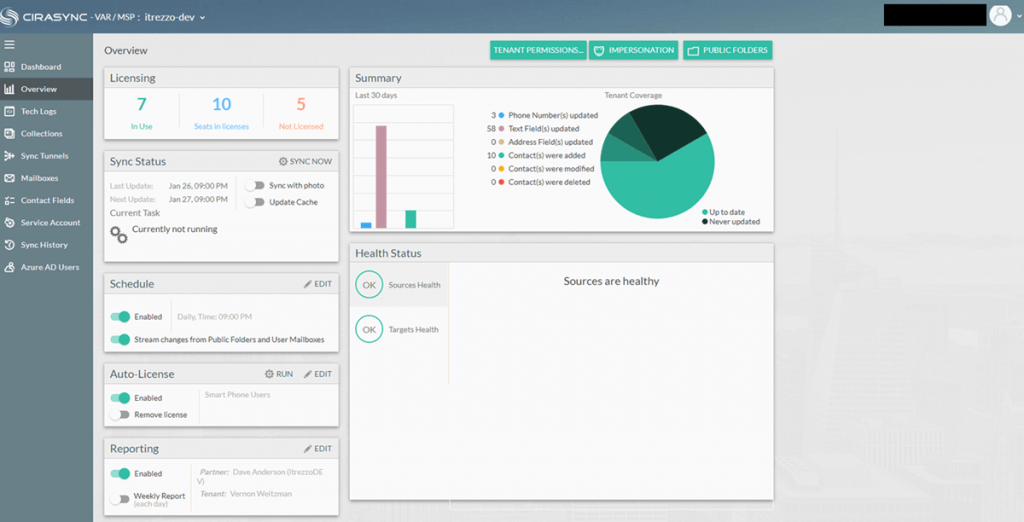
- Click Collections in the left-hand navigation panel.
- Click the + in the top-right corner of the dashboard. You will be taken to the Collection Dashboard. (See figure below.)
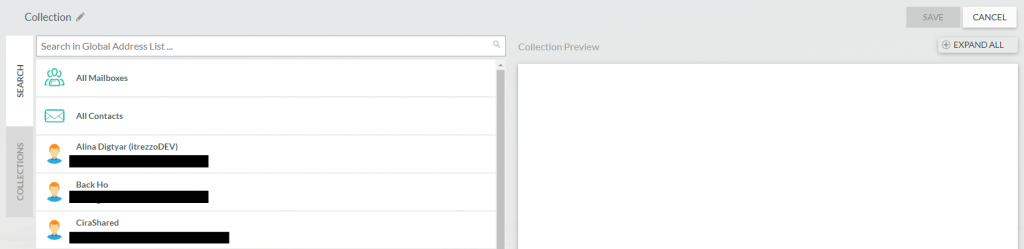
- Name the collection. In this example, the collection is called Users.
- Hover the mouse over the desired users and click the green + to add them to the collection. NOTE: Multiple users can be added with a single click by using a Dynamic Distribution Group or a Distribution List/Contact Group. Dynamic Distribution Groups and Distribution Lists will show up as a result in the SEARCH tab.
- Click SAVE.
- Click Overview in the left-navigation panel to return to the Tenant Overview Dashboard.
- Click EDIT in the Auto-License Pane. The Auto-License Users Window will appear. (See figure below.)
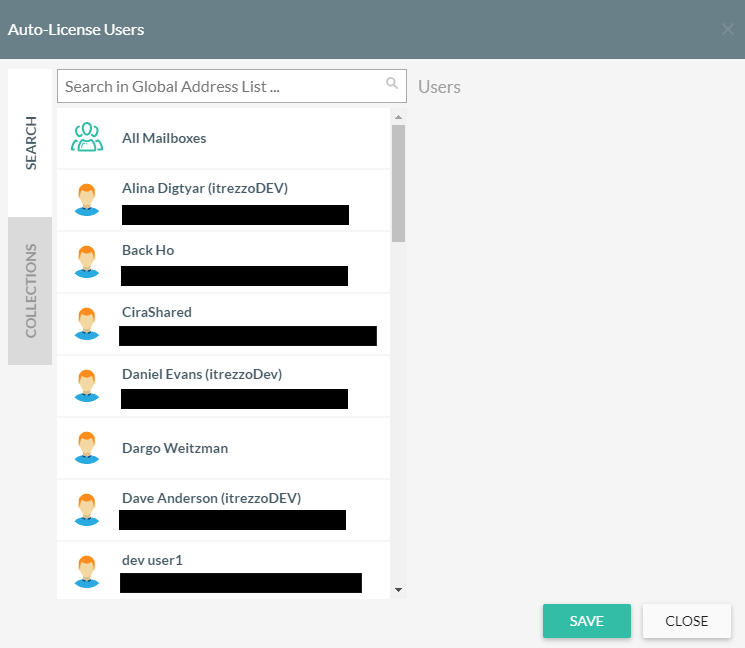
- Click the COLLECTIONS tab.
- Select the Users Collection created for this procedure.
- Click SAVE, and you will return to the Tenant Overview Dashboard.
- Click RUN in the Auto-License Pane Pane.
Next Article: Creating Sync Tunnels and Running a Manual Sync

