Managing CiraSync Client Tenants
Portal Owners can start managing their clients by adding them as tenants to their Partner Portal. This section has instructions for the following:
- Adding a Client Tenant
- Defining Tenant Permissions
- Adding Tenant Administrators
Instructions
Adding a Client Tenant
- Click the + in the Tenants pane on the Partner Dashboard.
- Provide the desired client email to become a CiraSync tenant. NOTE: User account must have the Tenant Admin Role to be able to accept the invitation to become a client tenant managed by your Partner Portal. Ideally, this user account will be an account you have access to so you can immediately accept the invitation.
- Click SEND.
- Log in to the email that was provided on the Partner dashboard.
- Accept the invitation. Once the invitation has been accepted, the tenant should now appear in the Tenant pane on the Partner Dashboard.
Defining Tenant Permissions
- Click the Pencil icon next to any of the tenants listed in the Tenants pane on the main Partner dashboard. (See figure below.)
 You will be taken to the Tenant Overview Dashboard. (See figure below.)
You will be taken to the Tenant Overview Dashboard. (See figure below.) 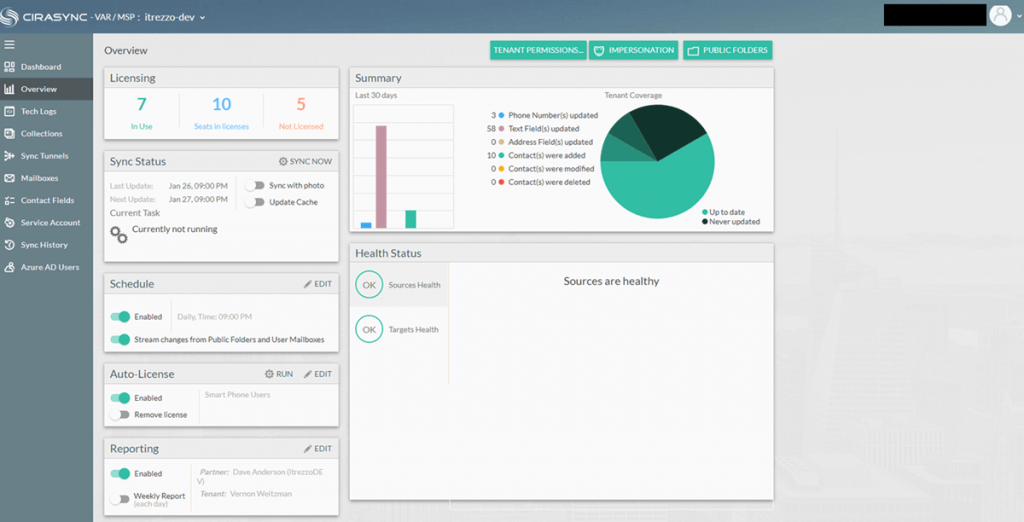
- Click Tenant Permissions at the top of the dashboard. A window will appear with a list of all tenant permissions.
- Check and uncheck the boxes to either grant or revoke tenant permissions. The following is a list of tenant permissions that can be granted:
- Ability to change User License and AutoLicense collection.
- Ability to run task: Sync Tenant, Sync Mailbox, Auto-License, Purge, Restore, and Cleanup.
- Ability to change Schedule, Reporting, Contact Fields, Service account.
- Ability to manage Sync Tunnels and Collections.
- Click SAVE.
Adding Tenant Administrators
- Click the username at the top-right corner of the Partner Portal Dashboard.
- Click Settings.
- Click Manage Roles in the left-hand navigation panel.
- Select desired tenant to add administrators to in the Tenant Admins Pane.
- Click EDIT. (See figure below.)
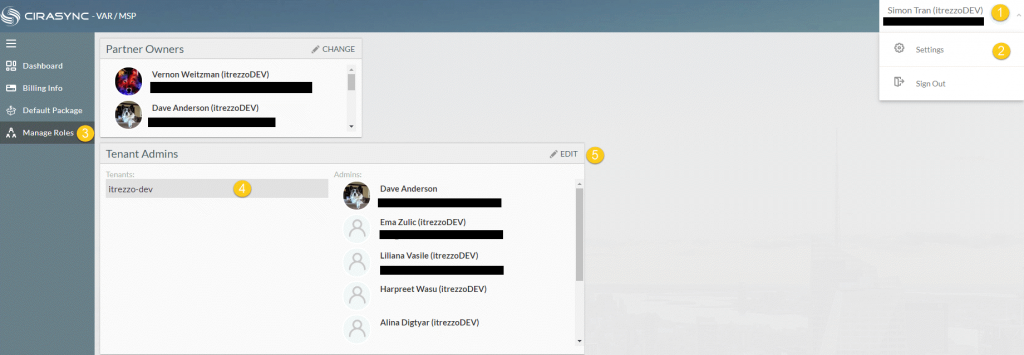 The Select Admins window will appear. (See figure below.)
The Select Admins window will appear. (See figure below.) 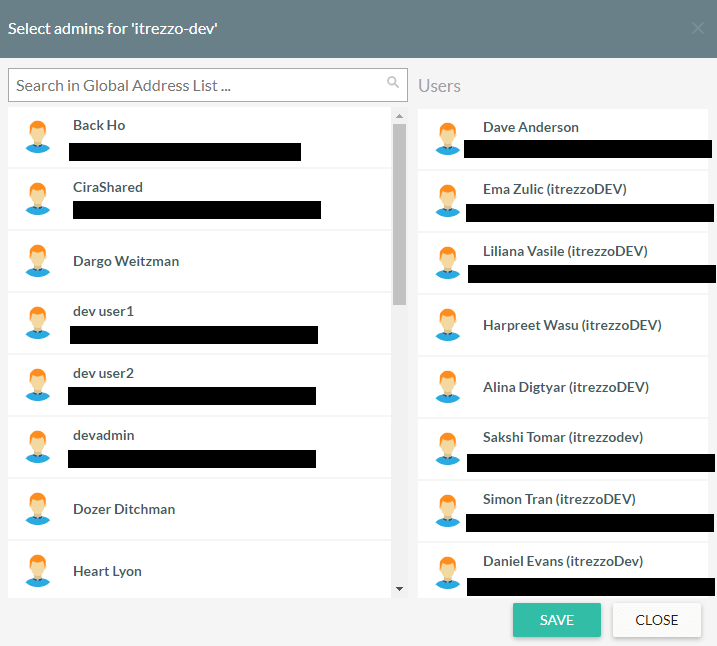
- Select the desired users to turn into tenant admins. The selected user will appear in the User Column.
- Click SAVE. NOTE: If you are a partner looking to terminaite your CiraSync Partnership, check out this FAQ.
Next Article: Assigning a Dedicated Service Account to a Client Tenant

