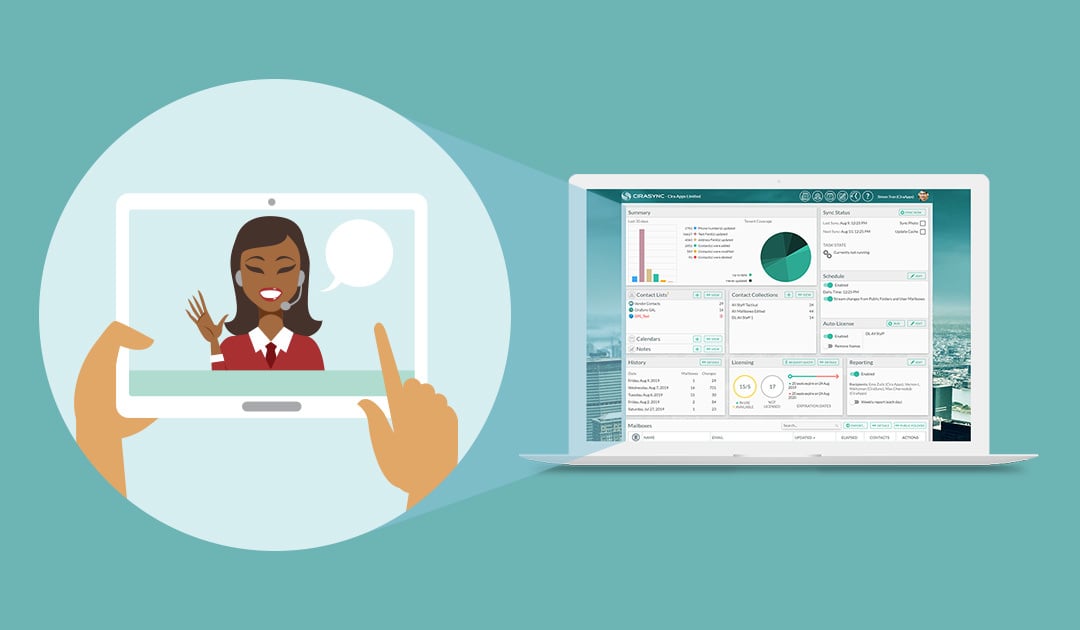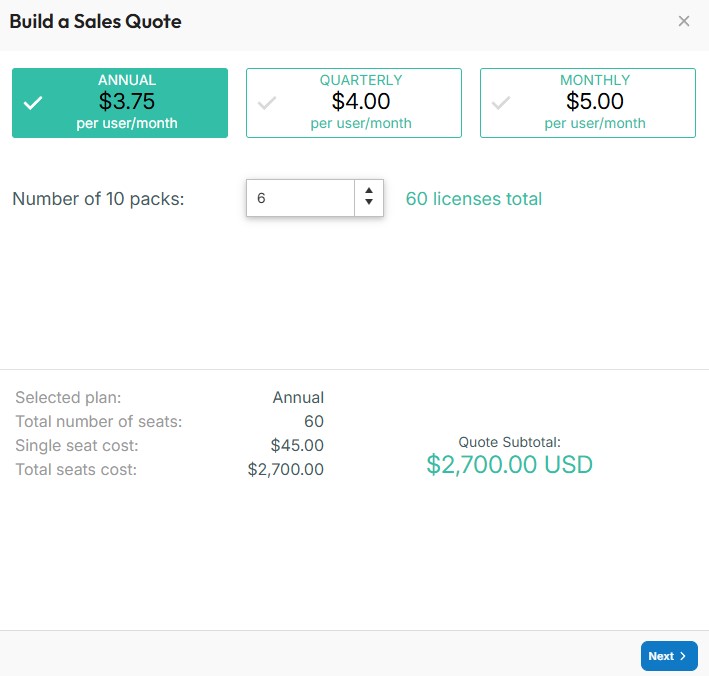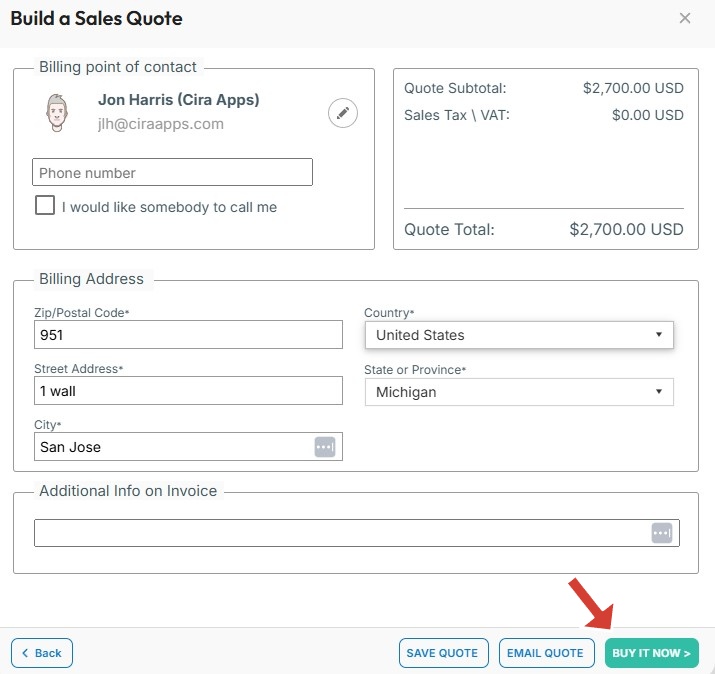This guide shows how to consolidate CiraSync license packs with the same expiration dates. If you have license packs with different expiration dates, please submit a support ticket to get in touch with the Cira Apps Ltd. Customer Success Team.
Instructions
1. Click Request Quote in the Licensing Pane. (See figure below.)You will be taken to Build a Sales Quote.
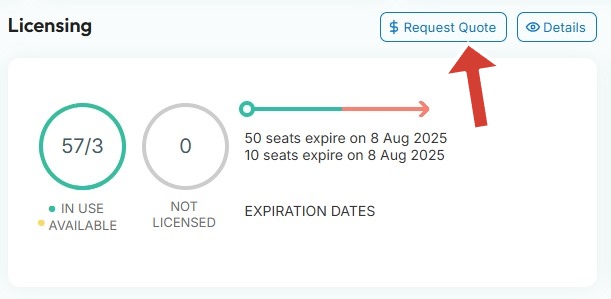
2. You will be taken to Build a Sales Quote Step 1 of 2. (See figure below.)
3. Input the total number of license packs to renew in Number of 10 packs to renew and consolidate multiple packs expiring at the same time.
4. Click NEXT. You will be taken to Build a Sales Quote Step 2 of 2. Click on the pen icon to choose the Billing point of contact.
5. Click Buy It Now after verifying the Billing Point of Contact.
CiraSync allows users to export a list of licensed users and managed contact lists into Microsoft Excel. To learn how, check out our FAQ about How to Export Contact Lists into Excel.